Thunderbird: Difference between revisions
Jump to navigation
Jump to search
| Line 28: | Line 28: | ||
|[[File:Help.tbird.cal.new.cal.4.png|center|500px]] | |[[File:Help.tbird.cal.new.cal.4.png|center|500px]] | ||
| | | | ||
* | *At this point, Thunderbird will want you to name your calendar. | ||
**The name is arbitrary, it can be anything that is meaningful to you. Thunderbird does not care what you name it, only that you name it. | |||
*Choose a different colour if you wish, and deselect | |||
|- | |- | ||
|} | |} | ||
==Shared Address Book== | ==Shared Address Book== | ||
Revision as of 19:50, 15 July 2012
Calendar
Before you begin:
- You will need to have the lightning plugin installed in thunderbird
- You will need the DAV Path found on the server
|
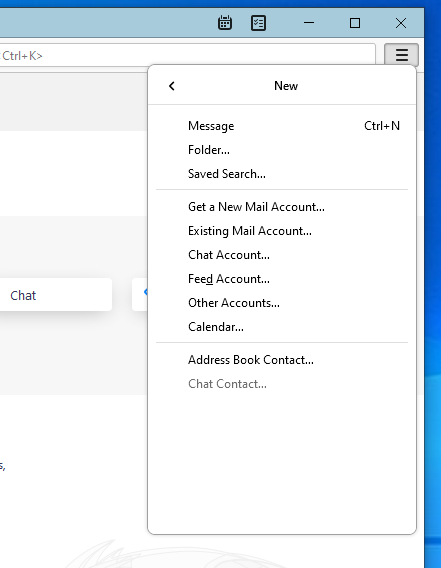 |
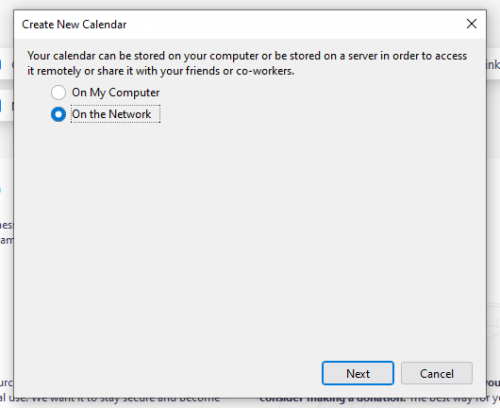 |
|
|
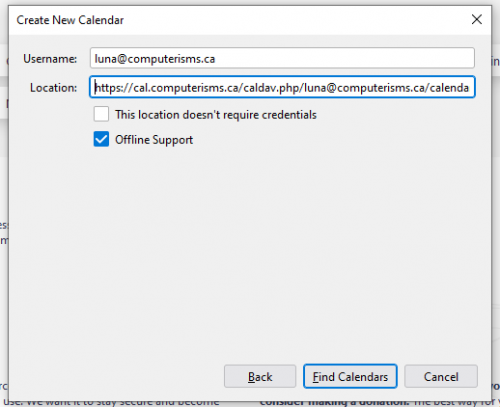 |
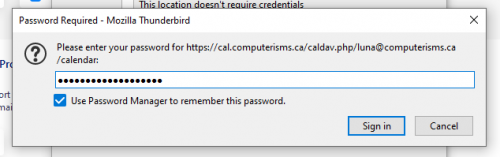 |
|