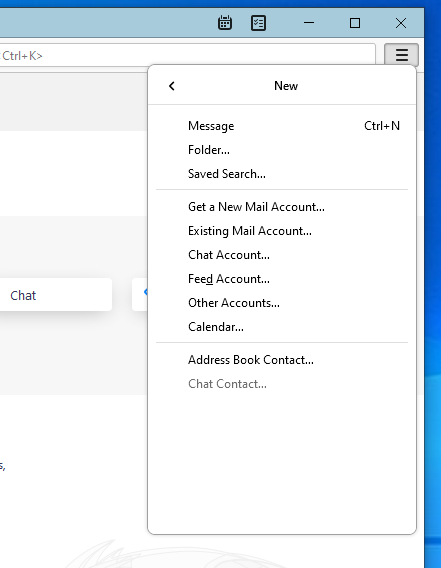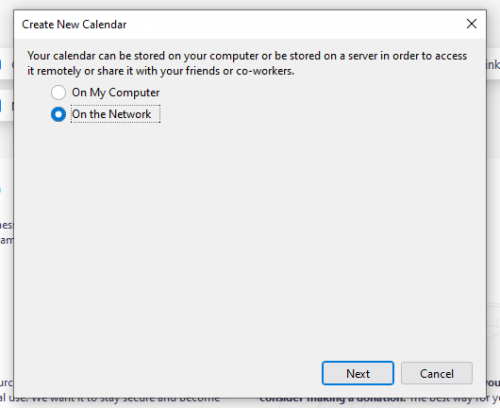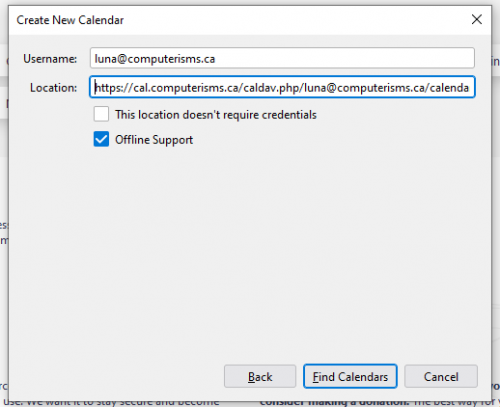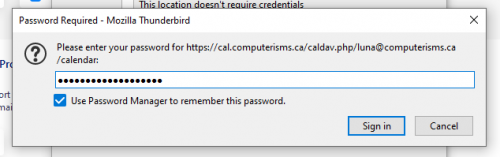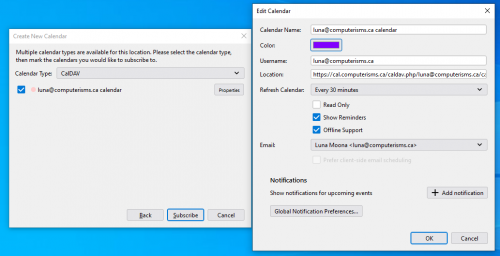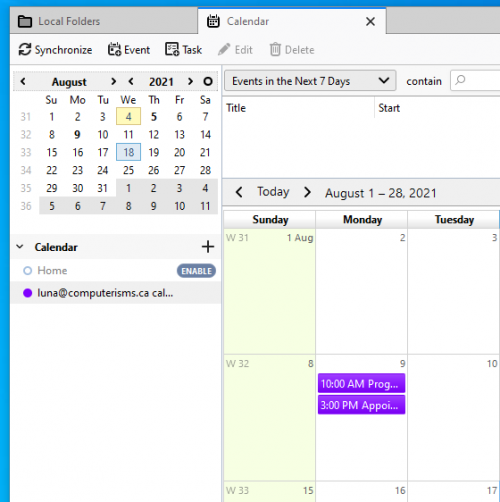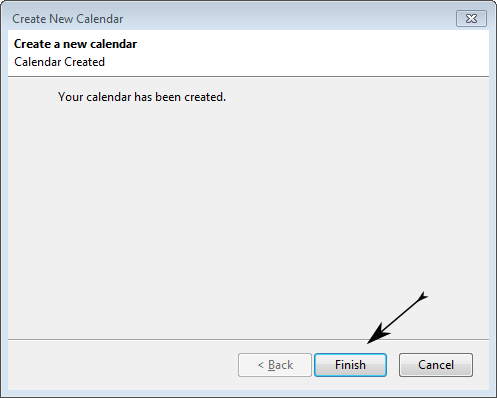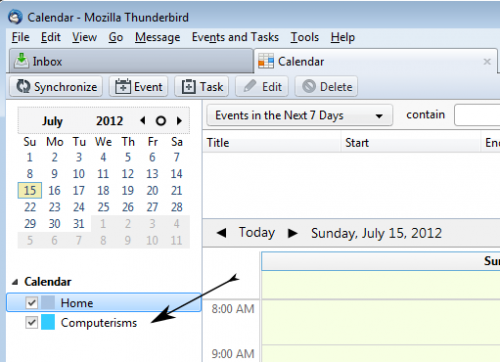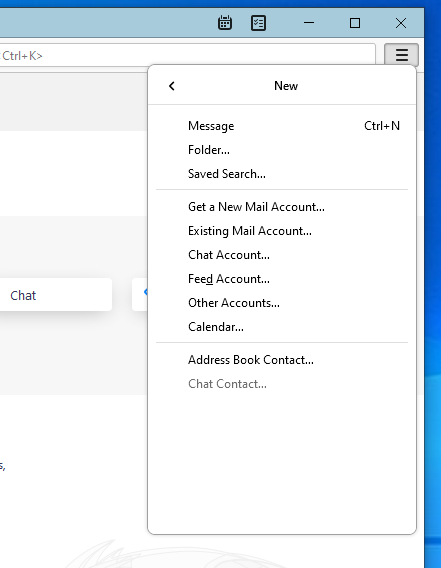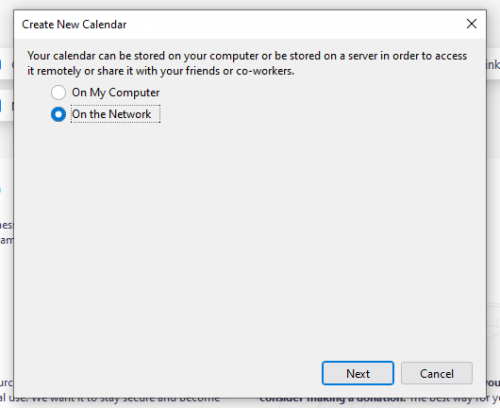From help.computerisms.ca
Jump to navigation
Jump to search
Email Calendar Before you begin:
Open your Thunderbird email client and click the file button in the top left hand corner
Select New, and then select Calendar
In the window that opens, be sure to select "On the Network", then click Next
In the next window, ensure under format that Caldav is selected
The value you need to enter for Location consists of two parts
Put a check mark beside Cache if you want to be able to read your calendars when you are not connected to the internet
Note that you will not be able to edit a calendar unless you are connected to the internet
At this point, Thunderbird will want you to name your calendar.
The name is arbitrary, it can be anything that is meaningful to you. Thunderbird does not care what you name it, only that you name it.
Choose a different colour if you wish, and deselect "Show Reminders" if you don't want them
Select the address that will be associated with this calendar
If Thunderbird pops up a warning box regarding the Security Certificate, click the "Confirm Security Exception" button
For User Name, enter your full email address
For Password, enter your email password
Select Remember password to avoid having to enter it every time Thunderbird checks for new calendar events
Note: if multiple people have physical access to your computer, not checking this prevent others from modifying your calendar
You can now access your calendar
Shared Address Book Before you begin:
You will need to have the lightning plugin installed in thunderbird
To install this plugin you need to go this page: http://www.sogo.nu/downloads/frontends.html
Download the one called SOGo Connector Thunderbird extension, save it some place easy like your desktop or downloads folder
In Thunderbird, open settings=>Add-ons
Under the Add-ons Manager tab near the top will be another settings button, under that will be an option to install and add-on from file
Browse to where you saved the file and double click, then click the "Install Now" button, then click the restart link
You will need the DAV Path found on the server or the DAV Path from some else's Calendar
Note those instructions show you how to retrieve the path for your calendar collection, you need to get the path for your address book collection instead
Open your Thunderbird email client and click the file button in the top left hand corner
Select New, and then select Calendar