Calendar: Difference between revisions
Jump to navigation
Jump to search
| Line 35: | Line 35: | ||
|} | |} | ||
==Calendar Permissions | ==Calendar Permissions== | ||
*All calendars must be created by a user and therefore owned by a user. | *All calendars must be created by a user and therefore owned by a user. | ||
*That user will then grant permissions to other people, identified by their email address, to read and/or modify their calendar | *That user will then grant permissions to other people, identified by their email address, to read and/or modify their calendar | ||
Revision as of 02:02, 16 July 2012
- Setting up calendars is a two part process
- First, you must log into the server interface to create calendars and grant permission to other user to access them
- The act of logging in will create a default calendar and address book for that user.
- It is required that a user log in before he can be granted permissions to any calendars
- Then you need to configure your calendar client to access the calendars you created
- There is no web interface for the calendars, you must access them through a client such as thunderbird or webmail.
I Just Want a Calendar That All My Devices Will Sync With
|
 |
 |
*Ignore the contents of this page for now, at the top of the page, put your mouse on UserFunctions and then select "View My Details" |
|
 |
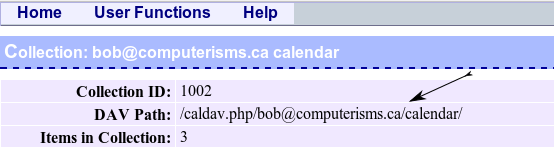
|
|
|
 |
Calendar Permissions
- All calendars must be created by a user and therefore owned by a user.
- That user will then grant permissions to other people, identified by their email address, to read and/or modify their calendar
- The user being granted permission will use his own email address and email password to access your calendar
I Need My Assistant To Edit My Calendar
Before you begin:
- Your Assistant must have logged into the server at https://cal.domain.tld at least once.
|
 |
 |
*Ignore the contents of this page for now, at the top of the page, put your mouse on UserFunctions and then select "View My Details" |
|
 |
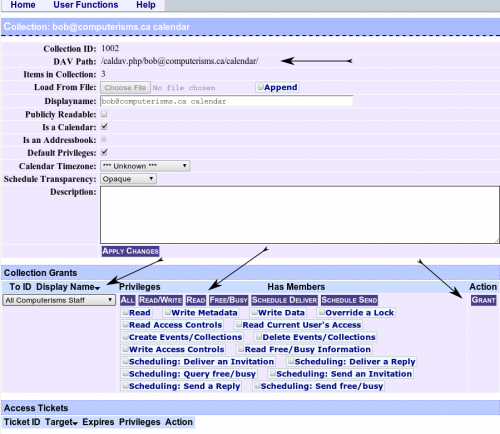 |
|
FAQ
Q: Can I use Outlook?
A: Yes, but you will need a third party plugin to edit your calendars. Outlook 2010 can reportedly allow you to read the calendar but not modify it.
Q: When I initially Log in, there is a page with a lot of stuff I don't understand. What is that?
A: Ya, that is documentation, and it isn't really aimed at the layman. If you understand it, great, if not, then hopefully this page will help you figure out how to get what you want.