Thunderbird: Difference between revisions
Jump to navigation
Jump to search
| Line 19: | Line 19: | ||
|- | |- | ||
| | | | ||
* | *In the next window, ensure under format that Caldav is selected | ||
*For the location entry, you will need to write the calendar address followed by the DAV Path | |||
**The full value will look like this: [[Domain Substitution|https://cal.domain.tld/caldav.php/bob@computerisms.ca/calendar]] | |||
*Put a check mark beside Cache if you want to be able to read your calendars when you are not connected to the internet | |||
**Note that you will not be able to edit a calendar unless you are connected to the internet | |||
|[[File:Help.tbird.cal.new.cal.3.png|center|500px]] | |[[File:Help.tbird.cal.new.cal.3.png|center|500px]] | ||
|- | |- | ||
Revision as of 23:43, 15 July 2012
Calendar
Before you begin:
- You will need to have the lightning plugin installed in thunderbird
- You will need the DAV Path found on the server
|
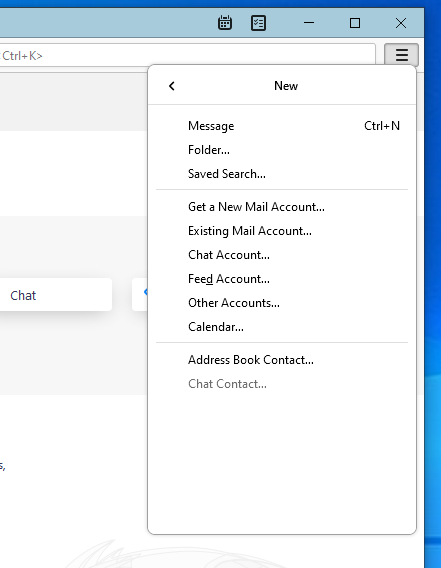 |
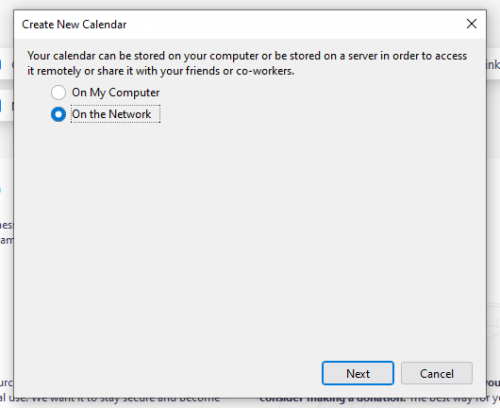 |
|
|
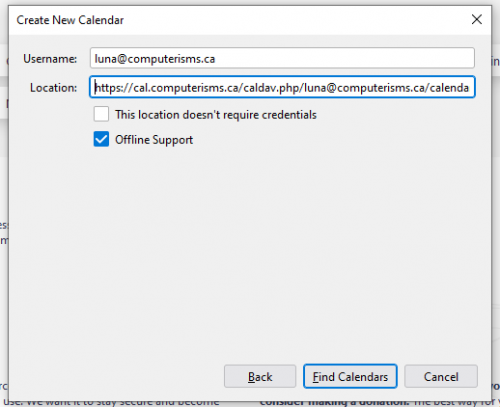 |