Thunderbird: Difference between revisions
Jump to navigation
Jump to search
| Line 78: | Line 78: | ||
*In the URL field enter the DAV Path you obtained earlier | *In the URL field enter the DAV Path you obtained earlier | ||
**Your DAV Path contains an @ symbol. You must remove that symbol and put %40 in its place | **Your DAV Path contains an @ symbol. You must remove that symbol and put %40 in its place | ||
**By example, your DAV Path will now look like this: | **By example, your DAV Path will now look like this: https://cal.computerisms.ca/caldav.php/bob%40computerisms.ca/addresses/ | ||
*Select your Notification and Syncronize options then click Okay | |||
==Extra Notes== | ==Extra Notes== | ||
Revision as of 23:40, 21 April 2014
Calendar
Before you begin:
- You will need to have the lightning plugin installed in thunderbird
- You will need the DAV Path found on the server or the DAV Path from some else's Calendar
|
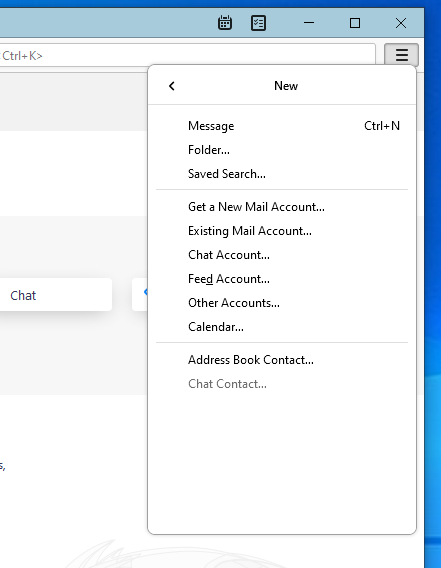 |
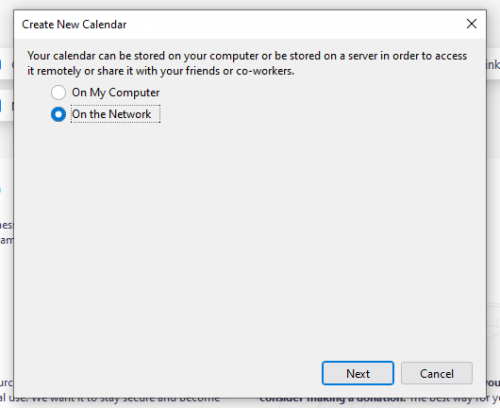 |
|
|
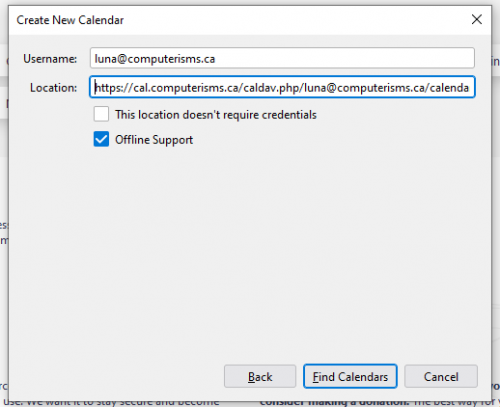 |
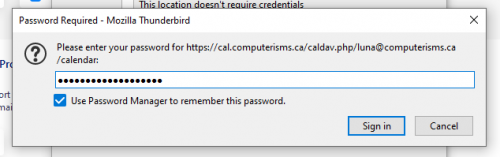 |
|
|
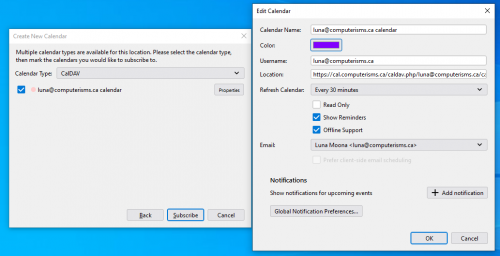 |
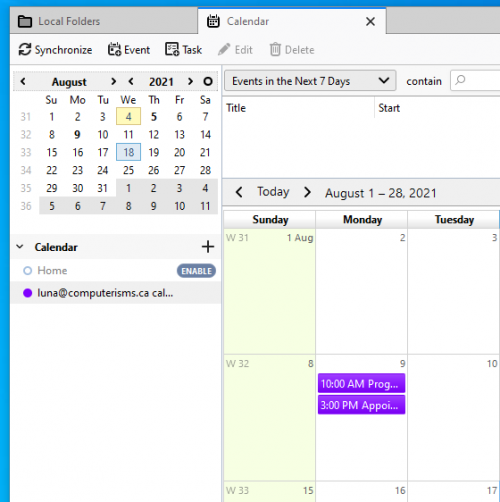 |
|
|
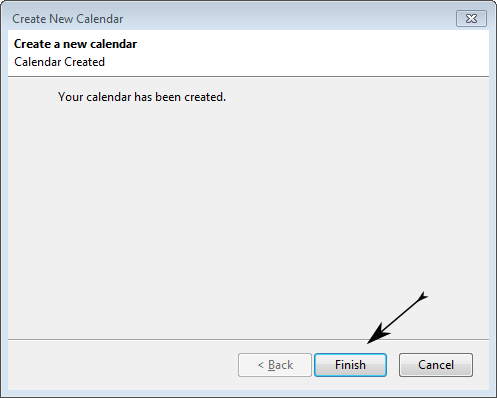 |
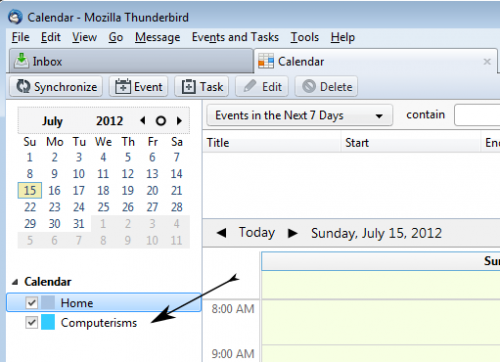 |
|
Before you begin:
- You will need to have the lightning plugin installed in thunderbird
- To install this plugin you need to go this page: http://www.sogo.nu/downloads/frontends.html
- Download the one called SOGo Connector Thunderbird extension, save it some place easy like your desktop or downloads folder
- In Thunderbird, open settings=>Add-ons
- Under the Add-ons Manager tab near the top will be another settings button, under that will be an option to install and add-on from file
- Browse to where you saved the file and double click, then click the "Install Now" button, then click the restart link
- You will need the DAV Path found on the server or the DAV Path from some else's Calendar
- Note those instructions show you how to retrieve the path for your calendar collection, you need to get the path for your address book collection instead
- Navigate back to the Inbox tab and click your Address Book button
- click file=>New=>Remote Address Book
- In the window that opens, enter a name
- The Name is an arbitrary value you can use to identify this address book, it can be anything meaningful to you.
- In the URL field enter the DAV Path you obtained earlier
- Your DAV Path contains an @ symbol. You must remove that symbol and put %40 in its place
- By example, your DAV Path will now look like this: https://cal.computerisms.ca/caldav.php/bob%40computerisms.ca/addresses/
- Select your Notification and Syncronize options then click Okay