Thunderbird: Difference between revisions
Jump to navigation
Jump to search
| Line 26: | Line 26: | ||
*Verify that the server settings say the following (replacing domain.tld with your domain): | *Verify that the server settings say the following (replacing domain.tld with your domain): | ||
**Incoming: IMAP mail.domain.tld SSL | **Incoming: IMAP mail.domain.tld SSL | ||
**Outgoing: SMTP mail.domain.tld | **Outgoing: SMTP mail.domain.tld SSL | ||
**Username: youremailaddress@domain.tld | **Username: youremailaddress@domain.tld | ||
*If everything looks good, hit <code>Done</code>, and your setup should be done! If not, click on <code>Manual Config</code> | *If everything looks good, hit <code>Done</code>, and your setup should be done! If not, click on <code>Manual Config</code> | ||
| Line 34: | Line 34: | ||
**If you are configuring IMAP, select <code>SSL</code> (or <code>SSL/TLS</code>), using port <code>993</code>, and Normal Password authentication. | **If you are configuring IMAP, select <code>SSL</code> (or <code>SSL/TLS</code>), using port <code>993</code>, and Normal Password authentication. | ||
**If you are configuring POP3, select <code>SSL</code> (or <code>SSL/TLS</code>), using port <code>995</code>, and Normal Password authentication. (Note that we do not suggest POP3 setups except in special cases, ask us for more info if needed) | **If you are configuring POP3, select <code>SSL</code> (or <code>SSL/TLS</code>), using port <code>995</code>, and Normal Password authentication. (Note that we do not suggest POP3 setups except in special cases, ask us for more info if needed) | ||
**For SMTP, select <code> | **For SMTP, select <code>SSL/TLS</code>, using port <code>465</code> and Normal Password authentication. | ||
<br> | <br> | ||
*Make sure that for the Username under both Incoming and Outgoing your <b>full email address</b> is filled in | *Make sure that for the Username under both Incoming and Outgoing your <b>full email address</b> is filled in | ||
Revision as of 22:21, 20 April 2021
Video Instructions

|
|||
| Calendar | Address Book |
How to Setup your Computerisms Hosted Email on Thunderbird
|
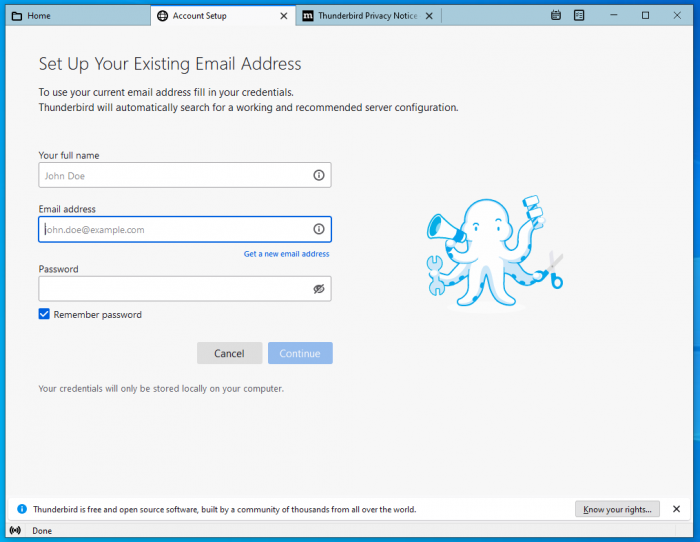 |
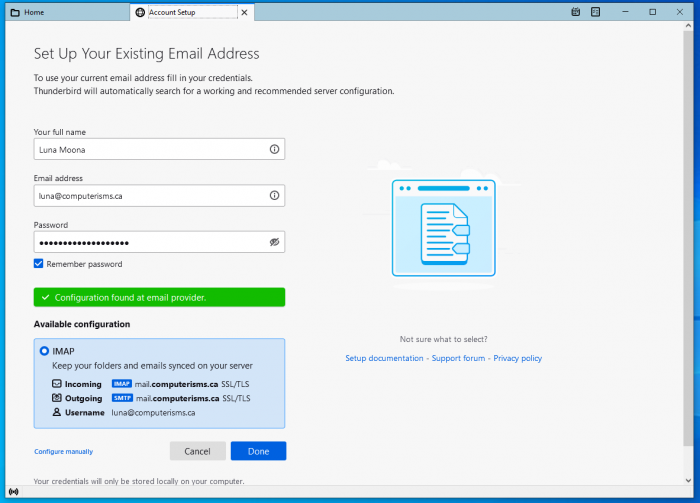 |
|
|
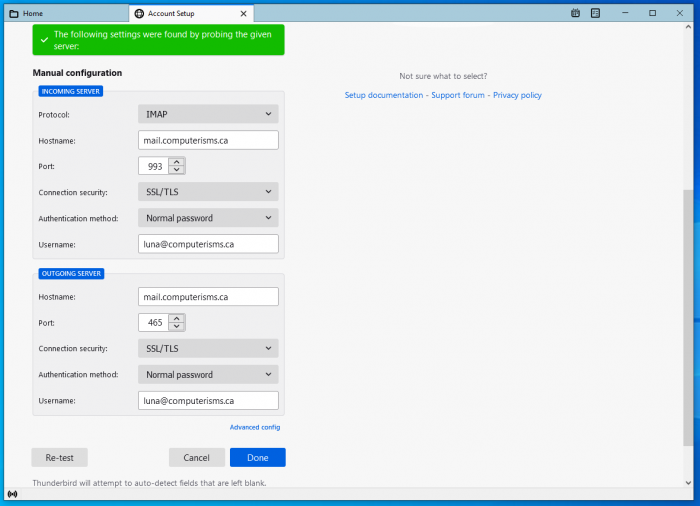 |
Calendar
Before you begin:
- You will need the DAV Path found on the server or the DAV Path from some else's Calendar
|
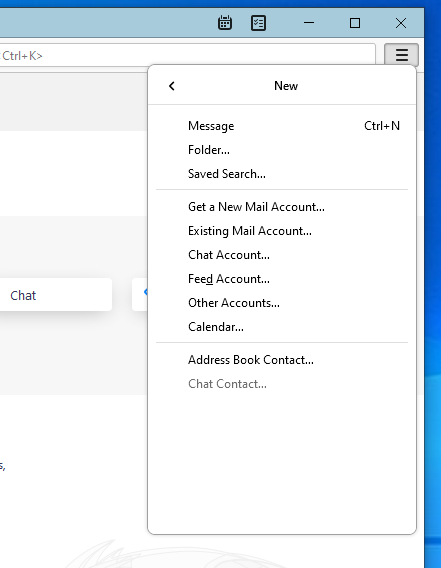 |
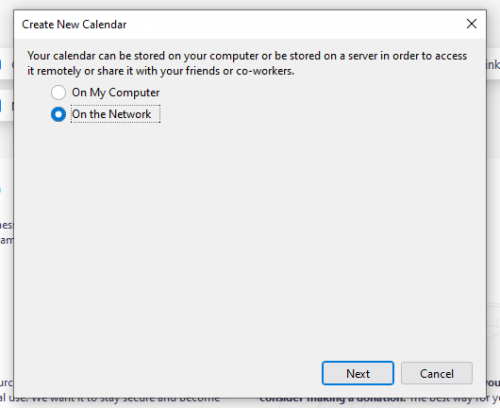 |
|
|
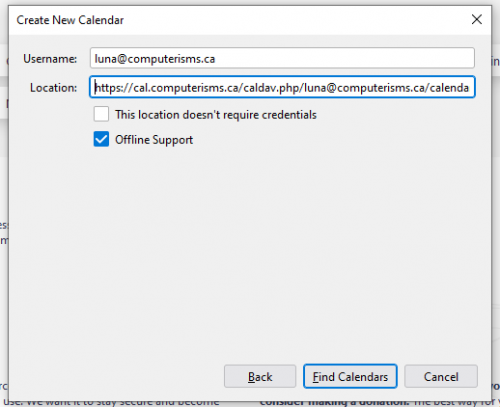 |
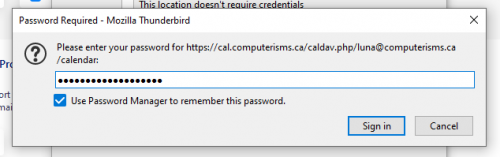 |
|
|
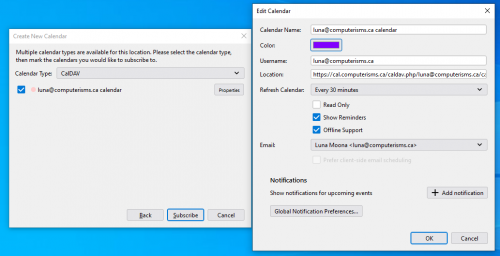 |
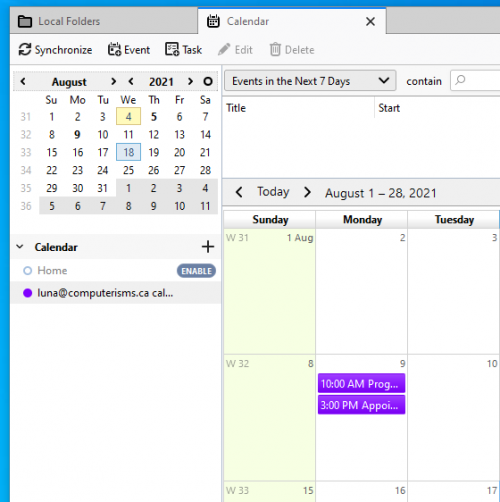 |
|
|
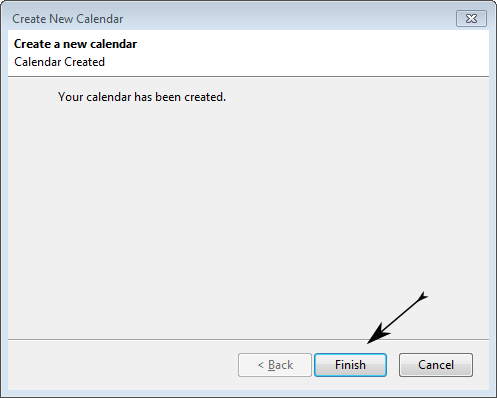 |
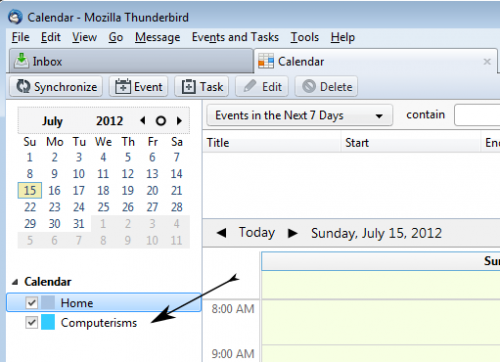 |
|
Before you begin:
- You need to install the Cardbook addon for Thunderbird
|
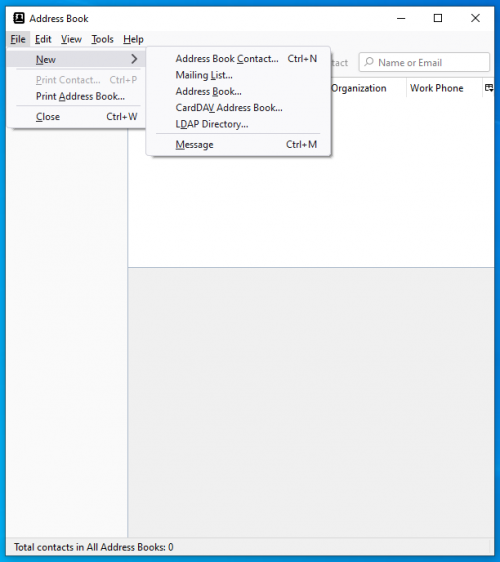 |
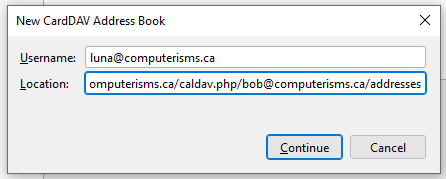 |
|
|
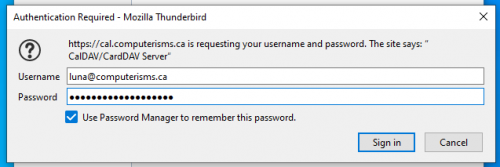 |
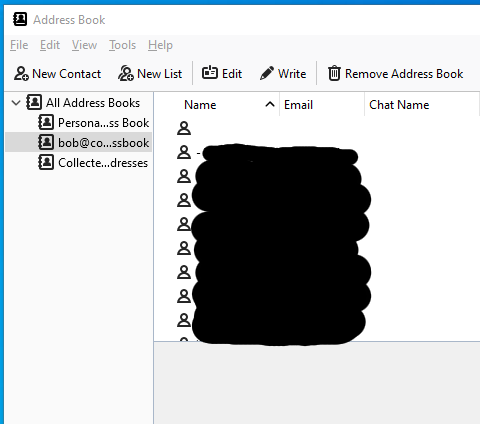 |
|
|
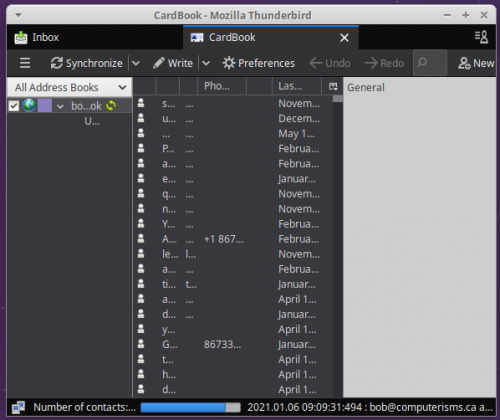 |