Thunderbird: Difference between revisions
Jump to navigation
Jump to search
| Line 110: | Line 110: | ||
*Open your Thunderbird email client and click on the Cardbook icon to open up the Cardbook tab | *Open your Thunderbird email client and click on the Cardbook icon to open up the Cardbook tab | ||
*Right click in the very leftmost column, and select New Address Book | *Right click in the very leftmost column, and select New Address Book | ||
|[[File: | |[[File:Thunderbird_contactbook_1.png|center|500px]] | ||
|- | |- | ||
|[[File: | |[[File:File:Thunderbird_contactbook_3.png|center|500px]] | ||
| | | | ||
*In the window that opens, be sure to select "Remote", then hit next | *In the window that opens, be sure to select "Remote", then hit next | ||
| Line 125: | Line 125: | ||
*The Username and Password should be your email address and email password, unless otherwise specified | *The Username and Password should be your email address and email password, unless otherwise specified | ||
*Click on validate; If the Next button becomes available, a cardbook was found at the address specified with the credentials you inserted | *Click on validate; If the Next button becomes available, a cardbook was found at the address specified with the credentials you inserted | ||
|[[File: | |[[File:Thunderbird_contactbook_4.png|center|500px]] | ||
|- | |- | ||
|[[File: | |[[File:Thunderbird_contactbook_5.png|center|500px]] | ||
| | | | ||
*At this point, Thunderbird will want you to name the address book. | *At this point, Thunderbird will want you to name the address book. | ||
| Line 139: | Line 139: | ||
*You're done! You should see the list start to propegate with contacts from the server as it does it's initial sync | *You're done! You should see the list start to propegate with contacts from the server as it does it's initial sync | ||
**This may take a while to complete fully depending on the size of your address book, so be patient! | **This may take a while to complete fully depending on the size of your address book, so be patient! | ||
|[[File: | |[[File:Thunderbird_contactbook_6.png|center|500px]] | ||
|- | |- | ||
|} | |} | ||
==Extra Notes== | ==Extra Notes== | ||
Revision as of 16:13, 6 January 2021
Video Instructions

|
|||
| Calendar | Address Book |
How to Setup your Computerisms Hosted Email on Thunderbird
|
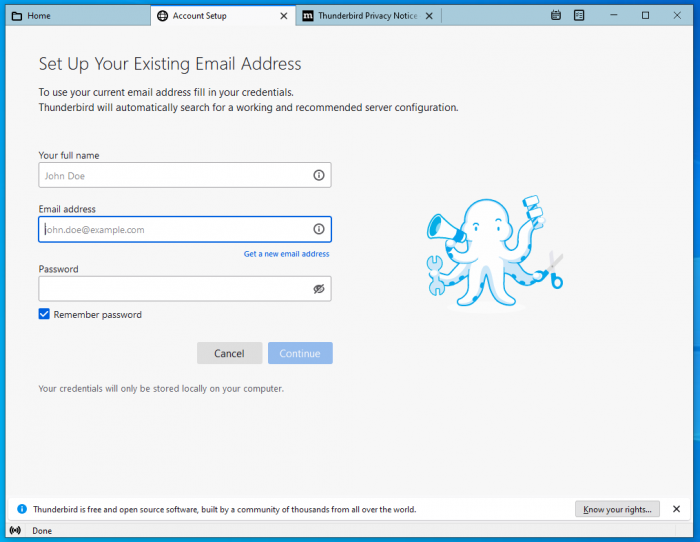 |
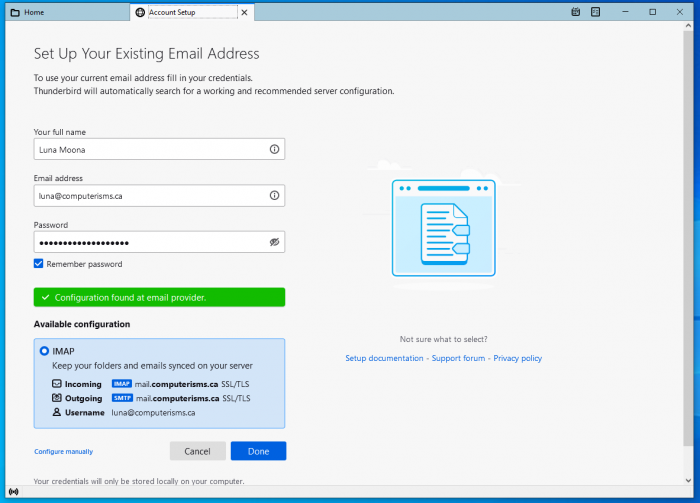 |
|
|
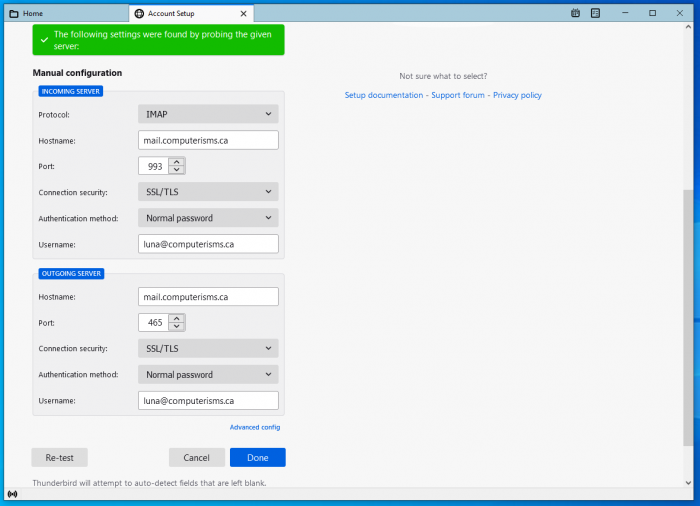 |
Calendar
Before you begin:
- You will need the DAV Path found on the server or the DAV Path from some else's Calendar
|
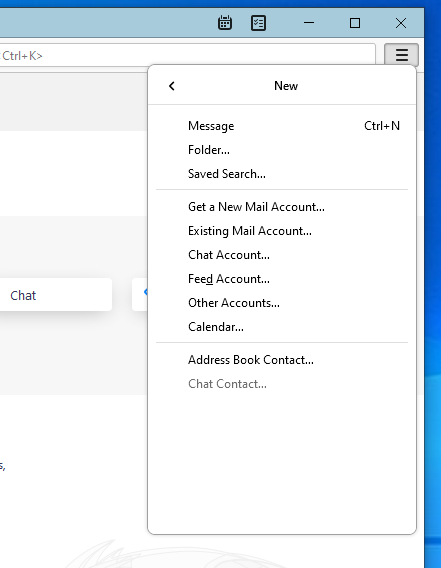 |
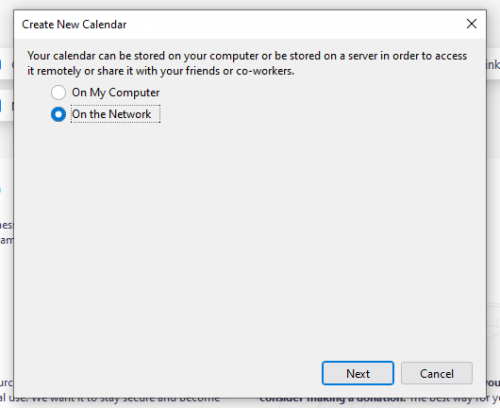 |
|
|
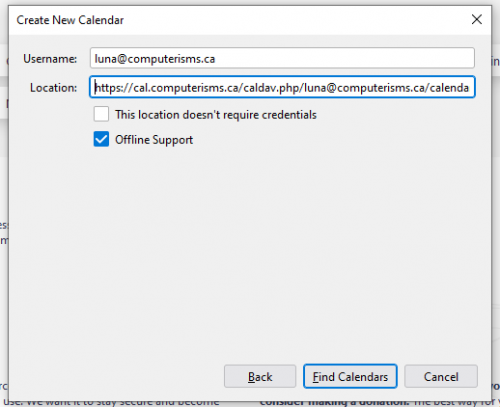 |
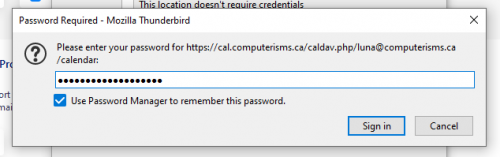 |
|
|
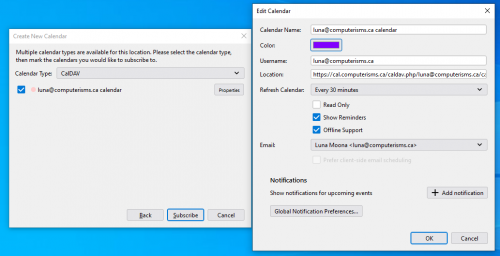 |
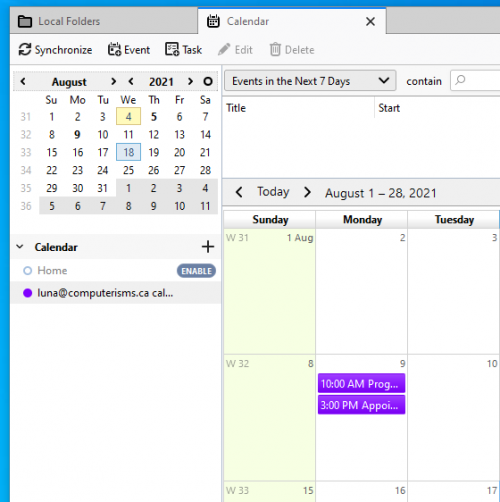 |
|
|
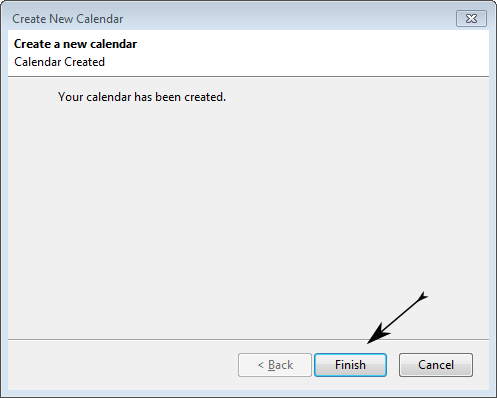 |
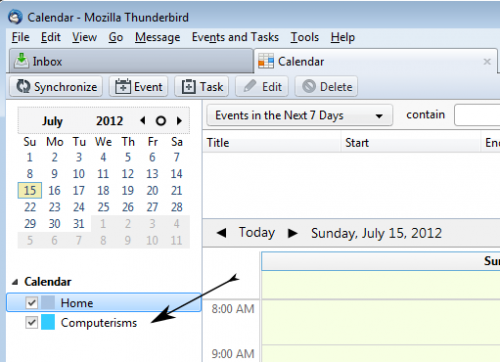 |
|
Before you begin:
- You need to install the Cardbook addon for Thunderbird
|
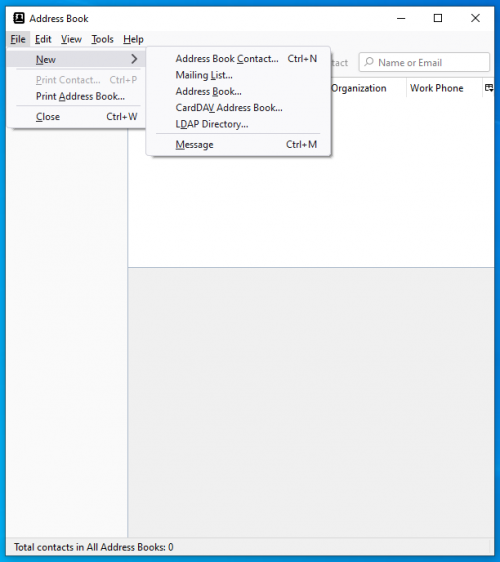 |
| |
|
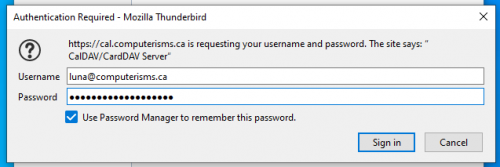 |
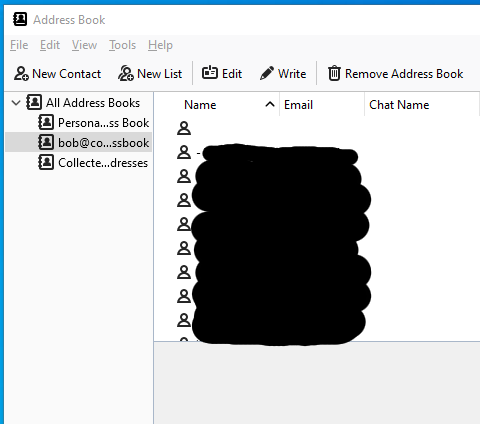 |
|
|
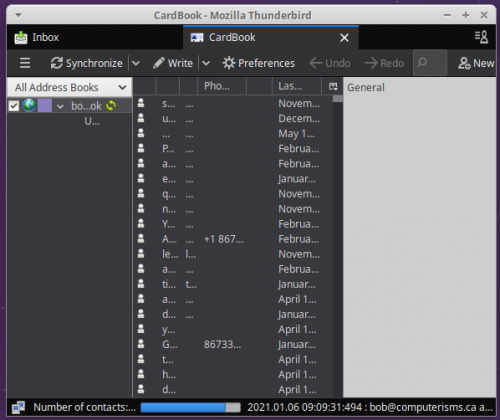 |