Thunderbird: Difference between revisions
Jump to navigation
Jump to search
| Line 1: | Line 1: | ||
==Video Instructions== | ==Video Instructions== | ||
{| style="width: 100%; border-spacing: | {| style="width: 100%; border-spacing:25px;border-collapse:separate;border: 1px solid rgb(191, 238, 255); background-color: rgb(255, 235, 205);text-align:center;font-size:1.5em;" | ||
|- valign="center" | |- valign="center" | ||
| [[file:thunderbird_logo.png|link=http://help.computerisms.ca/images/1/16/ConfigureThunderbirdEmail.mp4|75px]] | | [[file:thunderbird_logo.png|link=http://help.computerisms.ca/images/1/16/ConfigureThunderbirdEmail.mp4|75px]] | ||
|| [[File:calendar_icon.png|link=http://help.computerisms.ca/images/1/16/ConfigureThunderbirdCalendar.mp4|75px]] | |||
|| [[File:addressbook_icon.png|link=http://help.computerisms.ca/images/1/16/ConfigureThunderbirdCardbook.mp4|75px]] | |||
|| | || | ||
|- | |- | ||
| [[Media:ConfigureThunderbirdEmail.mp4|Email]] | | [[Media:ConfigureThunderbirdEmail.mp4|Email]] | ||
|| [[Media:ConfigureThunderbirdCalendar.mp4|Calendar]] | |||
|| [[Media:ConfigureThunderbirdCardbook.mp4|Address Book]] | |||
|| | || | ||
|} | |} | ||
Revision as of 02:18, 2 January 2021
Video Instructions

|
|||
| Calendar | Address Book |
How to Setup your Computerisms Hosted Email on Thunderbird
|
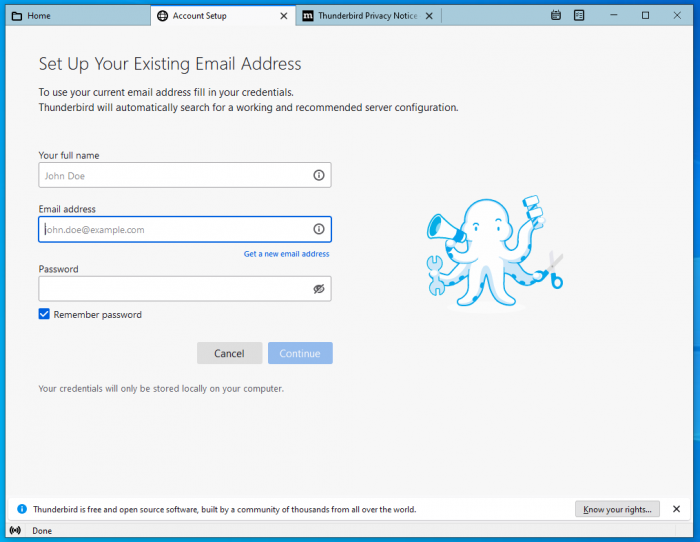 |
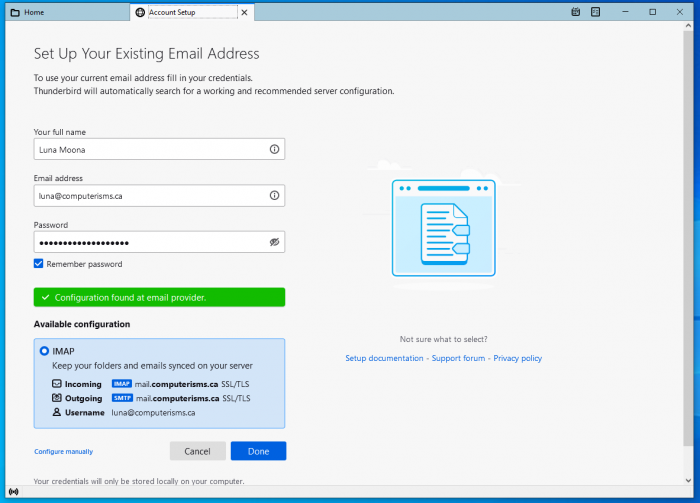 |
|
|
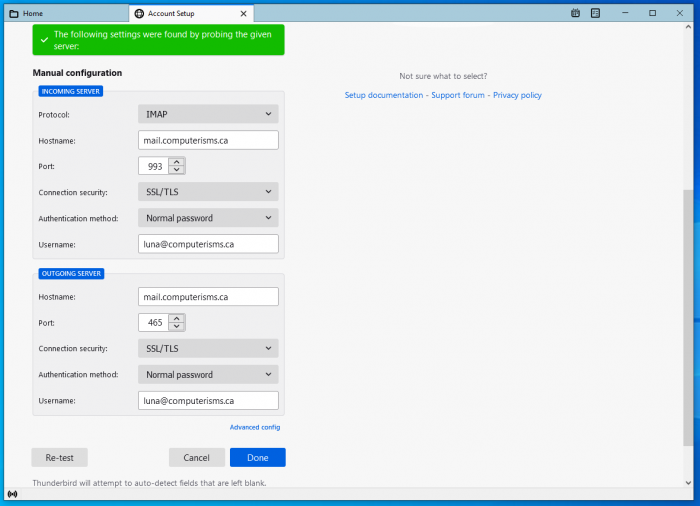 |
Calendar
Before you begin:
- You will need the DAV Path found on the server or the DAV Path from some else's Calendar
|
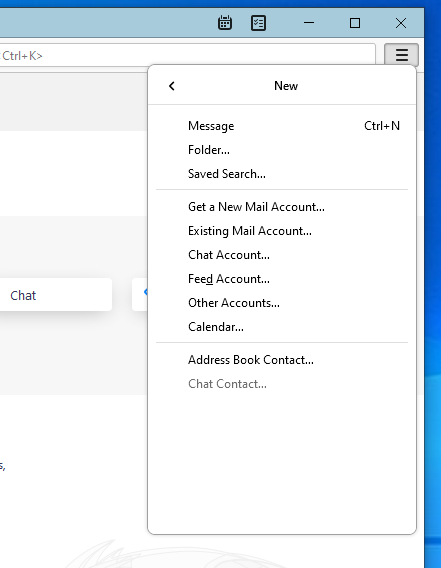 |
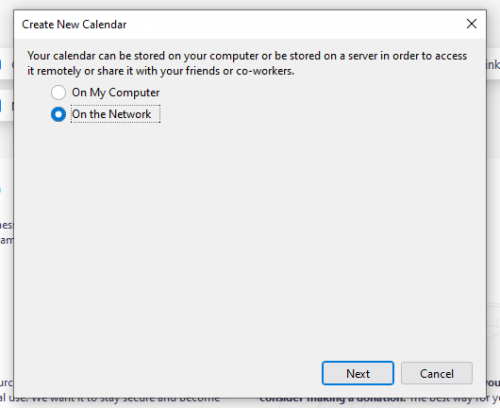 |
|
|
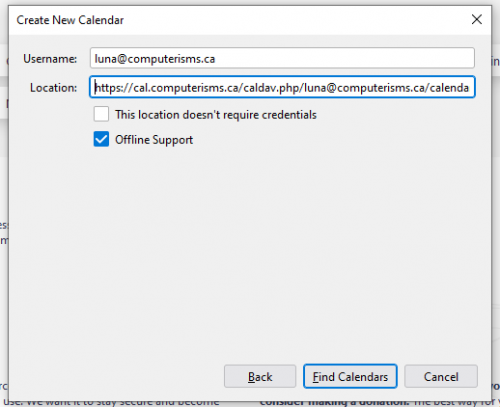 |
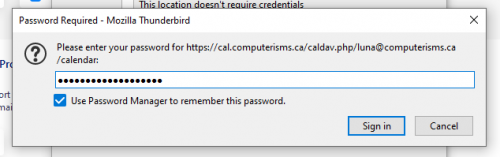 |
|
|
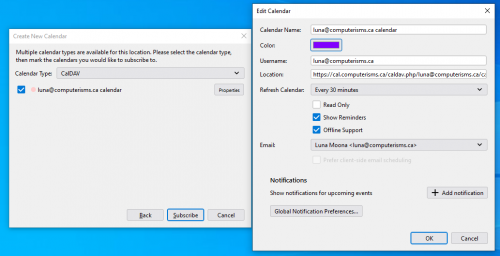 |
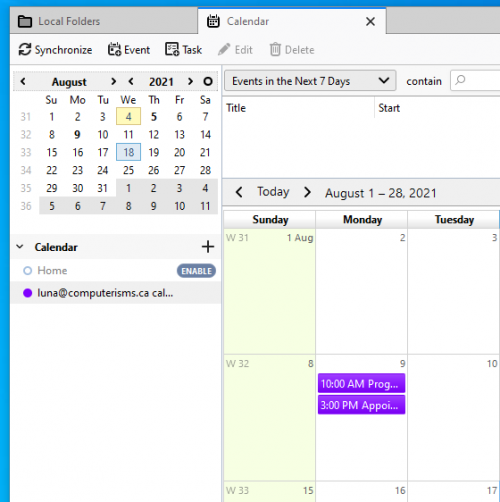 |
|
|
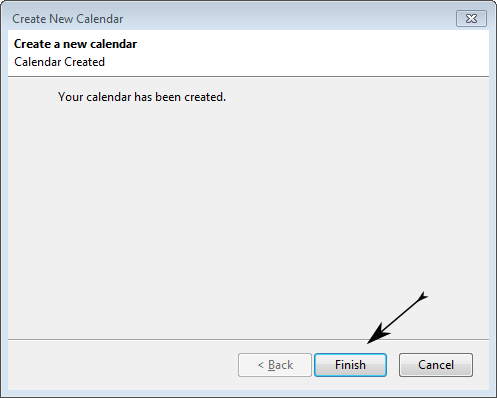 |
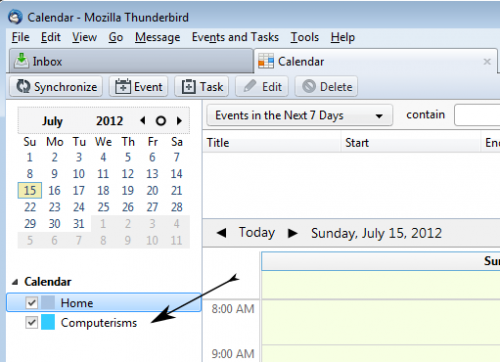 |
|
Before you begin:
- You will need to have the lightning plugin installed in thunderbird
- To install this plugin you need to go this page: http://www.sogo.nu/downloads/frontends.html
- Download the one called SOGo Connector Thunderbird extension, save it some place easy like your desktop or downloads folder
- In Thunderbird, open settings=>Add-ons
- Under the Add-ons Manager tab near the top will be another settings button, under that will be an option to install and add-on from file
- Browse to where you saved the file and double click, then click the "Install Now" button, then click the restart link
- You will need the DAV Path found on the server or the DAV Path from some else's Calendar
- Note those instructions show you how to retrieve the path for your calendar collection, you need to get the path for your address book collection instead
When you are ready:
- Navigate back to the Inbox tab and click your Address Book button
- click file=>New=>Remote Address Book
- In the window that opens, enter a name
- The Name is an arbitrary value you can use to identify this address book, it can be anything meaningful to you.
- In the URL field enter the DAV Path you obtained earlier
- Your DAV Path contains an @ symbol. You must remove that symbol and put %40 in its place
- By example, your DAV Path will now look like this: https://cal.computerisms.ca/caldav.php/bob@computerisms.ca/addresses/
- Select your Notification and Syncronize options then click Okay