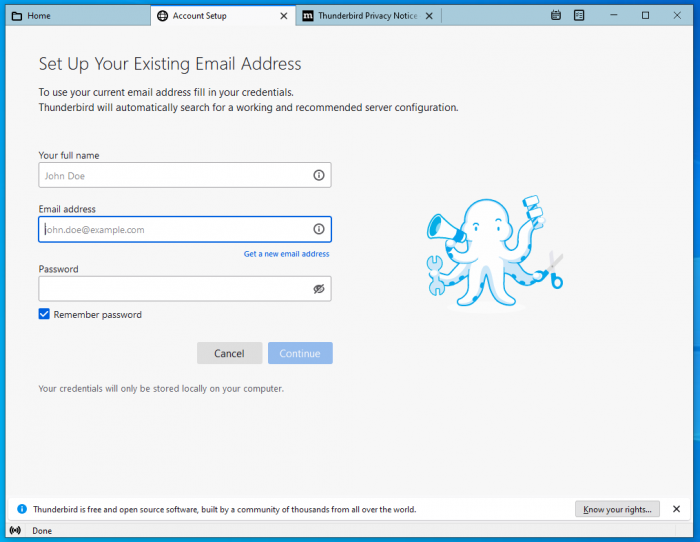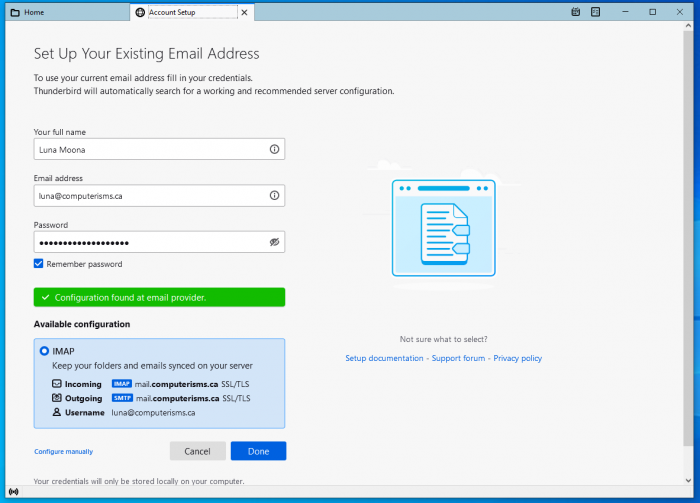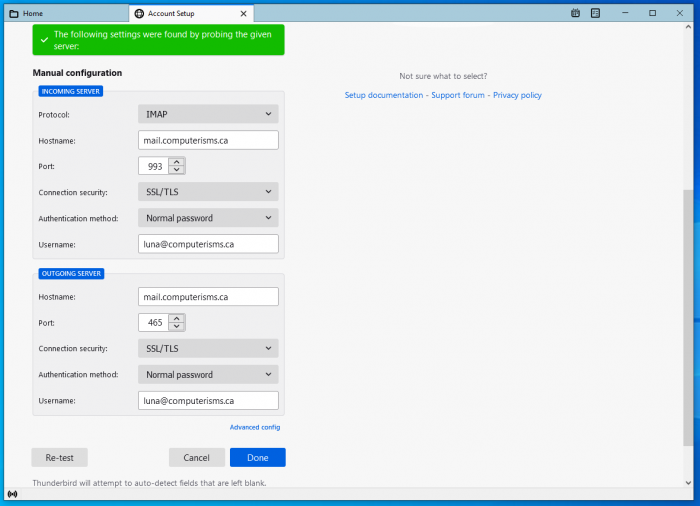Thunderbird: Difference between revisions
Jump to navigation
Jump to search
| Line 86: | Line 86: | ||
==Shared Address Book== | ==Shared Address Book== | ||
{| style="width:100%" border="0" cellspacing="0" cellpadding="20" style="font-size:120%; | {| style="width:100%" border="0" cellspacing="0" cellpadding="20" style="font-size:120%; | ||
|- | |- | ||
|style="width: 50%"| | |style="width: 50%"| | ||
*Open your Thunderbird email client and | *Open your Thunderbird email client, navigate to the main email overview tab (where you see all your emails from various accounts and folders, and select <code>Address Book</code> from the items in the upper row (near Write) | ||
* | *In the upper bar, select <code>File</code>, then <code>New</code>, and then <code>CardDAV Address Book...</code> | ||
|[[File:Thunderbird_contactbook_1.png|center|500px]] | |[[File:Thunderbird_contactbook_1.png|center|500px]] | ||
|- | |- | ||
|[[File:Thunderbird_contactbook_3.png|center|500px]] | |[[File:Thunderbird_contactbook_3.png|center|500px]] | ||
| | | | ||
* | *Type in your email address into the Username field | ||
*The value you need to enter for Location consists of two parts | |||
*The value you need to enter for | |||
**The first part is based on your domain name in the format [[Domain Substitution|https://cal.domain.tld]] | **The first part is based on your domain name in the format [[Domain Substitution|https://cal.domain.tld]] | ||
**The second part is your DAV Path as derived from configuring your [[Calendar]] | **The second part is your DAV Path as derived from configuring your [[Calendar]] | ||
**If you are connecting to someone else's address book, you will need to use the [[Calendar#I Need My Assistant To Edit My Calendar|DAV Path]] they provide you | **If you are connecting to someone else's address book, you will need to use the [[Calendar#I Need My Assistant To Edit My Calendar|DAV Path]] they provide you | ||
**The full value will look like this: [[Domain Substitution|https://cal.domain.tld/caldav.php/bob@computerisms.ca/addresses]] | **The full value will look like this: [[Domain Substitution|https://cal.domain.tld/caldav.php/bob@computerisms.ca/addresses]] | ||
*Click on <code>Continue</code> | |||
|- | |||
| | |||
*The Username and Password should be your email address and email password, unless otherwise specified | *The Username and Password should be your email address and email password, unless otherwise specified | ||
*Click on | *Click on <code>Sign in</code> and if the password checks out you'll be returned to the main <code>Add a CalDAV Calendar</code> window. | ||
|[[File:Thunderbird_contactbook_4.png|center|500px]] | |[[File:Thunderbird_contactbook_4.png|center|500px]] | ||
|- | |- | ||
|[[File:Thunderbird_contactbook_5.png|center|500px]] | |[[File:Thunderbird_contactbook_5.png|center|500px]] | ||
| | | | ||
* | *If the addressbook you were trying to access shows up under <code>Available address books</code> in the main New CalDAV window, then it worked. Click on Continue and your address book should now be available under the <code>All Address Books</code> category | ||
|- | |- | ||
|} | |} | ||
==Extra Notes== | ==Extra Notes== | ||
Revision as of 22:20, 18 August 2021
Video Instructions

|
|||
| Calendar | Address Book |
How to Setup your Computerisms Hosted Email on Thunderbird
Calendar
Before you begin:
- You will need the DAV Path found on the server or the DAV Path from some else's Calendar
|
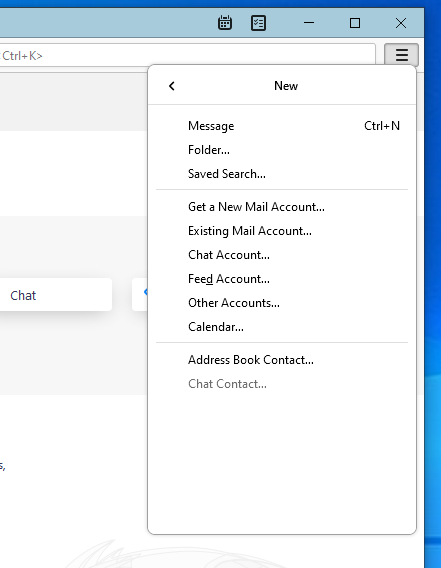 |
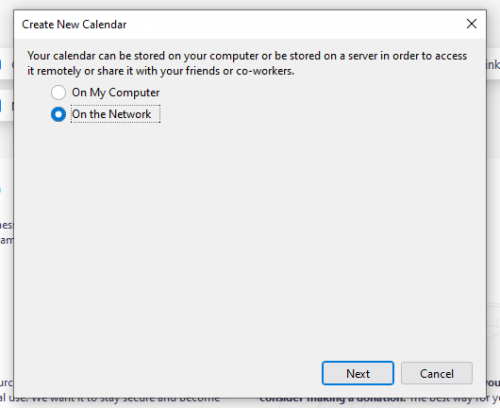 |
|
|
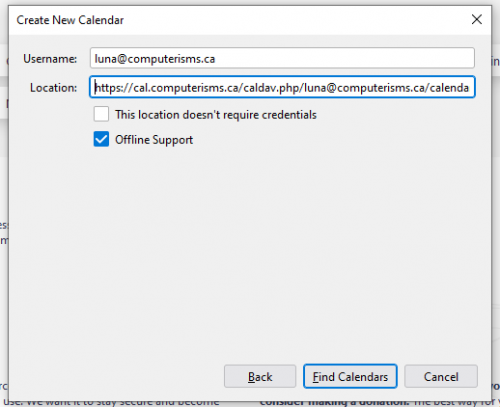 |
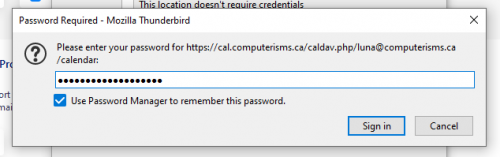 |
|
|
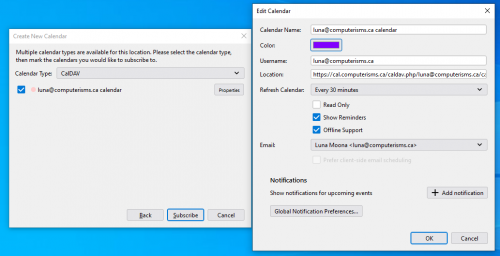 |
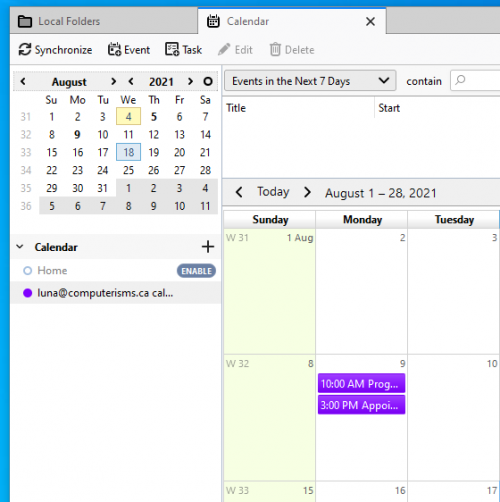 |
|
|
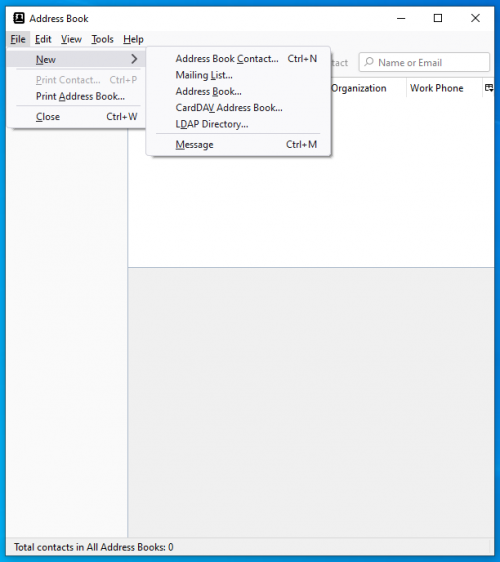 |
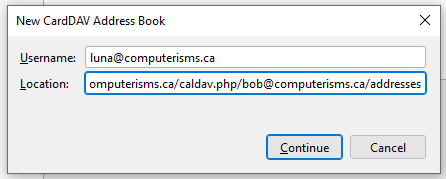 |
|
|
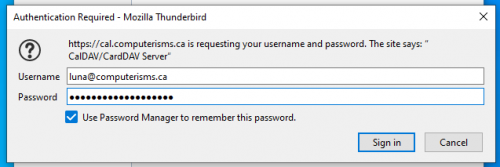 |
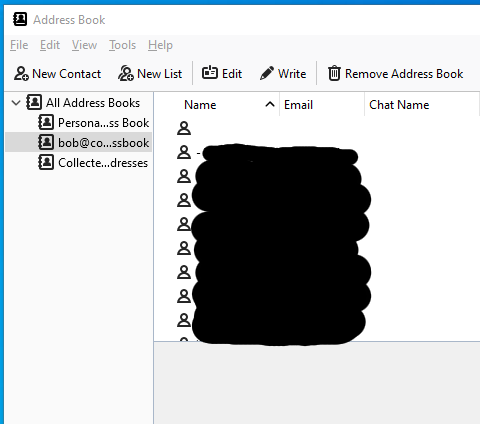 |
|