Roundcube: Difference between revisions
Jump to navigation
Jump to search
| Line 102: | Line 102: | ||
*Ensure "Activate CardDAV-Addressbook" is selected | *Ensure "Activate CardDAV-Addressbook" is selected | ||
*Enter your email address as your Username | *Enter your email address as your Username | ||
**If you | |||
*Enter your email password as Password | *Enter your email password as Password | ||
*The value you need to enter for URL consists of two parts | *The value you need to enter for URL consists of two parts | ||
| Line 113: | Line 114: | ||
|- | |- | ||
| | | | ||
*After you click save, the | *After you click save, you will be given the opportunity to add another address book if you want to. | ||
* | *In order to use your new address book, click on the Address Book link in the top right of the window | ||
|[[File:rc.add.calendar.2.png|center|500px]] | |[[File:rc.add.calendar.2.png|center|500px]] | ||
|- | |- | ||
|[[File:rc.config.calendar.png|center|500px]] | |[[File:rc.config.calendar.png|center|500px]] | ||
| | | | ||
* | **Ensure your CardDAV address book is selected, and you will be able to view and add contact entries to your Shared Address Book | ||
* | |||
|- | |- | ||
| | | | ||
Revision as of 20:19, 1 August 2012
- To check your email using Roundcube, all you need to do is login
- There is no need to configure anything in order to send or receive mail using RoundCube
 |
|
Calendar
Before you begin:
- You will need the DAV Path found on the server or the DAV Path from some else's Calendar
|
 |
 |
|
|
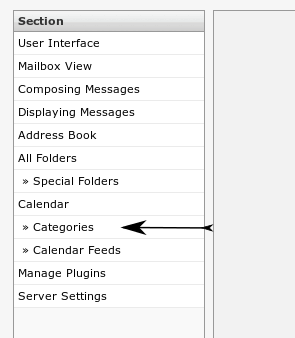 |
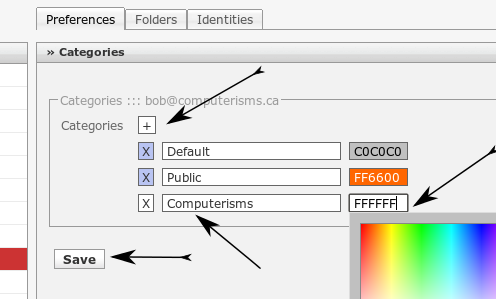 |
|
|
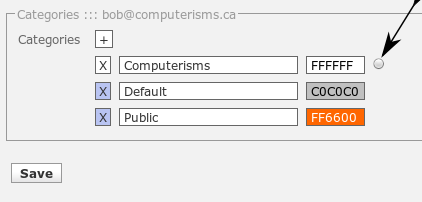 |
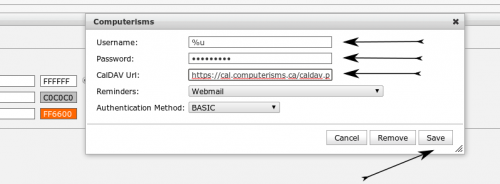 |
|
|
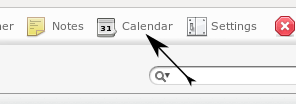 |
Before you begin:
- You will need the DAV Path found on the server or the DAV Path from some else's Calendar
|
 |
 |
|
|
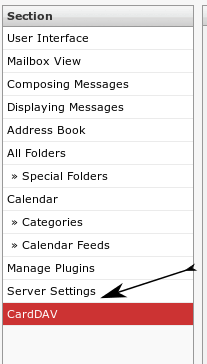 |
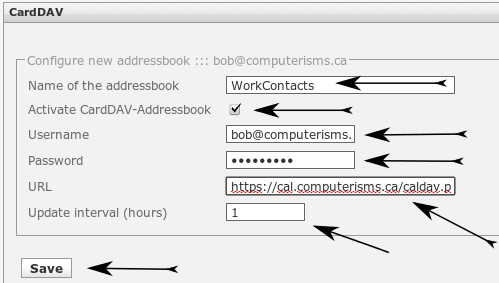 |
|
|
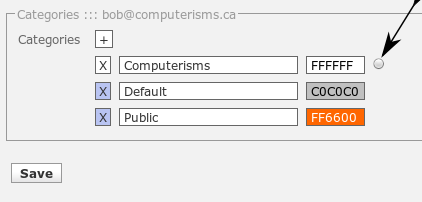 |
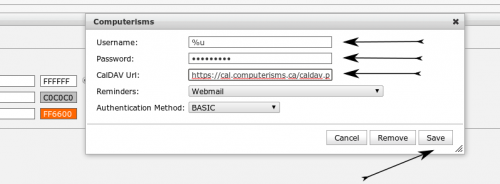 |
|
|
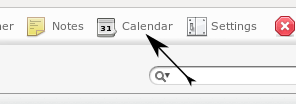 |