QmailAdmin Management
Video Instructions

|

|

|
| Passwords, Forwards and Auto Responses |
Mailing List Management |
Domain/Account Administration |
Regular Account
|
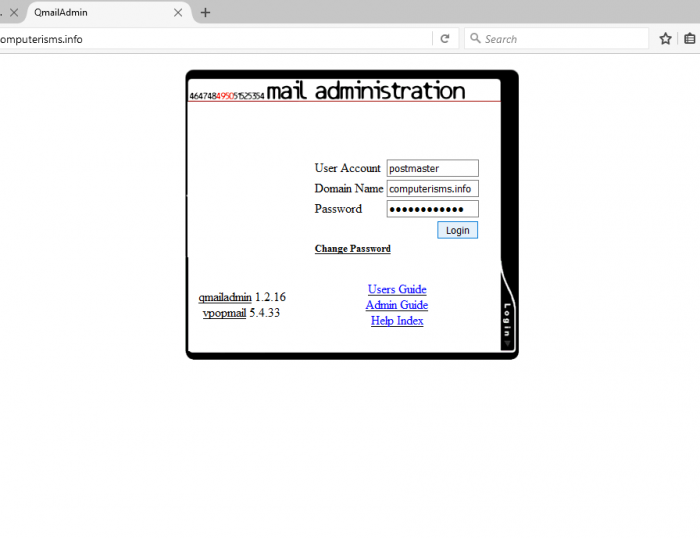 |
Modify User
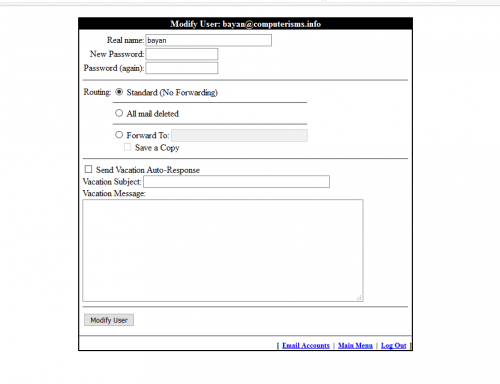 |
|
Admin Account
|
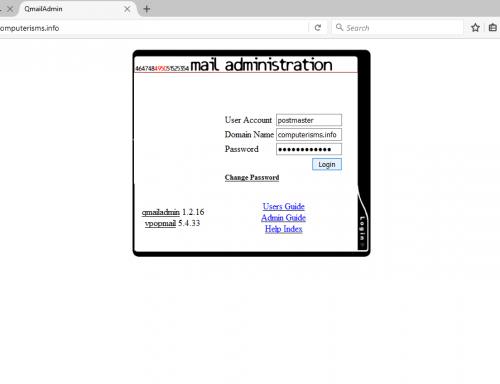 |
 |
|
New Email Account
|
 |
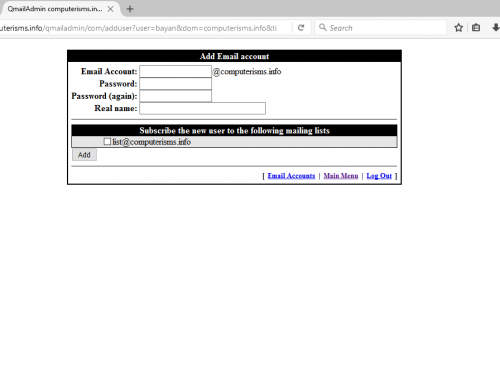 |
|
New Forward
|
 |
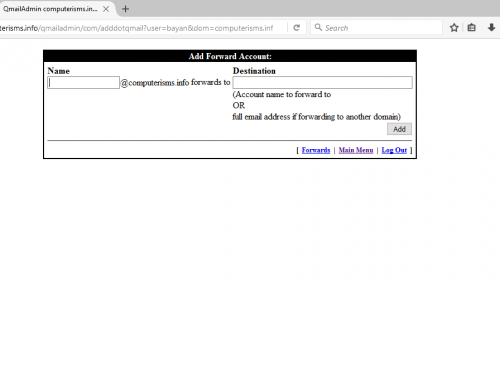 |
|
New Mailing List
|
 |
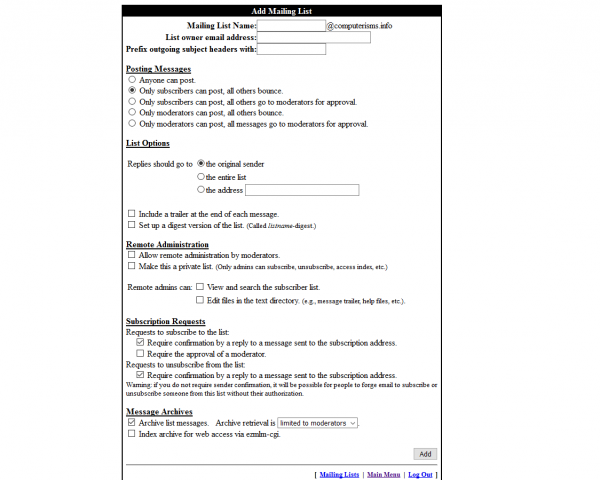 |
|
Manage Email Accounts
|
 |
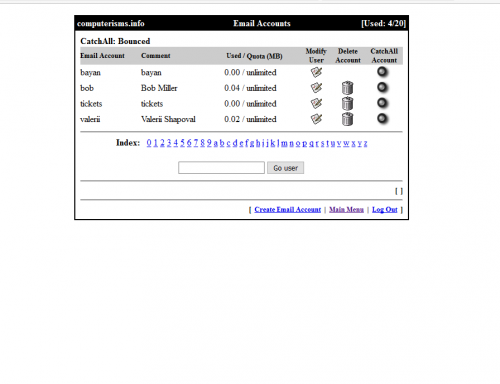 |
|
Manage Forwards
|
 |
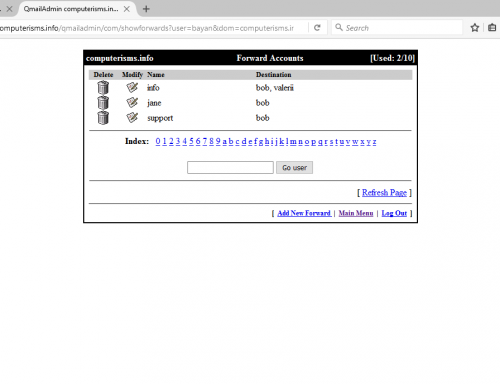 |
|
|
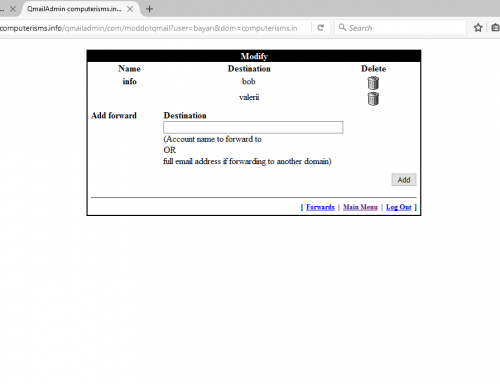 |
Manage Mailing Lists
 |
|
|
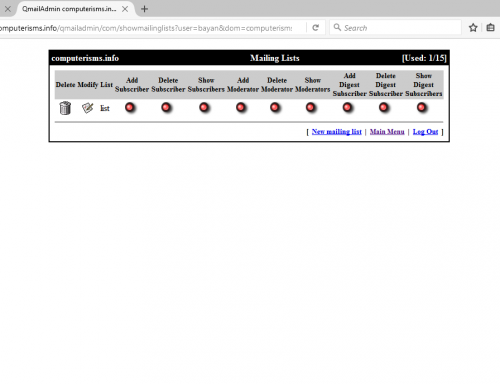 |