Files: Difference between revisions
Jump to navigation
Jump to search
| Line 11: | Line 11: | ||
|- | |- | ||
|[[File:help.webdav.get.port.2.png|center|500px]] | |[[File:help.webdav.get.port.2.png|center|500px]] | ||
| | |||
*You will notice that the address in the address bar changes to use https and a port number | |||
**Port numbers are identified by appending a colon and the port number to your domain name | |||
**In the example image, the domain name is files.computerisms.ca and the port number is 444 | |||
**Your domain will have a different port number. Mark this number, you will need it later | |||
|- | |||
| | |||
*Open your Start Menu | *Open your Start Menu | ||
*Right Click Computer | *Right Click Computer | ||
Revision as of 17:28, 8 August 2012
Setting up File Storage on Windows 7
- Before you begin:
- You need to download and install The Software Update for Web Folders
- You will also need to install the Computerisms Certificate Authority
|
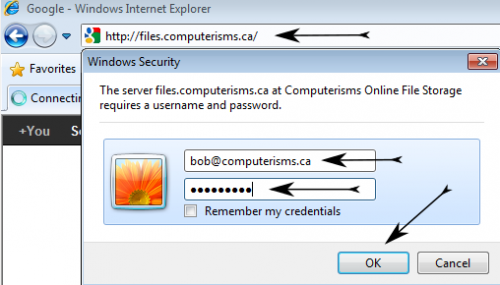 |
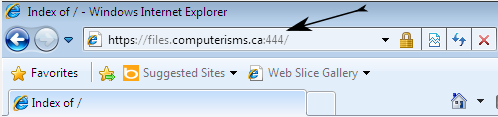 |
|
|
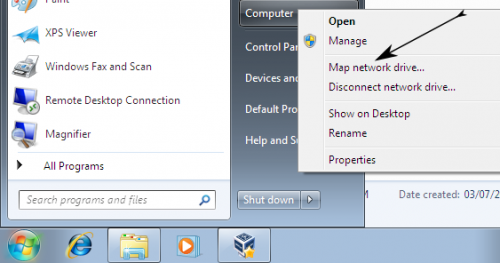 |
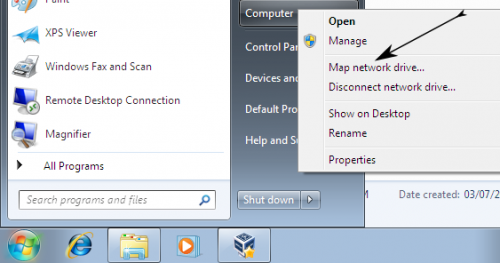 |