Calendar: Difference between revisions
Jump to navigation
Jump to search
| Line 4: | Line 4: | ||
==I Just Want a Calendar That Will Sync With My Devices== | ==I Just Want a Calendar That Will Sync With My Devices== | ||
{| style="width:100%" border="0" cellspacing="0" align="center" | {| style="width:100%" border="0" cellspacing="0" text-align="center" | ||
|- | |- | ||
| | | | ||
Revision as of 23:26, 15 July 2012
Setting up calendars is a two part process.
First, you must log into the server interface to create calendars and grant permission to other user to access them.
Then you need to configure your calendar client to access the calendars you created.
I Just Want a Calendar That Will Sync With My Devices
|
 |
 |
*Ignore the contents of this page for now, at the top of the page, put your mouse on UserFunctions and then select "View My Details" |
|
 |
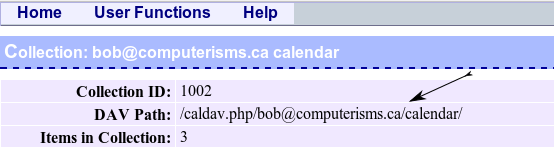
|
|
|
 |