Shared Address Book: Difference between revisions
Jump to navigation
Jump to search
| Line 35: | Line 35: | ||
|[[File:Help.davical.logout.png|center|500px]] | |[[File:Help.davical.logout.png|center|500px]] | ||
|- | |- | ||
|} | |||
==I Need More Calendars== | |||
{| style="width:100%" border="1" cellspacing="0" | |||
|- | |||
|style="width: 50%"| | |||
*Go to https://cal.domain.tld and accept the Security Certificate warning | |||
*Login with your email address as your User Name and your email password for Password and click Go | |||
|[[File:Help.davical.login.png|center|500px]] | |||
|- | |||
|[[File:Help.davical.nav.mydetail.png|center|500px]] | |||
|*Ignore the contents of this page for now, at the top of the page, put your mouse on UserFunctions and then select "View My Details" | |||
|- | |||
| | |||
*Scroll down and find the blue bar labelled Principal Collections | |||
*Click the button called Create Collction | |||
|[[File:Help.davical.create.collction.png|center|500px]] | |||
|- | |||
|[[File:Help.davical.new.collection.png|center|500px]] | |||
| | |||
*After you click the Create Collection button, you will be presented with a screen to configure the calendar | |||
*Select an ending to your DAV Path | |||
**The DAV Path is an arbitrary value, but you should pick something that represents the function of the calendar | |||
**Do not use spaces, and only use letters and numbers. | |||
*Set the display name | |||
**This name is also arbitrary, and does not need to be the same as you enter for DAV Path. It is just easier if you do. | |||
*If you wish to create a shared Address Book instead of a Calendar, deselect Calendar and select Address Book. | |||
|- | |||
| | |||
*To be safe, always log out when you are finished | |||
*Now, obtain your [[#I Just Want a Calendar That All My Devices Will Sync With|DAV Path]], [[#I Need My Assistant To Edit My Calendar|Grant permission to other users to access or modify your Calendar]] and proceed to [[#Clients|configuring your clients]] | |||
|[[File:Help.davical.logout.png|center|500px]] | |||
|} | |} | ||
Revision as of 02:30, 1 August 2012
- Setting up Shared Address Books is a two part process
- First, you must log into the server interface to create the address books and grant permission to other user to access them
- The act of logging in will create a default calendar and address book for that user.
- It is required that a user log in before he can be granted permissions to any address books
- Then you need to configure your CardDAV client to access the address books you created
- There is no web interface for the address books, you must access them through a client such as thunderbird or webmail.
- This interface is a little bit overwhelming at first, but so is the number of things you can do with it
- This page will not show you everything you can do, but it should show you some of the basic functions without making you learn all there is to know.
I Just Want an Address Book That All My Devices Will Sync With
|
 |
 |
*Ignore the contents of this page for now, at the top of the page, put your mouse on UserFunctions and then select "View My Details" |
|
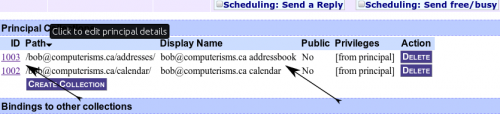 |
 |
|
|
 |
I Need More Calendars
|
 |
 |
*Ignore the contents of this page for now, at the top of the page, put your mouse on UserFunctions and then select "View My Details" |
|
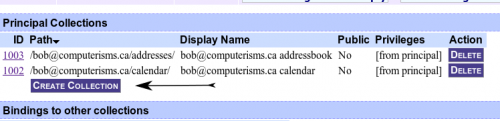 |
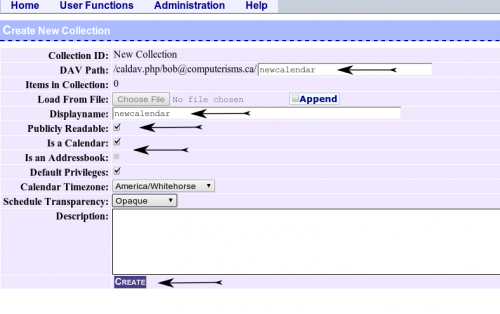 |
|
|
 |