Shared Address Book: Difference between revisions
Jump to navigation
Jump to search
No edit summary |
|||
| Line 21: | Line 21: | ||
| | | | ||
*Scroll down and find the blue bar labelled Principal Collections | *Scroll down and find the blue bar labelled Principal Collections | ||
|[[File:Help.davical. | |[[File:Help.davical.select.book.principal.png|center|500px]] | ||
|} | |} | ||
Revision as of 02:20, 1 August 2012
- Setting up Shared Address Books is a two part process
- First, you must log into the server interface to create the address books and grant permission to other user to access them
- The act of logging in will create a default calendar and address book for that user.
- It is required that a user log in before he can be granted permissions to any address books
- Then you need to configure your CardDAV client to access the address books you created
- There is no web interface for the address books, you must access them through a client such as thunderbird or webmail.
- This interface is a little bit overwhelming at first, but so is the number of things you can do with it
- This page will not show you everything you can do, but it should show you some of the basic functions without making you learn all there is to know.
I Just Want an Address Book That All My Devices Will Sync With
|
 |
 |
*Ignore the contents of this page for now, at the top of the page, put your mouse on UserFunctions and then select "View My Details" |
|
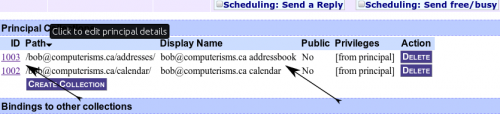 |