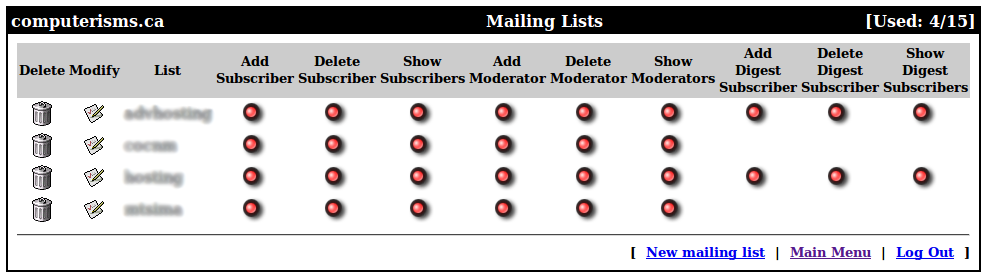QmailAdmin Management: Difference between revisions
Jump to navigation
Jump to search
| Line 74: | Line 74: | ||
==New Email Account== | ==New Email Account== | ||
{| style="width:100%" border="0" cellspacing="0" cellpadding="20" style="font-size:120%; | |||
|- | |||
|style="width: 50%"| | |||
*[[Media:QmailAdmin.AdminUser.mp4|Watch the Video]] | *[[Media:QmailAdmin.AdminUser.mp4|Watch the Video]] | ||
*On the main menu go to '''New Email Account''' | *On the main menu go to '''New Email Account''' | ||
[[File: | |[[File:Managemain.png|centre|500px]] | ||
|- | |||
|[[File:Managenewemailacc.png|centre|500px]] | |||
| | |||
*Enter new '''Email Account''' | *Enter new '''Email Account''' | ||
*Enter '''Password''' | *Enter '''Password''' | ||
| Line 82: | Line 88: | ||
*Enter '''Real Name''', if you want | *Enter '''Real Name''', if you want | ||
*Click '''Add''' button | *Click '''Add''' button | ||
|} | |||
==New Forward== | ==New Forward== | ||
Revision as of 18:26, 16 August 2016
Video Instructions

|

|

|
| Passwords, Forwards and Auto Responses |
Mailing List Management |
Domain/Account Administration |
Regular Account
|
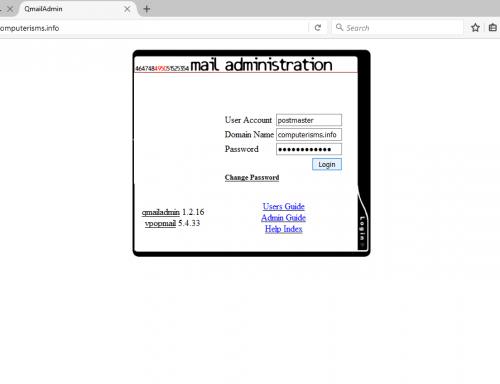 |
Modify User
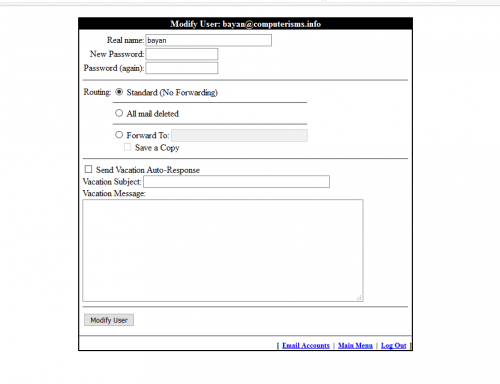 |
|
Admin Account
|
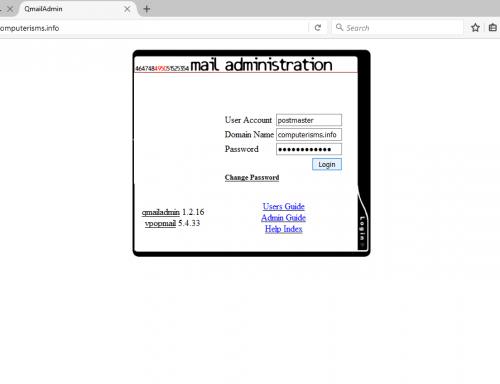 |
 |
|
New Email Account
|
 |
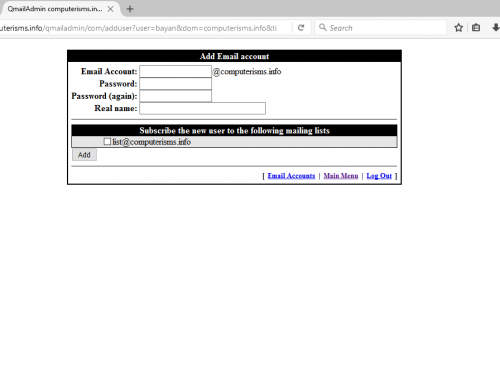 |
|
New Forward
- Watch the Video
- On the main menu go to New Forward

- Enter Name
- Enter Destination
- Click Add button
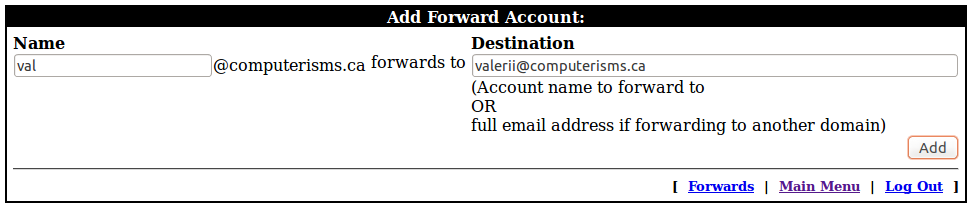
New Mailing List
- Watch the Video
- On the main menu go to New Mailing List

- Enter
- Mailing List Name
- List owner email address
- Prefix outgoing subject headers with
- Choose Posting Messages:
- Anyone can post.
- Only subscribers can post, all others bounce.
- Only subscribers can post, all others go to moderators for approval.
- Only moderators can post, all others bounce.
- Only moderators can post, all messages go to moderators for approval.
- Choose in List Options Replies should go to
- the original sender
- the entire list
- the address
- Also you can check marks in sections
- Remote Administration
- Subscription Requests
- Message Archives
- When you done click Add button
- Click Add button
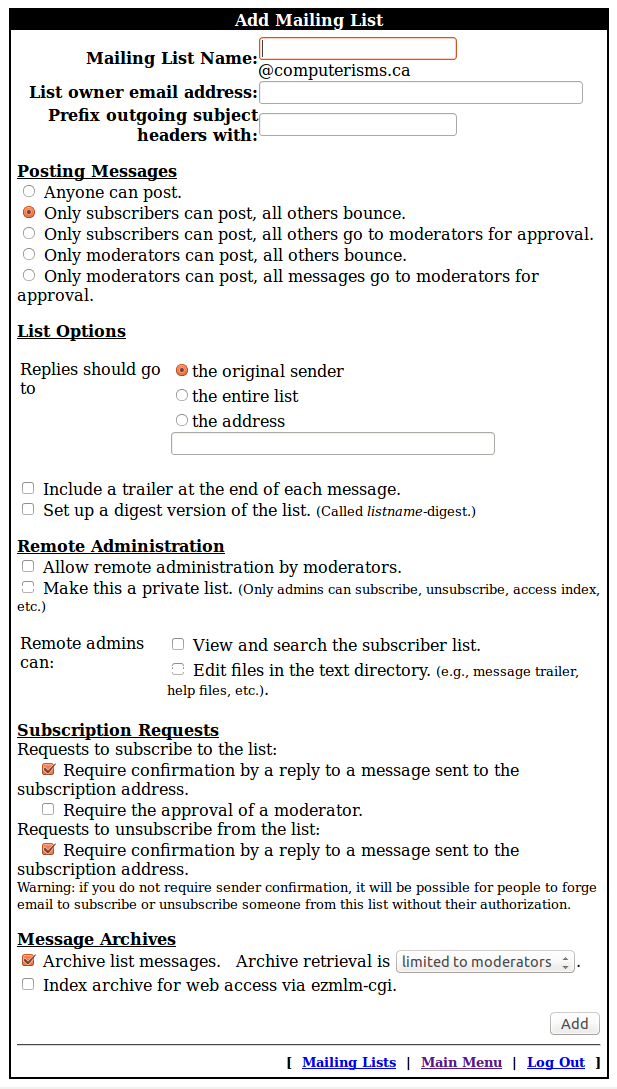
Manage Email Accounts
- Watch the Video
- On the main menu go to Email Accounts

- In the Email Accounts window you can
- Modify User
- Delete Account
- Catch All Account - this allows to get all emails with different spelling, but it will get lots of spam as well. So it is not recommended to set up this feature.
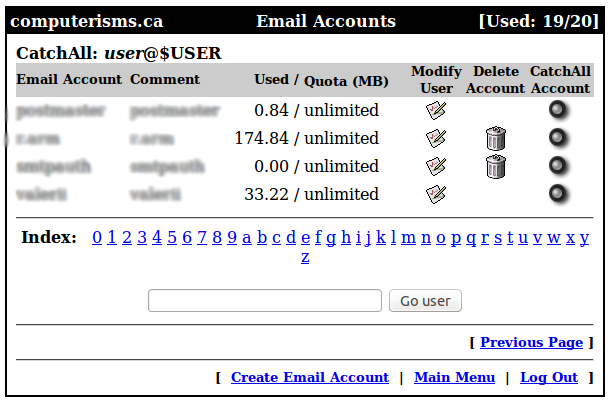
Manage Forwards
- Watch the Video
- On the main menu go to Forwards

- In the Forward Accounts window you can
- Modify Forward
- Delete Forward
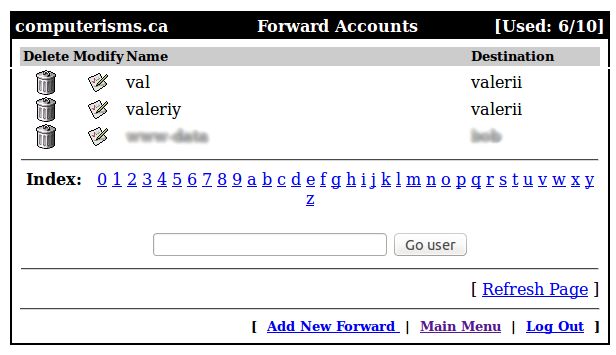
Modify Forward
- In the Modify Forward window you can
- Change Destination
- Delete Forward

Manage Mailing Lists
- Watch the Video
- On the main menu go to Mailing Lists

- In the Mailing Lists window you can
- Delete Mailing List
- Modify Mailing Lists
- Add Subdcriber
- Delete Subscriber
- Show Subscribers
- Add Moderator
- Delete Moderator
- Show Moderators
- Add Digest Subscriber
- Delete Digest Subscriber
- Show Digest Subscribers