Fetch: Difference between revisions
Jump to navigation
Jump to search
| (One intermediate revision by the same user not shown) | |||
| Line 65: | Line 65: | ||
*You are allowed to upload multiple files at a time, just drag/select as many as you want to upload | *You are allowed to upload multiple files at a time, just drag/select as many as you want to upload | ||
*Once you've selected all the files you wish to upload, hit upload files. You will see the upload progress go up for each file as they upload | *Once you've selected all the files you wish to upload, hit upload files. You will see the upload progress go up for each file as they upload | ||
|[[File:Help.fetch.upload.progress.png|center| | |[[File:Help.fetch.upload.progress.png|center|800px]] | ||
|- | |- | ||
|[[File:Help.fetch.upload.details.png|center | |[[File:Help.fetch.upload.details.png|center|800px]] | ||
| | | | ||
*When the file(s) have been uploaded, the server will ask you some questions about them | *When the file(s) have been uploaded, the server will ask you some questions about them | ||
| Line 81: | Line 81: | ||
*The next page will display the information you set on the previous screen, along with a download link (if you made the file available for public download) | *The next page will display the information you set on the previous screen, along with a download link (if you made the file available for public download) | ||
**To get the link to send to other people, click on the Public button, and a window should pop-up with the link to copy | **To get the link to send to other people, click on the Public button, and a window should pop-up with the link to copy | ||
|[[File:Help.fetch.upload.final.png|center| | |[[File:Help.fetch.upload.final.png|center|800px]] | ||
|- | |- | ||
|} | |} | ||
Latest revision as of 00:43, 2 January 2021
Accessing the Service
- You can reach this service by pre-pending fetch to your domain name and entering it in the address bar of your browser
- By example: fetch.domain.tld
Large File Transfers
- Many mail servers do not accept mail with large attachments, most will limit the size of allowable mail to between 5 and 10 MB
- The Computerisms mail server allows mail with attachments up to ~10 MB in size
- This utility can transfer files up to 2 GB in size
- This utility is straightforward and easy to use
- This utility employs a number of features to encrypt connection and prevent unwanted people and bots from accessing your data
- This utility uses its own username/password database, which means your email username and password are not necessarily the same as they are for Fetch.
Setting up Users on the Computerisms Hosted Fetch Utility
|
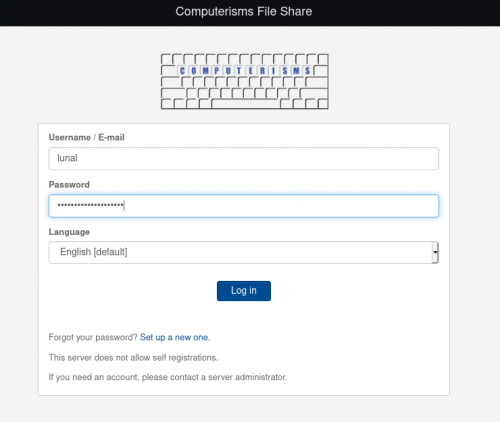 |
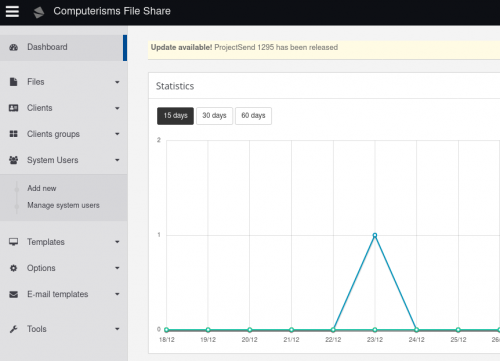 |
|
|
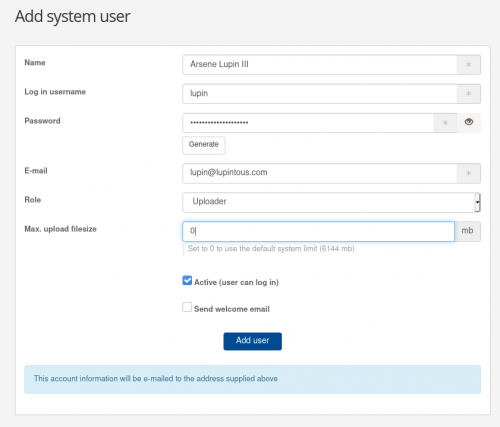 |
Transferring Large Files
|
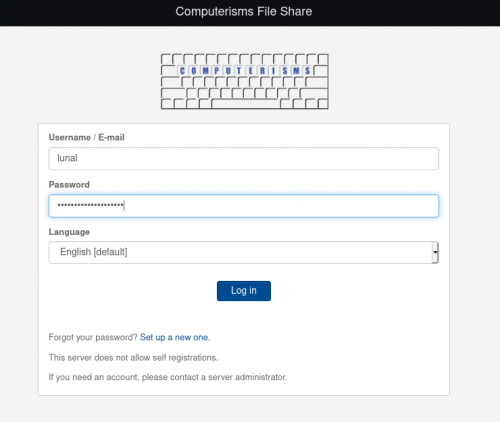 |
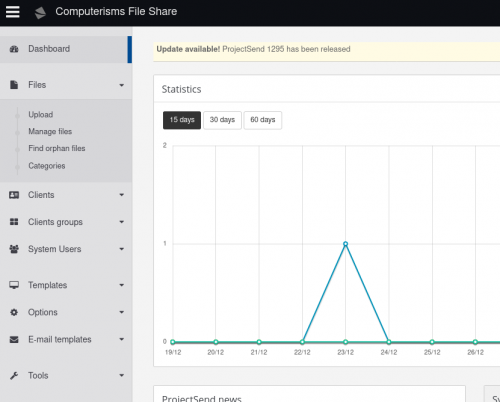 |
|
|
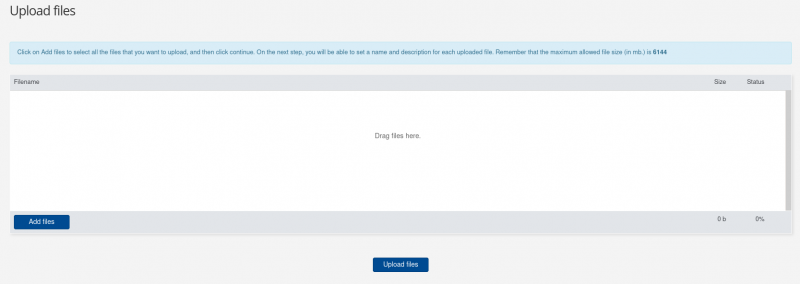 |
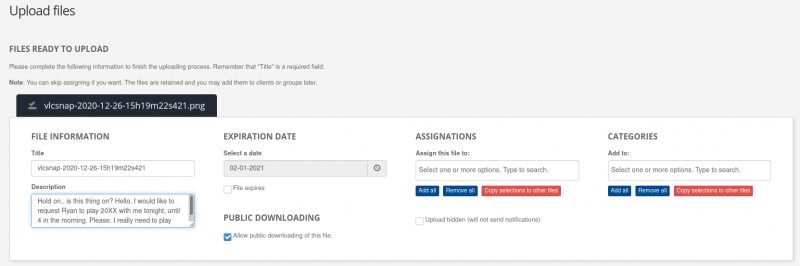 |
|
|
 |