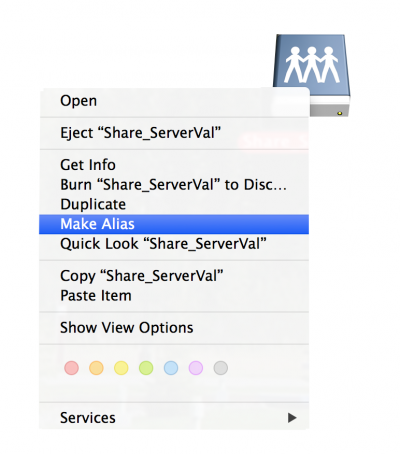Connecting Mac to a File Server
Jump to navigation
Jump to search
- Open Finder -> Go -> Connect to Server
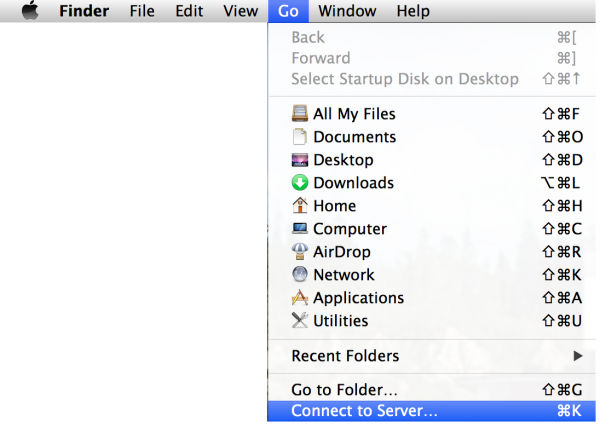
- Type in Server Address field: smb://IP_address_your_Server
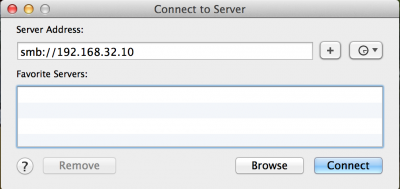
- Press + button to add the Server in Favotite Servers list
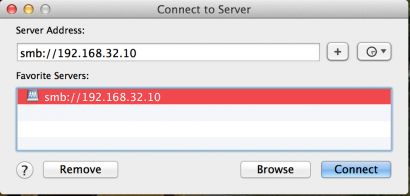
- Choose Registered User
- Type your Name User and Password for user
- Check the box Remember this password
- Press Connect
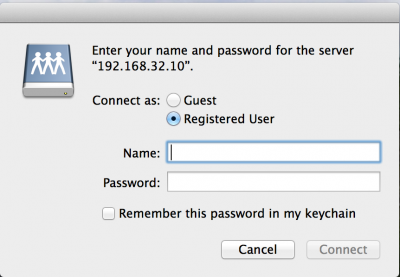
- Go to Desktop and find new icon with your Server
- Press Ctrl key & Left button on the icon
- Choose Make Alias