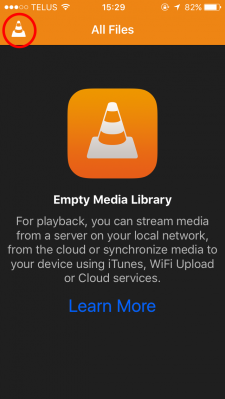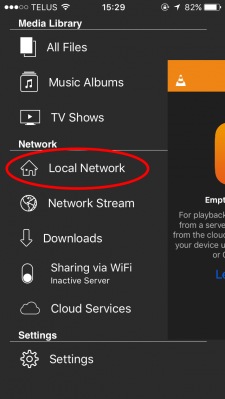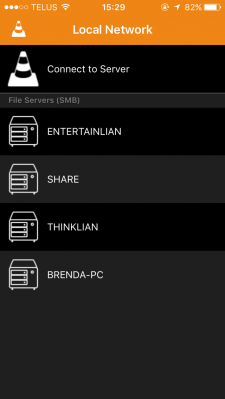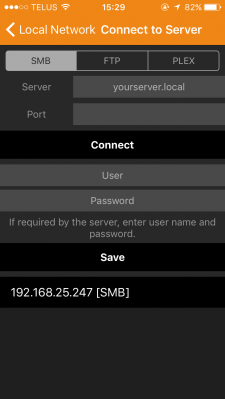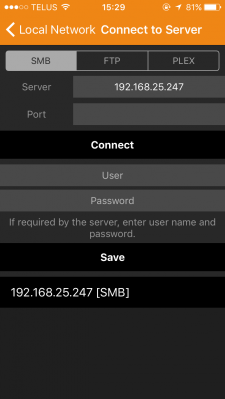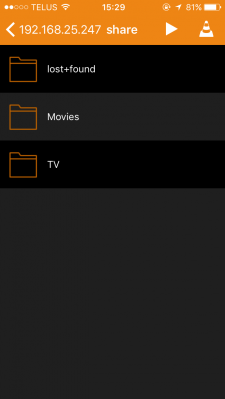Connecting iOS Device to a File Server (for Video/Audio Playback): Difference between revisions
Jump to navigation
Jump to search
No edit summary |
No edit summary |
||
| Line 6: | Line 6: | ||
*Download the VLC app from | *Download the VLC app from App Store, then open it | ||
*Click on top left corner on the VLC logo | *Click on the top left corner (on the VLC logo) | ||
|[[File:vlcstep1.png|center|400x400px]] | |[[File:vlcstep1.png|center|400x400px]] | ||
| Line 15: | Line 15: | ||
|[[File:vlcstep2.png|center|400x400px]] | |[[File:vlcstep2.png|center|400x400px]] | ||
| | | | ||
*Click on | *Click on '''Local Network''' | ||
|- | |- | ||
| | | | ||
*If your file | *If your file server is discoverable or you saved it, it will show up in the servers list | ||
*If not click on Connect to Server | *If not, click on '''Connect to Server''' | ||
|[[File:Vlcstep3.PNG|center|400x400px]] | |[[File:Vlcstep3.PNG|center|400x400px]] | ||
|- | |- | ||
|[[File:Vlcstep4.PNG|center|400x400px]] | |[[File:Vlcstep4.PNG|center|400x400px]] | ||
| | | | ||
*Enter the | *Enter the IP address of your server in the Server field | ||
*If your media server | *If your media server requires a login you need to enter your credentials in the User and Password fields | ||
*Click on | *Click on Save, and then click on Connect | ||
|- | |- | ||
| | | | ||
* | *Above is an example of entering the IP address of the Samba server; ''Note that your IP address will be different that what is shown here'' | ||
||[[File:Vlcstep5.PNG|center|400x400px]] | ||[[File:Vlcstep5.PNG|center|400x400px]] | ||
|- | |- | ||
||[[File:Vlcstep7.PNG|center|400x400px]] | ||[[File:Vlcstep7.PNG|center|400x400px]] | ||
| | | | ||
*Browse to your files and enjoy | *Browse to your files, and enjoy! | ||
*Keep that in mind that for the next time that you are opening the app, you need to go to the the menu tab and select Connect to | *Keep that in mind that for the next time that you are opening the app, you need to go to the the menu tab and select Connect to Server, and click on your server | ||
|} | |} | ||