How to import Certificate Authority in Windows 7: Difference between revisions
Jump to navigation
Jump to search
| Line 24: | Line 24: | ||
*Save the file on your Desktop | *Save the file on your Desktop | ||
**Note: you can save the file anywhere you wish but this tutorial assumed that you saved it on your Desktop | **Note: you can save the file anywhere you wish but this tutorial assumed that you saved it on your Desktop | ||
|} | |||
==How to install Computerisms Certificate Authority into your Firefox Web Browser== | |||
{| style="width:100%" border="0" cellspacing="0" cellpadding="20" style="font-size:120%; | |||
|- | |||
|style="width: 50%"| | |||
|- | |||
| | |||
*<b>Required: Before continuing this section please complete [[How to import Certificate Authority in Windows 7#How to download Computerisms Certificate Authority|How to download Computerisms Certificate Authority]]</b> | |||
*To add the certificate to Firefox, start by opening Firefox | |||
*Click on the top right menu bar (looks like 3 horizontal lines) | |||
*Click on Options | |||
||[[File:Firefoxstep1.png|center|500px]] | |||
|- | |||
||[[File:Firefoxstep2.png|center|500px]] | |||
| | |||
*Step 1: Click on Advance in the left menu bar | |||
*Step 2: Select the Certificates tab in the top menu bar | |||
*Step 3: Click on View Certificates | |||
|- | |||
| | |||
*Click the Authorities section tab | |||
*Click the Import button | |||
||[[File:Firefoxstep3.png|center|500px]] | |||
|- | |||
||[[File:Firefoxstep4.png|center|500px]] | |||
| | |||
*Navigate to the Desktop and select the file named Computerisms.Root.Certificate.pem | |||
*Click on open | |||
|- | |||
| | |||
*Check all the options and click on OK | |||
*Note that the last option, "Trust this certificate for identifying software makers", is not required. You may leave this unchecked, but the other 2 options are required. | |||
||[[File:Firefoxstep5.png|center|500px]] | |||
|} | |||
==How to install Computerisms Certificate Authority into your Thunderbird mail client== | |||
{| style="width:100%" border="0" cellspacing="0" cellpadding="20" style="font-size:120%; | |||
|- | |||
|style="width: 50%"| | |||
|- | |||
||[[File:Tbstep1.png|center|500px]] | |||
| | |||
*<b>Required: Before continuing this section please complete [[How to import Certificate Authority in Windows 7#How to download Computerisms Certificate Authority|How to download Computerisms Certificate Authority]]</b> | |||
*To add the certificate to Firefox, start by opening Firefox | |||
*Click on the top right menu bar (looks like 3 horizontal lines) | |||
*Click on Options | |||
|- | |||
| | |||
*Step 1: Click on Advance in the left menu bar | |||
*Step 2: Select the Certificates tab in the top menu bar | |||
*Step 3: Click on View Certificates | |||
||[[File:Tbstep2.png|center|500px]] | |||
|- | |||
||[[File:Tbstep3.png|center|500px]] | |||
| | |||
*Click the Authorities section tab | |||
*Click the Import button | |||
|- | |||
| | |||
*Navigate to the Desktop and select the file named Computerisms.Root.Certificate.pem | |||
*Click on open | |||
||[[File:Tbstep4.png|center|500px]] | |||
|- | |||
||[[File:Tbstep5.png|center|500px]] | |||
| | |||
*Check all the options and click on OK | |||
*Note that the last option, "Trust this certificate for identifying software makers", is not required. You may leave this unchecked, but the other 2 options are required. | |||
|} | |} | ||
Revision as of 23:27, 29 July 2016
How to download Computerisms Certificate Authority
http://help.computerisms.ca |
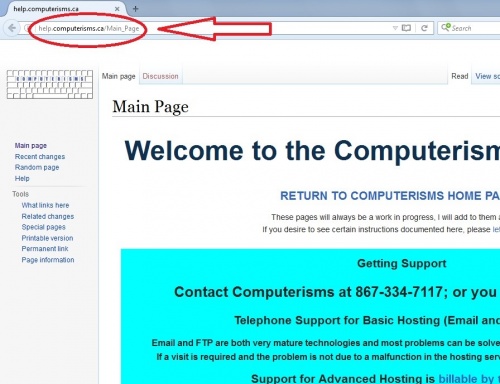 |
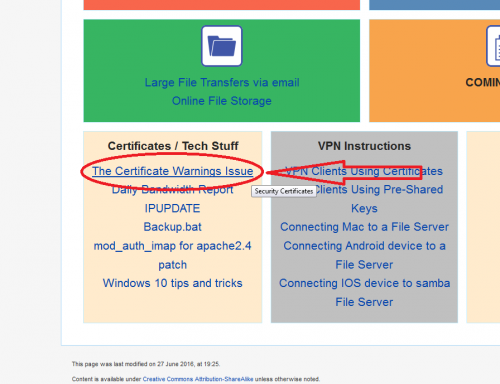 |
|
|
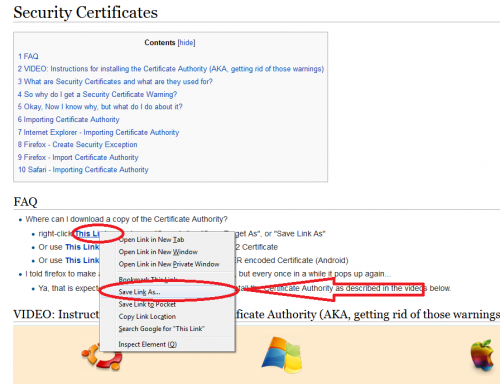 |
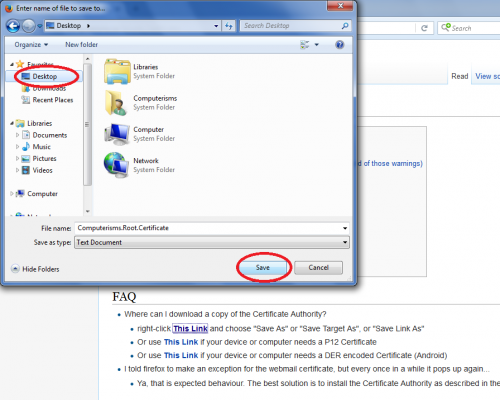 |
|
How to install Computerisms Certificate Authority into your Firefox Web Browser
|
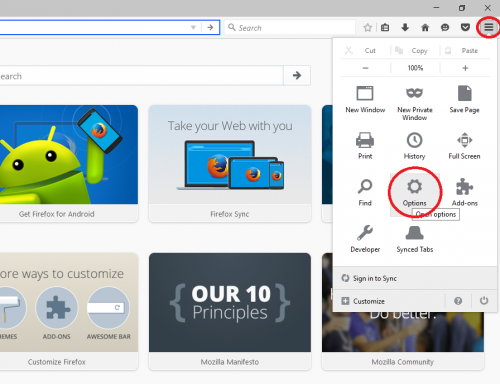 |
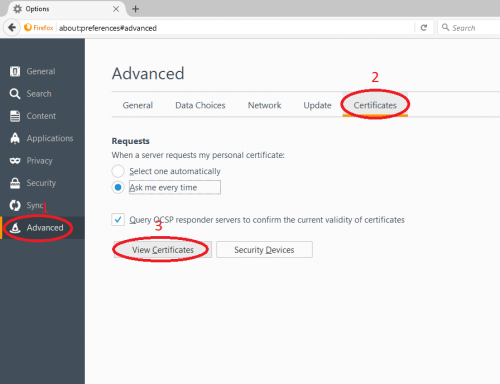 |
|
|
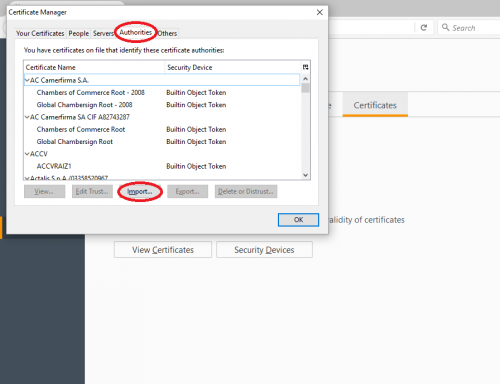 |
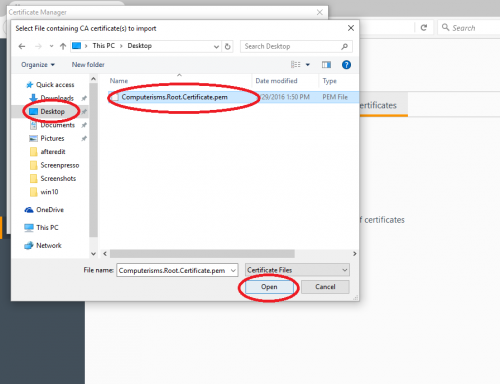 |
|
|
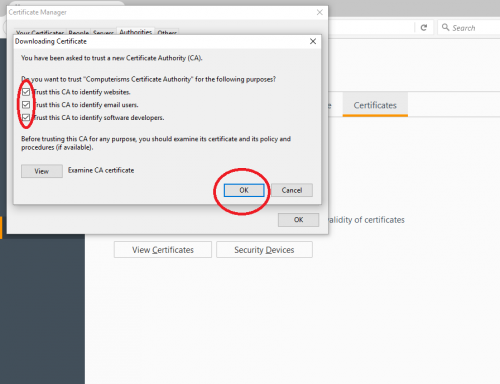 |
How to install Computerisms Certificate Authority into your Thunderbird mail client
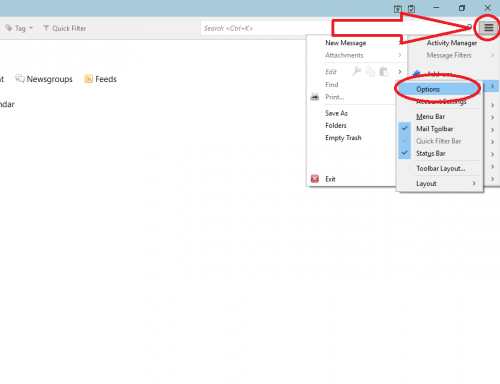 |
|
|
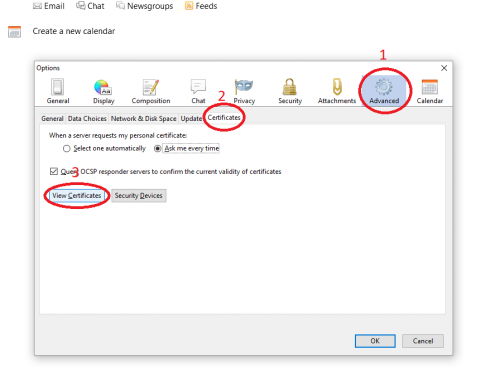 |
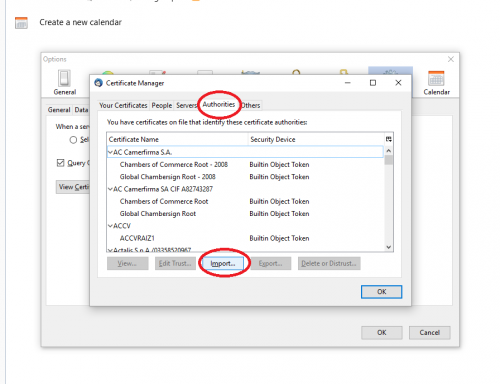 |
|
|
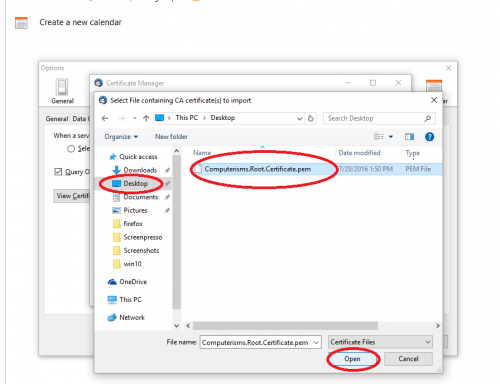 |
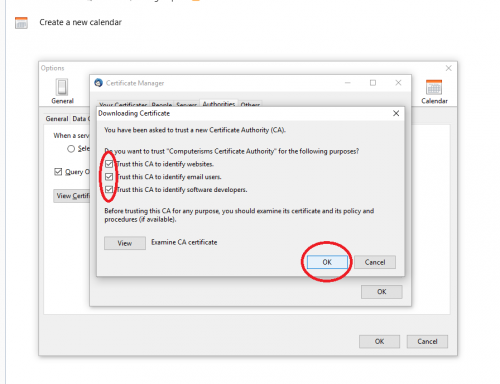 |
|
How to install Computerisms Certificate Authority into your Windows 7 Operation System
|
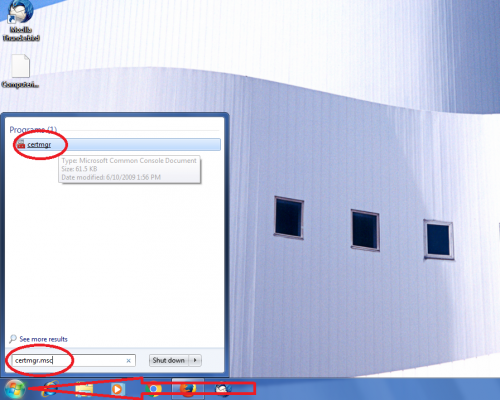 |
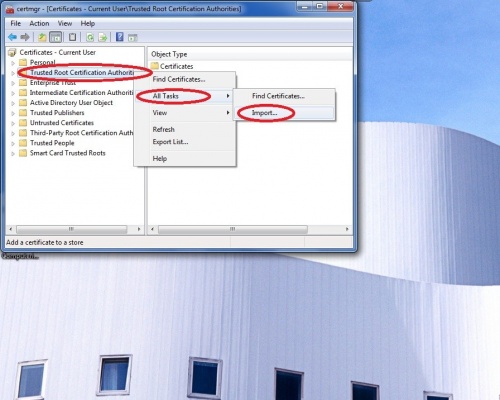 |
|
|
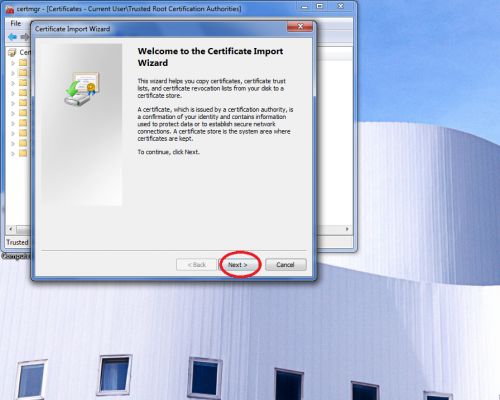 |
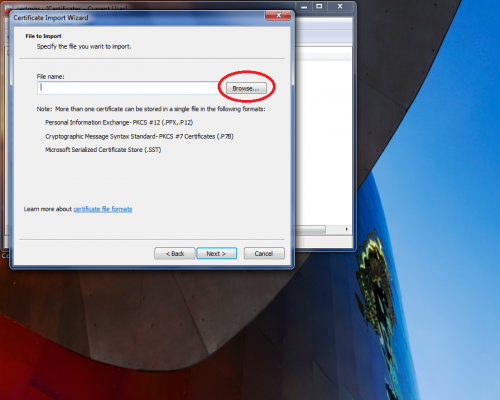 |
|
|
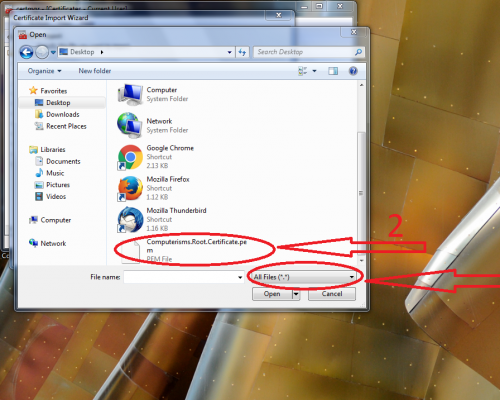 |
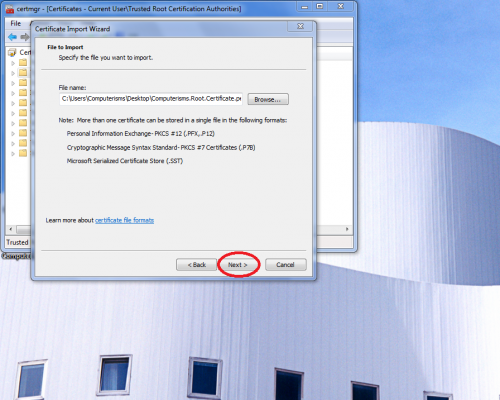 |
|
|
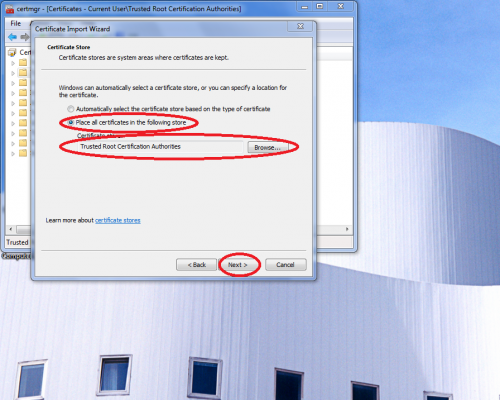 |
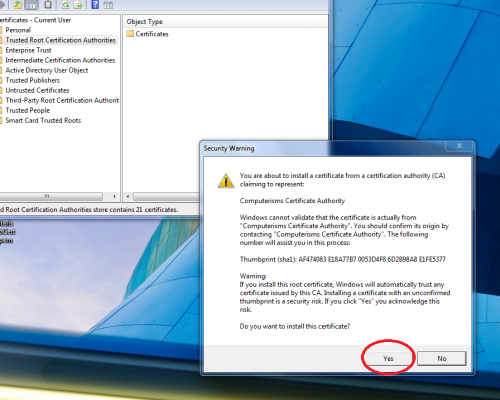 |
|