How to import Certificate Authority in Windows 10: Difference between revisions
Jump to navigation
Jump to search
No edit summary |
|||
| Line 83: | Line 83: | ||
*The pop up message should say "The import was successful." | *The pop up message should say "The import was successful." | ||
|} | |} | ||
==How to install Computerisms Certificate Authority into your Firefox Web Browser== | |||
{| style="width:100%" border="0" cellspacing="0" cellpadding="20" style="font-size:120%; | |||
|- | |||
|style="width: 50%"| | |||
|- | |||
| | |||
*<b>Required: Before continuing this section please complete [[How to import Certificate Authority in Windows 10#How to download Computerisms Certificate Authority|How to download Computerisms Certificate Authority]]</b> | |||
*To add the certificate to Firefox, start by opening Firefox | |||
*Click on the top right menu bar (looks like 3 horizontal lines) | |||
*Click on Options | |||
||[[File:Firefoxstep1.png|center|500px]] | |||
Revision as of 22:02, 29 July 2016
How to download Computerisms Certificate Authority
http://help.computerisms.ca |
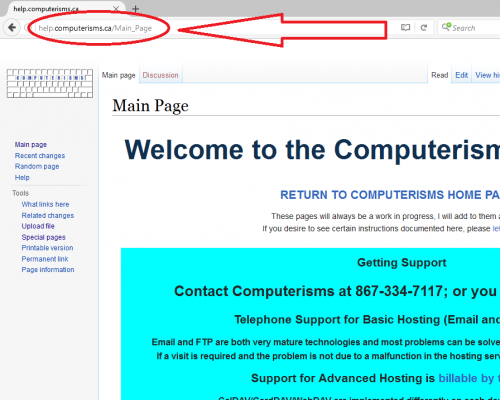 |
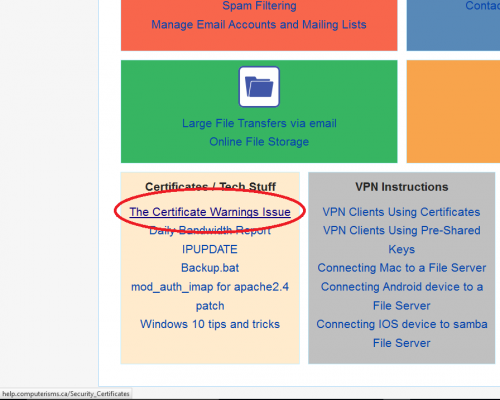 |
|
|
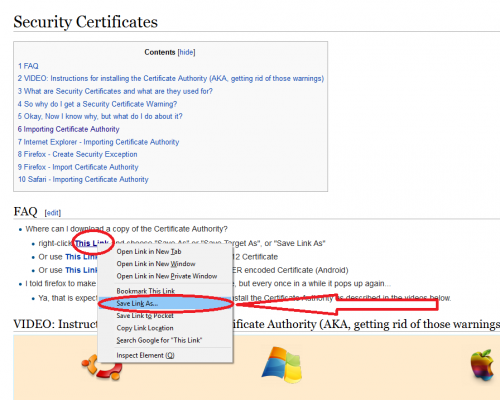 |
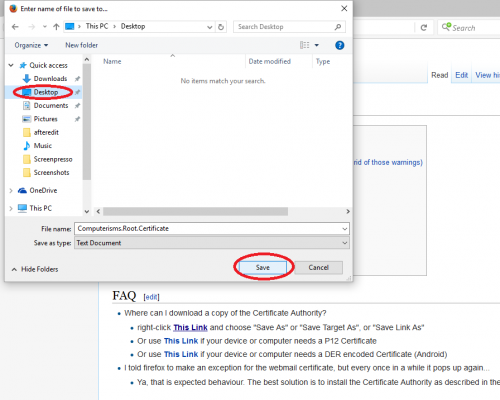 |
|
How to install Computerisms Certificate Authority into your Windows 10 Operation System
|
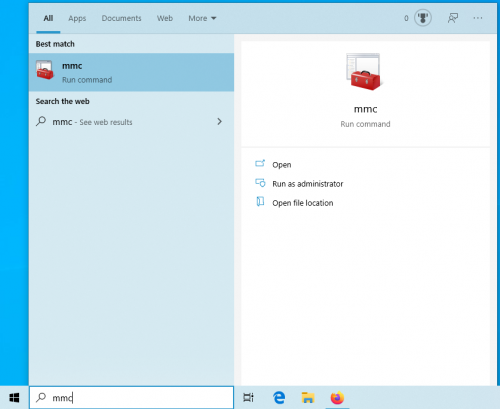 |
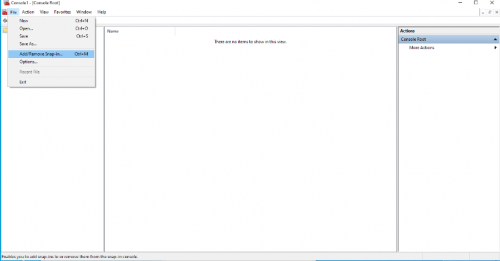 |
|
|
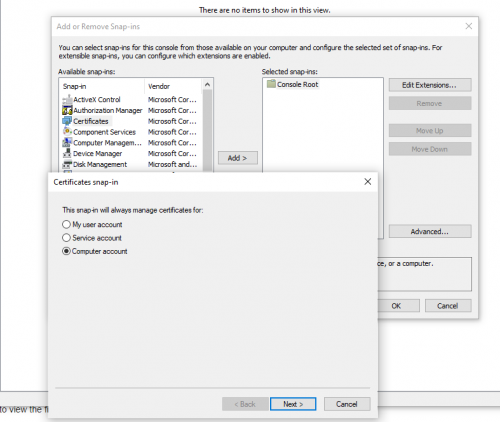 |
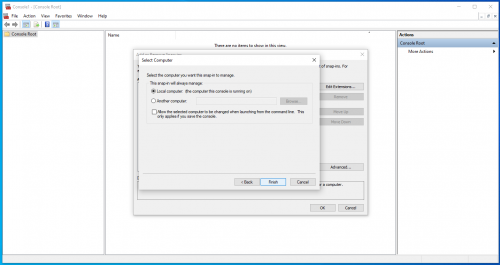 |
|
|
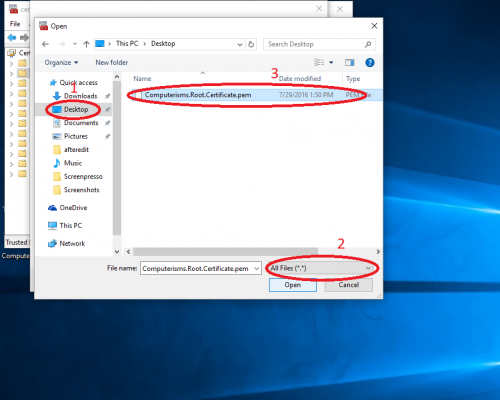 |
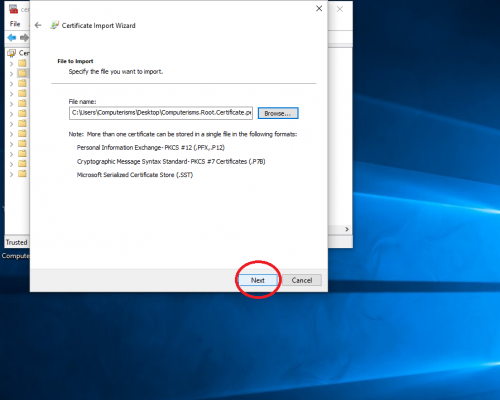 |
|
|
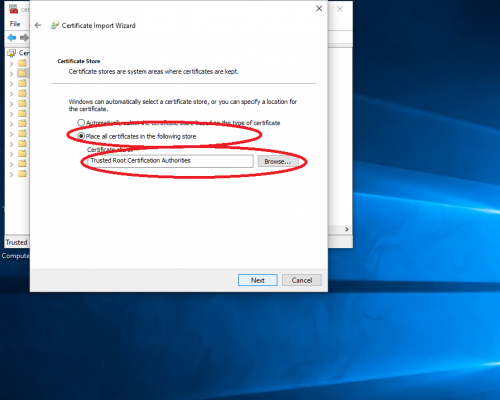 |
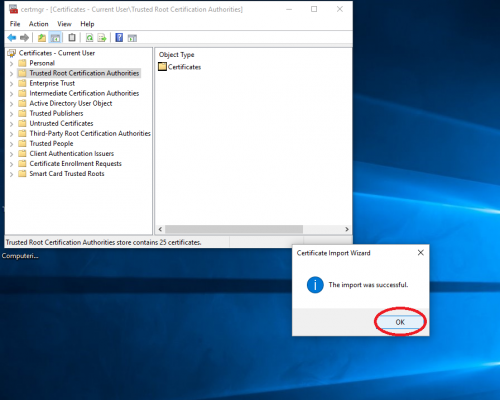 |
|
How to install Computerisms Certificate Authority into your Firefox Web Browser
|
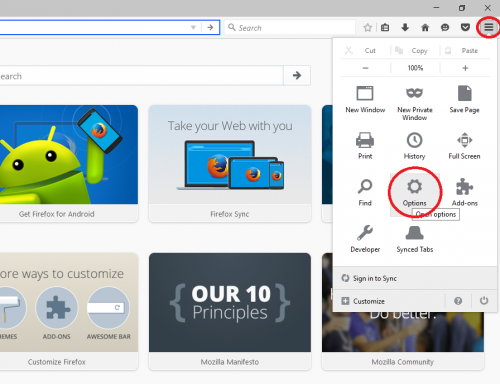 |