How to import Certificate Authority in Windows 7: Difference between revisions
Jump to navigation
Jump to search
No edit summary |
|||
| Line 76: | Line 76: | ||
*Make sure that the "Place all certificates in the following store" is checked and the "Certificate store" is "Trusted Root Certification Authorities" | *Make sure that the "Place all certificates in the following store" is checked and the "Certificate store" is "Trusted Root Certification Authorities" | ||
*Click Next | *Click Next and than click on Finished | ||
||[[File:Windowsstep11.png|center|500px]] | ||[[File:Windowsstep11.png|center|500px]] | ||
|- | |||
||[[File:Windowsstep12.png|center|500px]] | |||
| | |||
*On the Security Warning pop up page click Yes to confirm that you are adding the Certificate to your system | |||
|} | |} | ||
Revision as of 21:57, 12 July 2016
How to download Computerisms Certificate Authority
http://help.computerisms.ca |
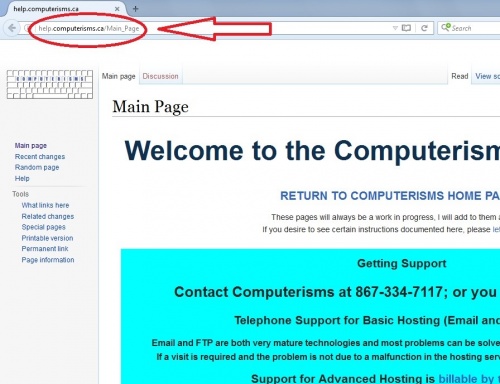 |
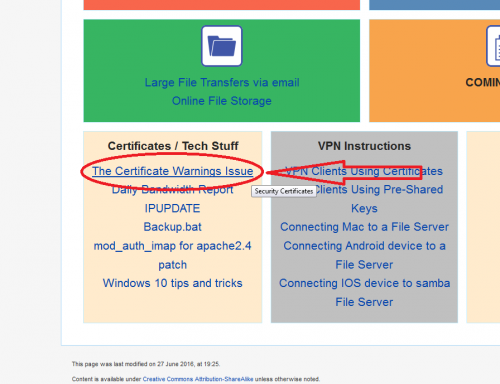 |
|
|
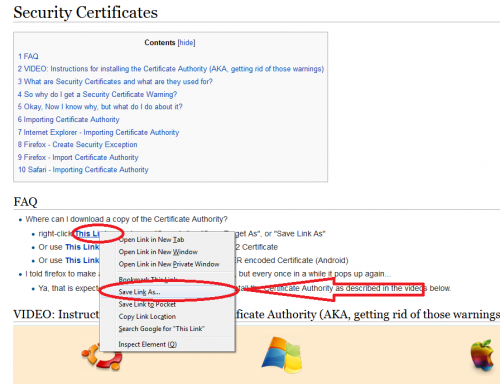 |
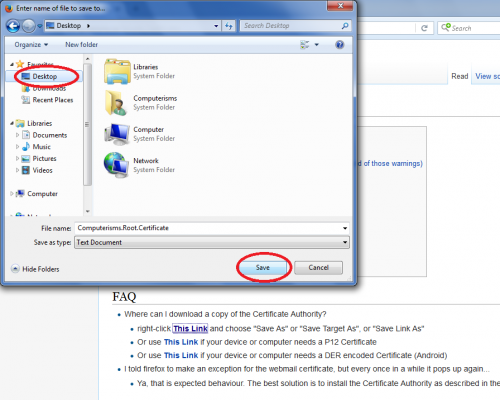 |
|
How to install Computerisms Certificate Authority into your Windows 7 Operation System
|
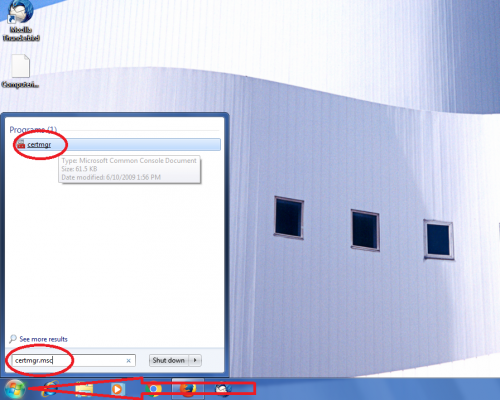 |
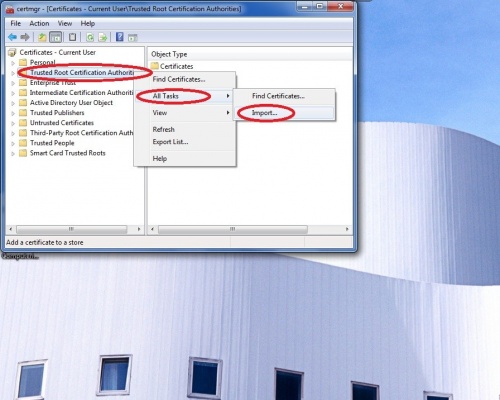 |
|
|
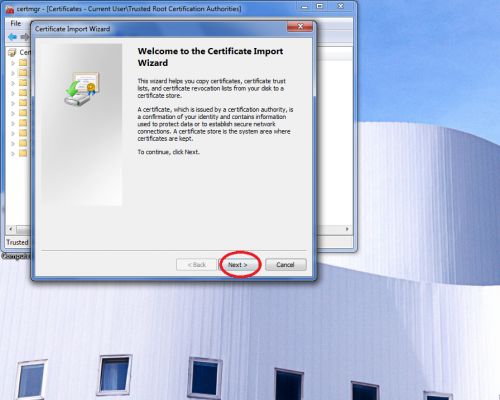 |
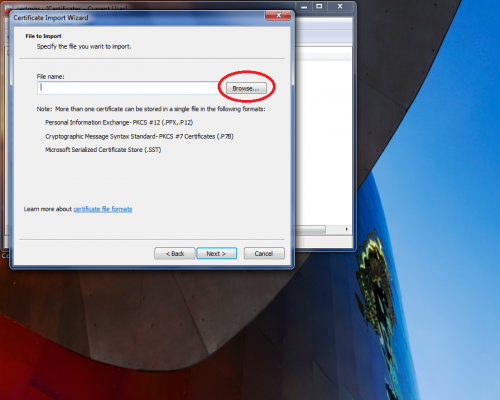 |
|
|
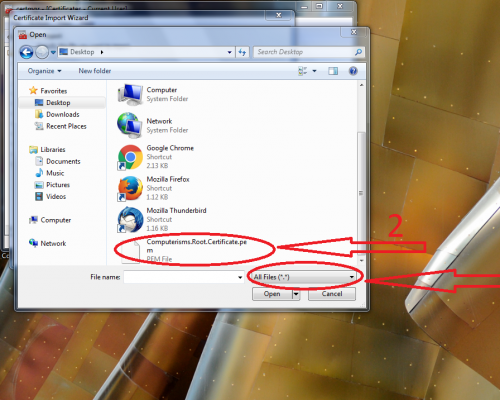 |
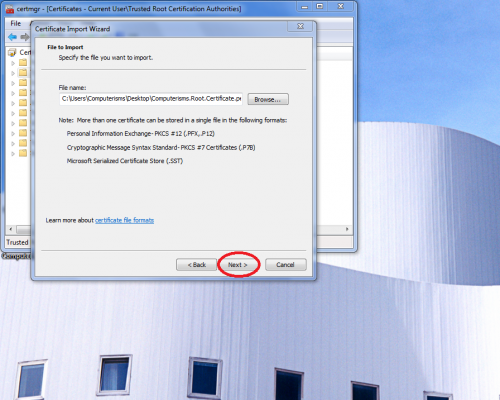 |
|
|
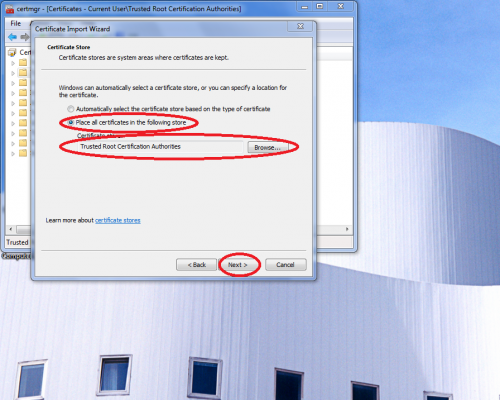 |
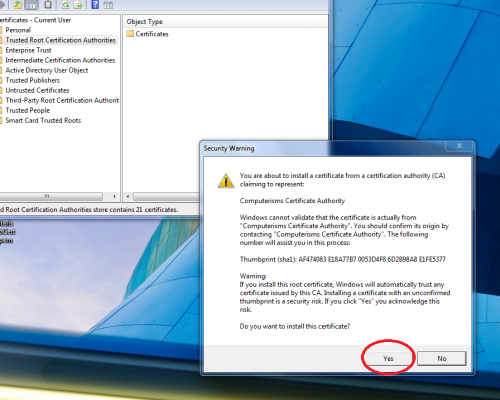 |
|