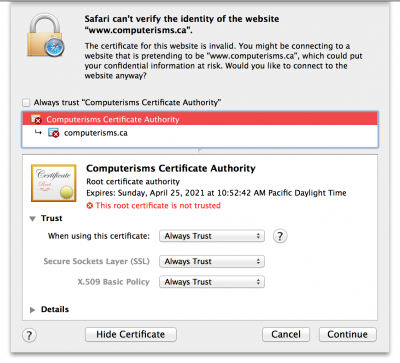How to set up Calendars in iCal: Difference between revisions
Jump to navigation
Jump to search
No edit summary |
No edit summary |
||
| Line 6: | Line 6: | ||
*Choose Account Type: '''Manual''' | *Choose Account Type: '''Manual''' | ||
*Type your User Name, Password and Server Address [[http://help.computerisms.ca/index.php/Domain_Substitution domain.tld]][[File:Screen_Shot_2014-11-17_at_2.46.01_PM.png|center|400px|]] | *Type your User Name, Password and Server Address [[http://help.computerisms.ca/index.php/Domain_Substitution domain.tld]][[File:Screen_Shot_2014-11-17_at_2.46.01_PM.png|center|400px|]] | ||
*Next you need Verify Certificate | *Next step you need Verify Certificate | ||
*Choose '''Show Certificate''' [[File:Screen_Shot_2014-11-17_at_2.49.27_PM.png|center|400px|]] | *Choose '''Show Certificate''' [[File:Screen_Shot_2014-11-17_at_2.49.27_PM.png|center|400px|]] | ||
*Choose '''Trust''' [[File:Screen_Shot_2014-11-17_at_2.53.20_PM.png|center|400px|]] | *Choose '''Trust''' [[File:Screen_Shot_2014-11-17_at_2.53.20_PM.png|center|400px|]] | ||
*Choose '''Always trust''' [[File:Screen_Shot_2014-11-17_at_2.53.41_PM.png|center|400px|]] | *Choose '''Always trust''' [[File:Screen_Shot_2014-11-17_at_2.53.41_PM.png|center|400px|]] | ||
Revision as of 00:19, 18 November 2014
- Run the Apple iCal/Calendar application

- In the menu, select iCal/Calendar → Preferences
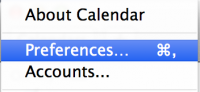
- go to tab Accounts
- Click on the + button to create a new account
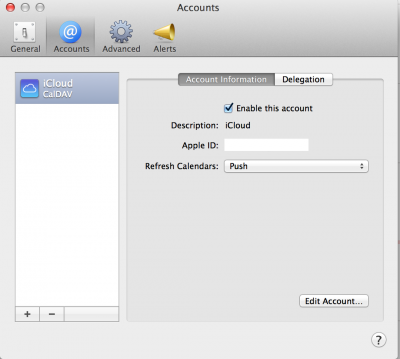
- Choose Add CalDav Account...

- Choose Account Type: Manual
- Type your User Name, Password and Server Address [domain.tld]
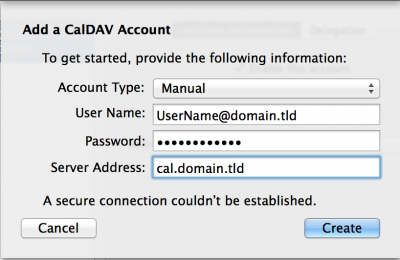
- Next step you need Verify Certificate
- Choose Show Certificate
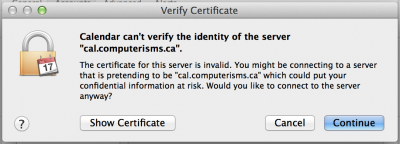
- Choose Trust
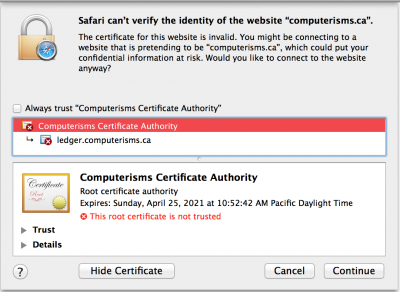
- Choose Always trust