How to import Certificate Authority on iPhone: Difference between revisions
Jump to navigation
Jump to search
No edit summary |
No edit summary |
||
| Line 1: | Line 1: | ||
==Steps to import a CA on iPhone== | ==Steps to import a CA on iPhone== | ||
* | {| style="width:100%" border="0" cellspacing="0" cellpadding="20" style="font-size:120%; | ||
* | |- | ||
*You will be prompted to enter | |style="width: 50%"| | ||
* | |- | ||
* | | | ||
*On your iPhone, head to this page and tap on <b>[[Media:Computerisms.Root.Certificate.pem|This Link]]</b> | |||
||[[File:IOS_Step2.PNG|center|500px]] | |||
|- | |||
||[[File:IOS_Step2.PNG|center|500px]] | |||
| | |||
*A dialogue box will open stating that the website is trying to show a "configuration profile"; Select Allow | |||
|- | |||
| | |||
*Tap on Install | |||
||[[File:IOS_Step3.PNG|center|500px]] | |||
|- | |||
||[[File:IOS_Step4.PNG|center|500px]] | |||
| | |||
*You will be prompted to enter your Passcode | |||
|- | |||
| | |||
*Tap on the other Install button | |||
||[[File:IOS_Step5.PNG|center|500px]] | |||
|- | |||
||[[File:IOS_Step6.PNG|center|500px]] | |||
| | |||
*Tap the Done button | |||
|} | |||
==If you have installed the CA but it still doesn't work== | ==If you have installed the CA but it still doesn't work== | ||
* | *From your home screen, tap on Settings | ||
* | *Navigate to General Settings=>About=>Certificate Trust Settings | ||
* | *Enable full trust for the Computerisms Certificate Authority with the slider | ||
* | *Restart your iPhone | ||
Revision as of 16:11, 1 October 2020
Steps to import a CA on iPhone
|
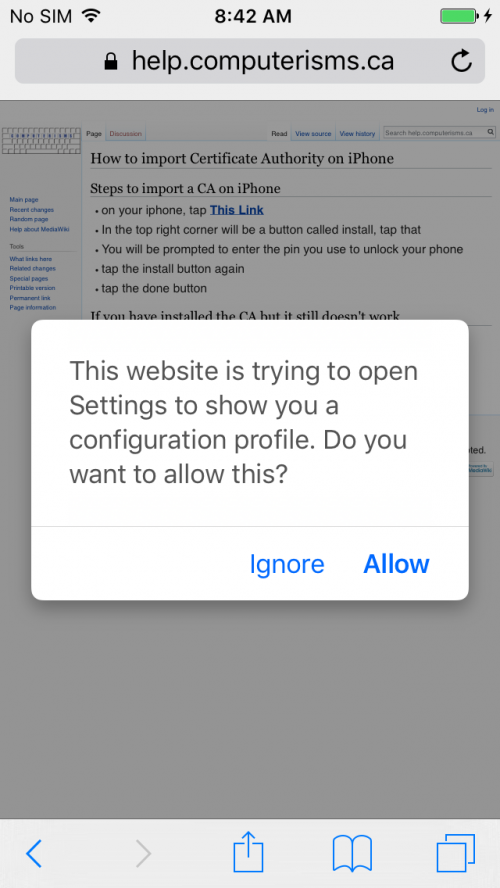 |
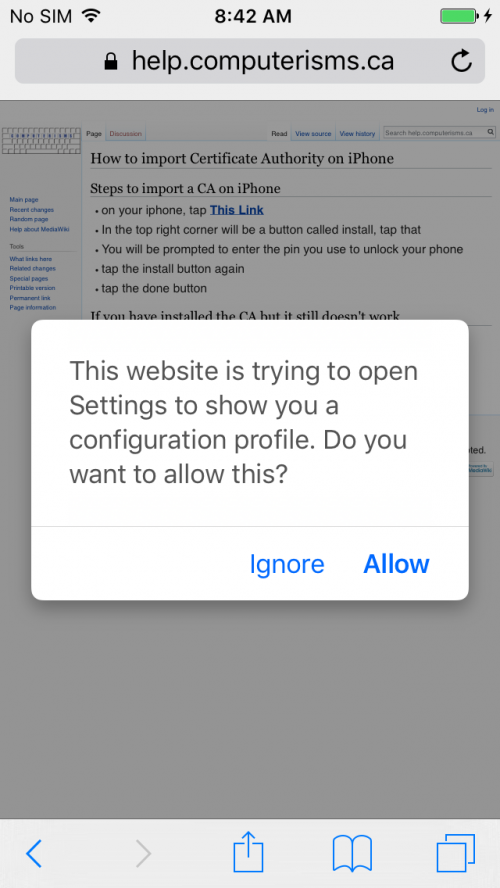 |
|
|
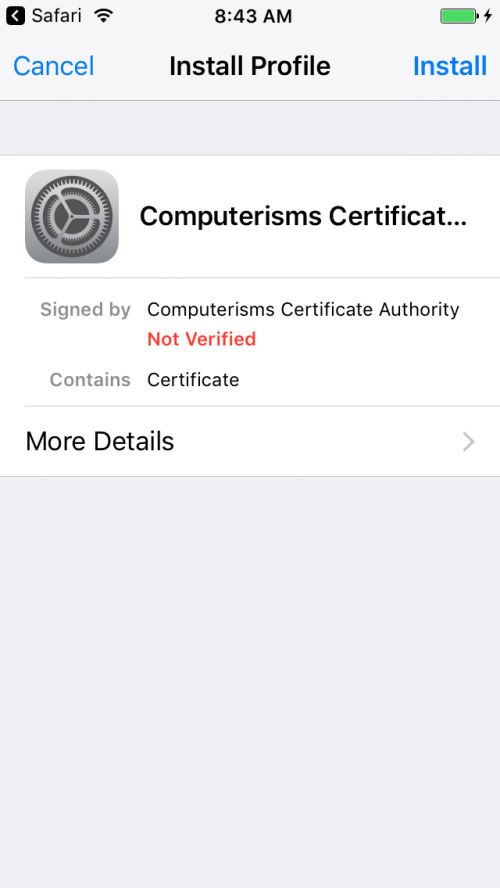 |
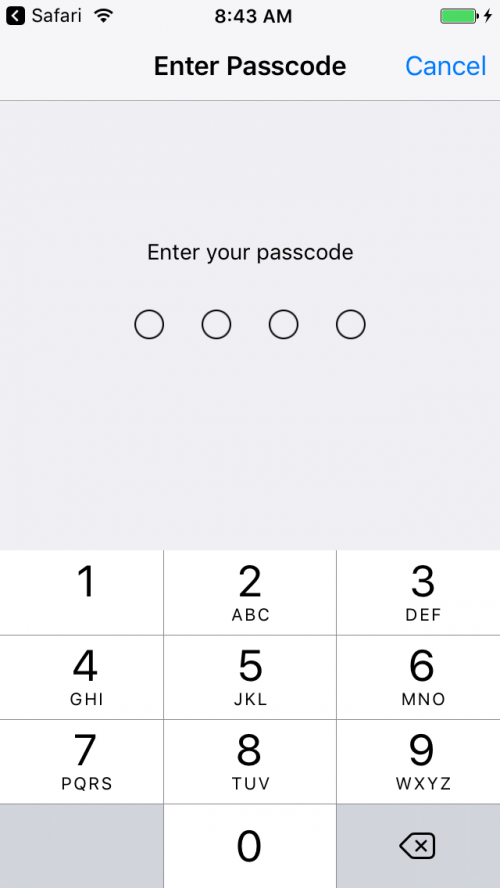 |
|
|
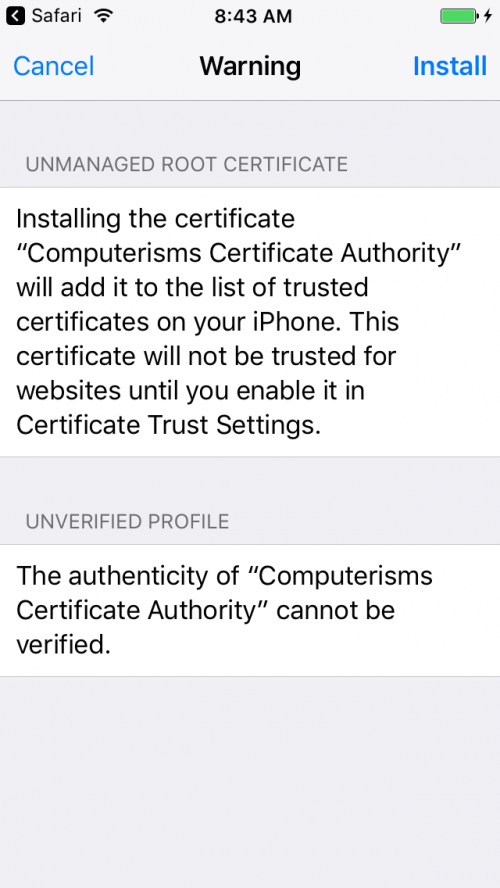 |
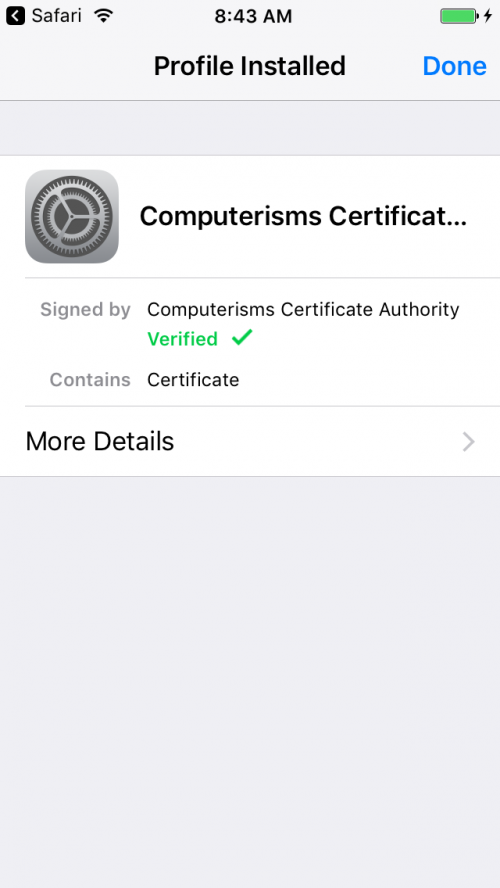 |
|
If you have installed the CA but it still doesn't work
- From your home screen, tap on Settings
- Navigate to General Settings=>About=>Certificate Trust Settings
- Enable full trust for the Computerisms Certificate Authority with the slider
- Restart your iPhone