How to import Certificate Authority on MAC: Difference between revisions
Jump to navigation
Jump to search
No edit summary |
No edit summary |
||
| Line 6: | Line 6: | ||
http://help.computerisms.ca | http://help.computerisms.ca | ||
*Scroll down and Click on "Security Certificates" | |||
|[[File:1website.png|center|500px]] | |[[File:1website.png|center|500px]] | ||
|- | |- | ||
| | | | ||
|- | |- | ||
| | | | ||
| Line 22: | Line 23: | ||
|} | |} | ||
==How to install Computerisms Certificate Authority into your | ==How to install Computerisms Certificate Authority into your MAC== | ||
{| style="width:100%" border="0" cellspacing="0" cellpadding="20" style="font-size:120%; | {| style="width:100%" border="0" cellspacing="0" cellpadding="20" style="font-size:120%; | ||
|- | |- | ||
| Line 32: | Line 33: | ||
*locate the certificate that you downloaded earlier | *locate the certificate that you downloaded earlier | ||
*change the file extension from ".pem" to ".cer" | *change the file extension from <b>".pem" to ".cer"</b> | ||
[[File:3changeName.png]] | [[File:3changeName.png]] | ||
| Line 39: | Line 40: | ||
|- | |- | ||
| | | | ||
* | *Go to the system tab and find the Certificate | ||
[[File:5KeychainCert.png|center]] | |||
| | | | ||
*Right click on the certificate and click on <b>"Get Info"</b> | |||
| | |||
|- | |||
*under the certificate image in the top left there is a little triangle. Press it | |||
|} | |} | ||
Revision as of 21:44, 16 September 2019
How to download Computerisms Certificate Authority
http://help.computerisms.ca
|
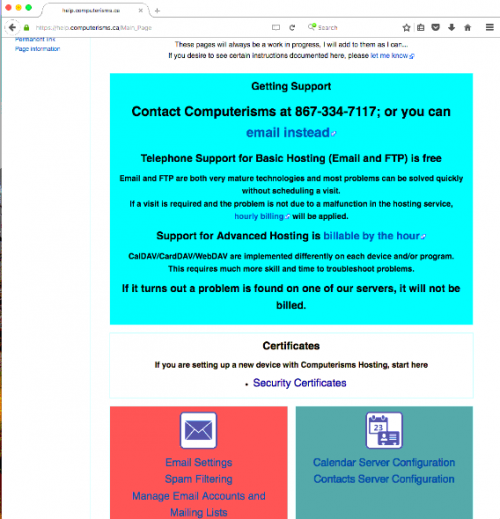 |
| |
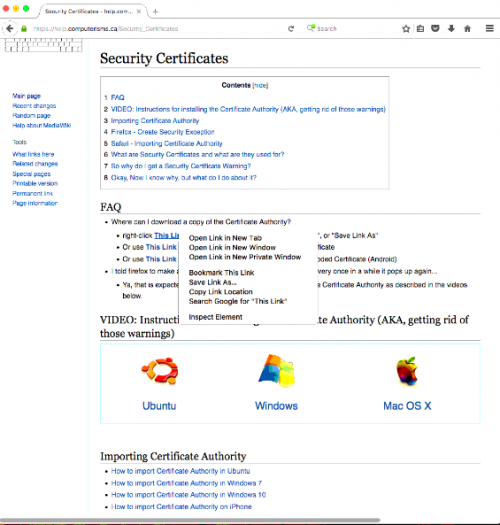 |
|
How to install Computerisms Certificate Authority into your MAC
- under the certificate image in the top left there is a little triangle. Press it
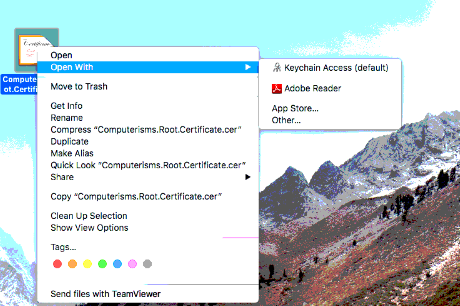 | ||
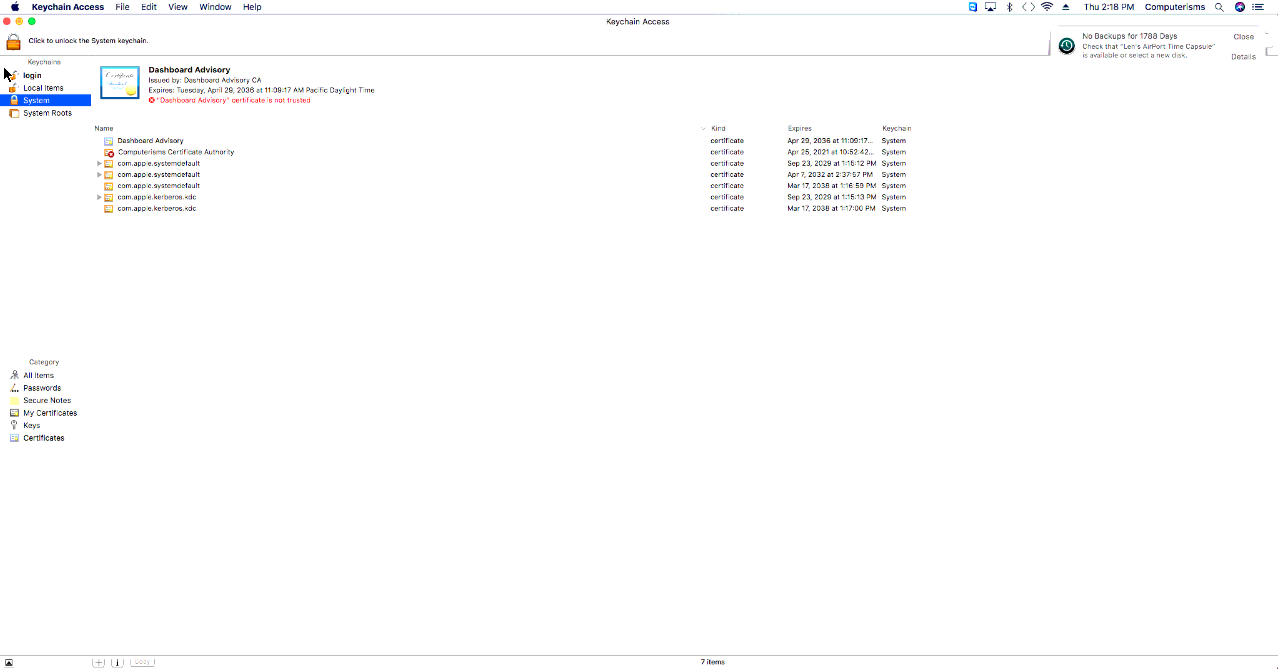 |
|
