How to import Certificate Authority in Windows 10: Difference between revisions
Jump to navigation
Jump to search
No edit summary |
|||
| Line 154: | Line 154: | ||
|- | |- | ||
| | | | ||
*Step 1: Click on Advance in the left menu bar | *Step 1: Click on Advance in the left menu bar | ||
| Line 163: | Line 162: | ||
*Step 3: Click on View Certificates | *Step 3: Click on View Certificates | ||
||[[File:Tbstep2.png|center|500px]] | |||
|- | |- | ||
||[[File:Tbstep3.png|center|500px]] | |||
| | | | ||
*Click the Authorities section tab | *Click the Authorities section tab | ||
| Line 169: | Line 170: | ||
*Click the Import button | *Click the Import button | ||
|- | |- | ||
| | | | ||
*Navigate to the Desktop and select the file named Computerisms.Root.Certificate.pem | *Navigate to the Desktop and select the file named Computerisms.Root.Certificate.pem | ||
| Line 177: | Line 177: | ||
*Click on open | *Click on open | ||
||[[File:Tbstep4.png|center|500px]] | |||
|- | |- | ||
||[[File:Tbstep5.png|center|500px]] | |||
| | | | ||
*Check all the options and click on OK | *Check all the options and click on OK | ||
| Line 184: | Line 186: | ||
*Note that the last option, "Trust this certificate for identifying software makers", is not required. You may leave this unchecked, but the other 2 options are required. | *Note that the last option, "Trust this certificate for identifying software makers", is not required. You may leave this unchecked, but the other 2 options are required. | ||
|} | |} | ||
Revision as of 23:25, 29 July 2016
How to download Computerisms Certificate Authority
http://help.computerisms.ca |
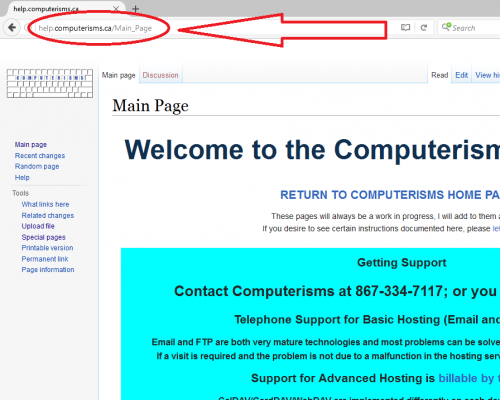 |
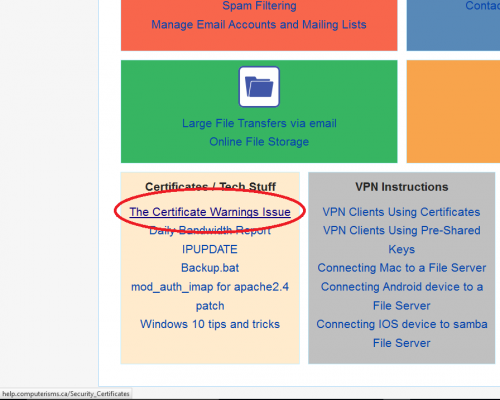 |
|
|
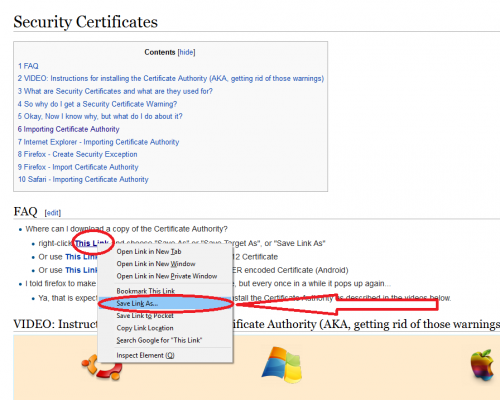 |
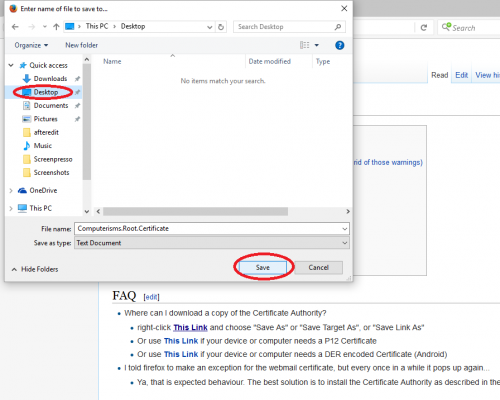 |
|
How to install Computerisms Certificate Authority into your Windows 10 Operation System
|
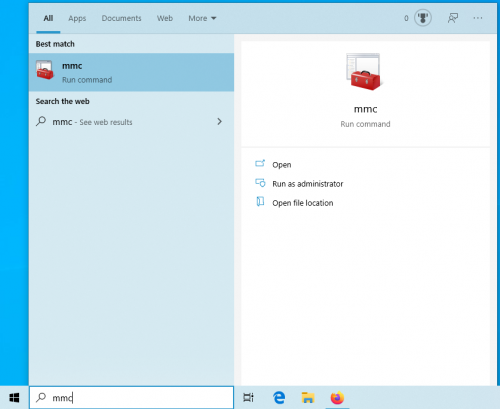 |
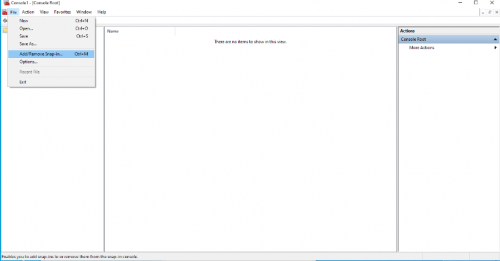 |
|
|
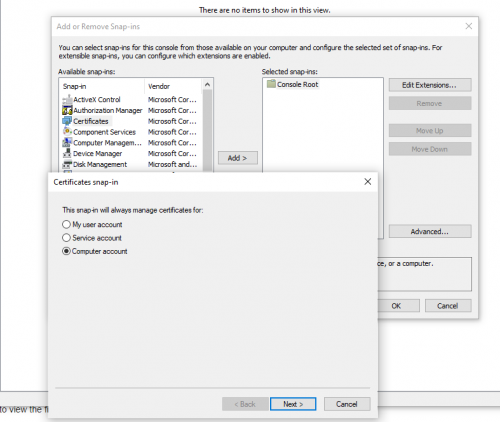 |
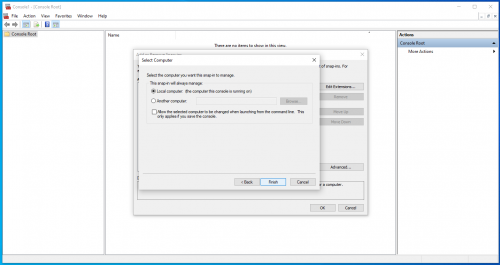 |
|
|
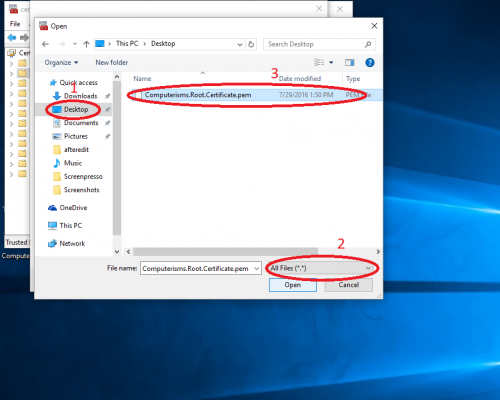 |
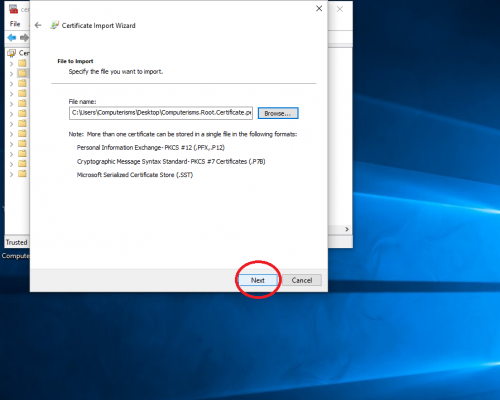 |
|
|
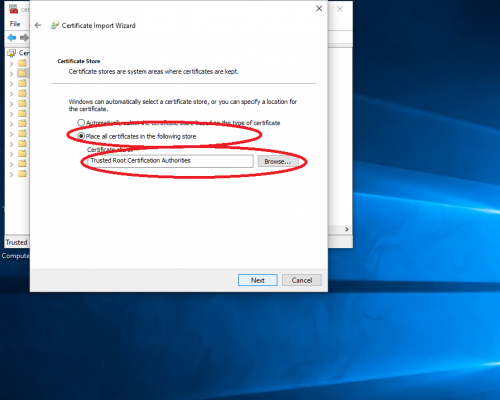 |
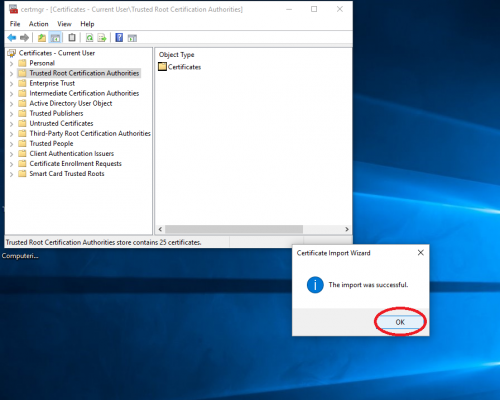 |
|
How to install Computerisms Certificate Authority into your Firefox Web Browser
|
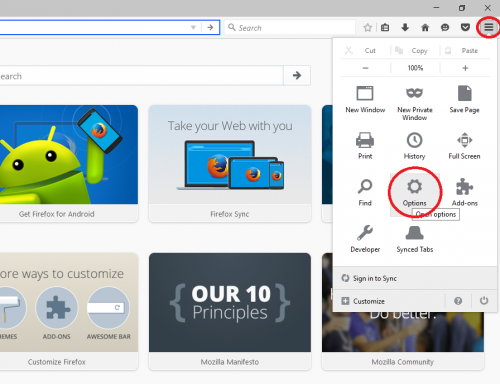 |
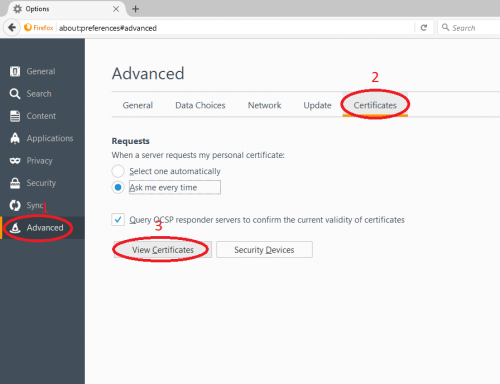 |
|
|
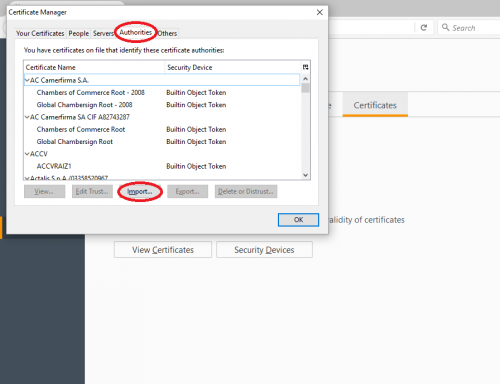 |
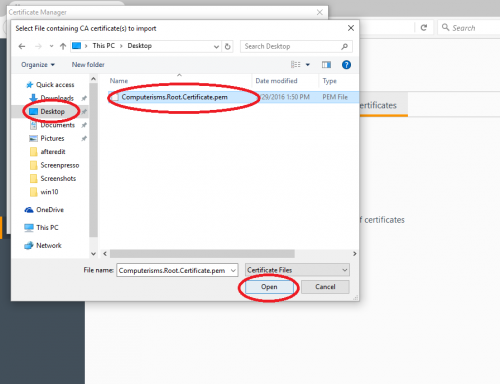 |
|
|
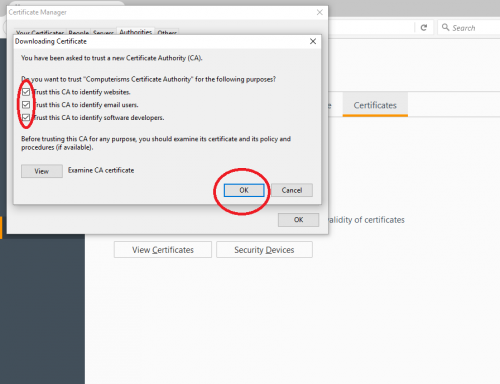 |
How to install Computerisms Certificate Authority into your Thunderbird mail client
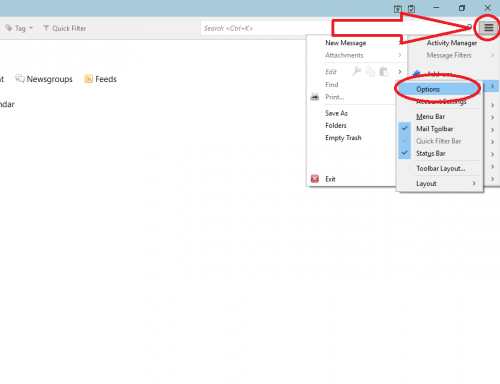 |
|
|
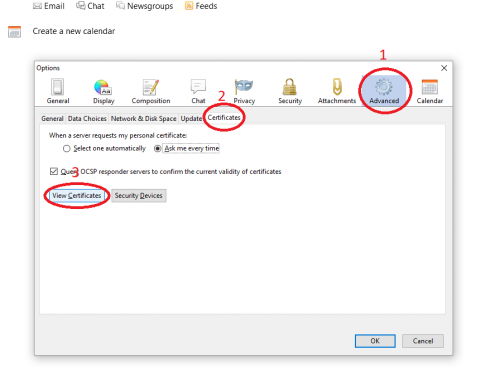 |
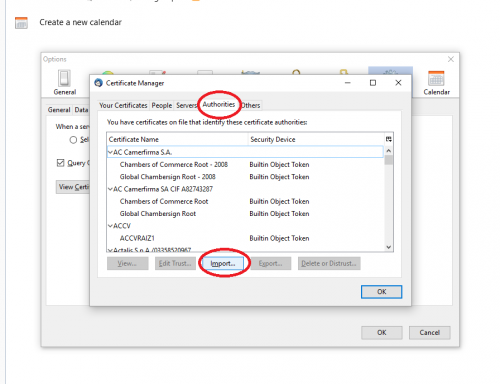 |
|
|
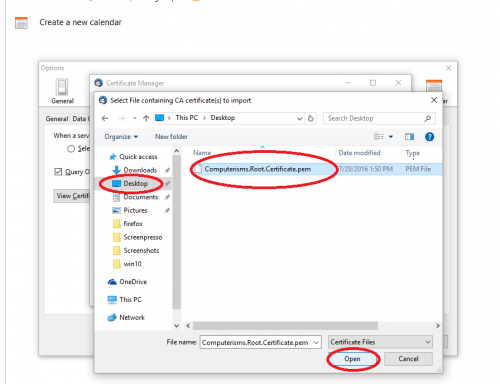 |
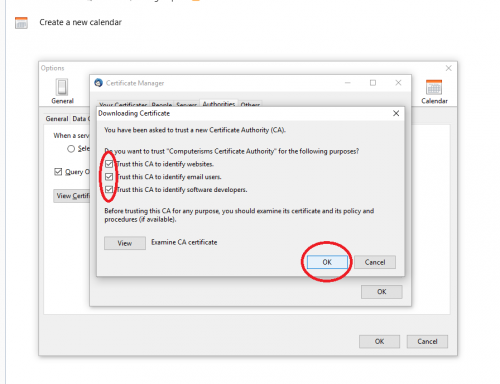 |
|