How to import Certificate Authority in Windows 7: Difference between revisions
Jump to navigation
Jump to search
| Line 1: | Line 1: | ||
==How to download Computerisms Certificate Authority== | |||
{| style="width:100%" border="0" cellspacing="0" cellpadding="20" style="font-size:120%; | |||
|- | |||
|style="width: 50%"| | |||
*Open your preferred browser and navigate to: | |||
http://help.computerisms.ca | |||
|[[File:Windowsstep1.jpg|center|500px]] | |||
|- | |||
|[[File:Windowsstep2.png|center|500px]] | |||
| | |||
*Scroll down and Click on "The Certificate Warnings Issue" | |||
|- | |||
| | |||
*Under the FAQ section right click on the first link and click on "Save Link As" | |||
|[[File:Windowsstep3.png|center|500px]] | |||
|- | |||
|[[File:Windowsstep4.png|center|500px]] | |||
| | |||
*Save the file on your Desktop | |||
**Note: you can save the file anywhere you wish but this tutorial assumed that you saved it on your Desktop | |||
|} | |||
==How to download Computerisms Certificate Authority== | ==How to download Computerisms Certificate Authority== | ||
{| style="width:100%" border="0" cellspacing="0" cellpadding="20" style="font-size:120%; | {| style="width:100%" border="0" cellspacing="0" cellpadding="20" style="font-size:120%; | ||
| Line 63: | Line 90: | ||
*Follow the | *Follow the arrow number 1 and change the drop down menu to "All files" | ||
| Line 74: | Line 101: | ||
|- | |- | ||
| | | | ||
* | *Make sure that the "Place all certificates in the following store" is checked and the "Certificate store" is "Trusted Root Certification Authorities" | ||
*Click Next | |||
||[[File:Windowsstep11.png|center|500px]] | ||[[File:Windowsstep11.png|center|500px]] | ||
|} | |} | ||
Revision as of 21:46, 12 July 2016
How to download Computerisms Certificate Authority
http://help.computerisms.ca |
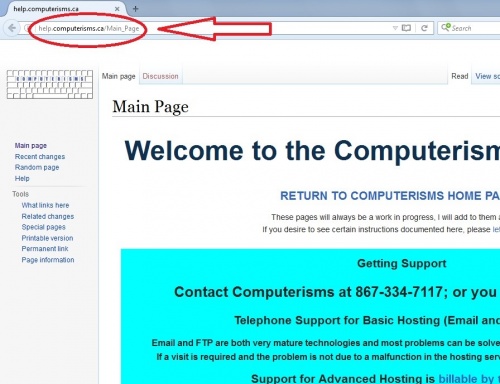 |
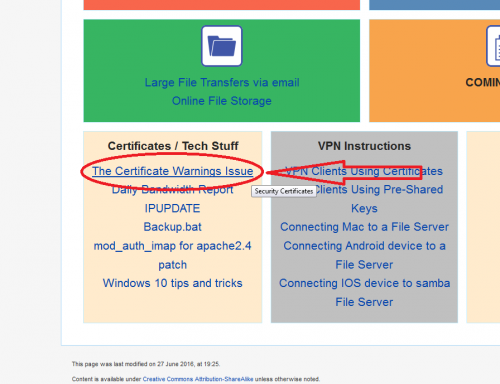 |
|
|
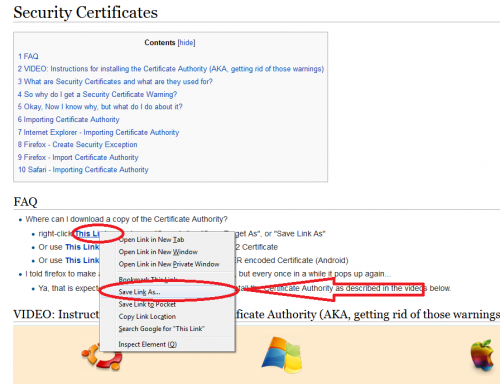 |
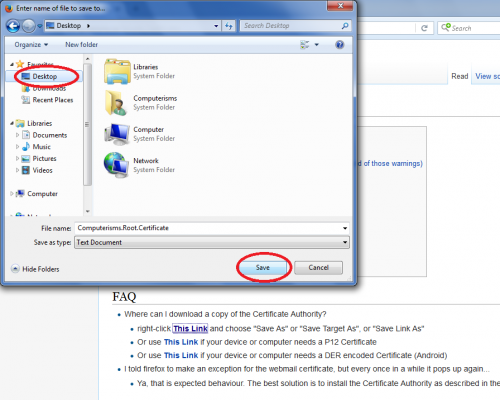 |
|
How to download Computerisms Certificate Authority
http://help.computerisms.ca |
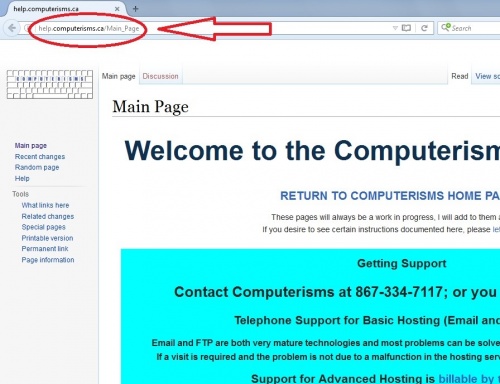 |
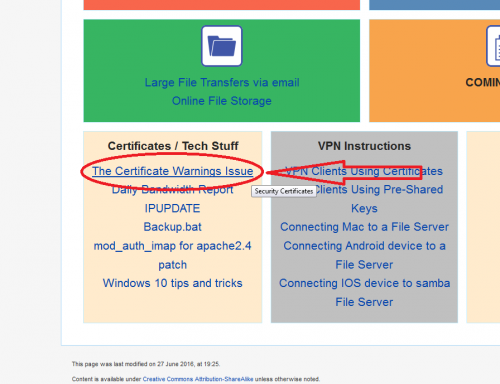 |
|
|
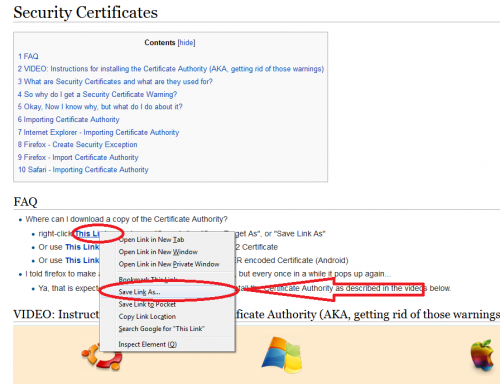 |
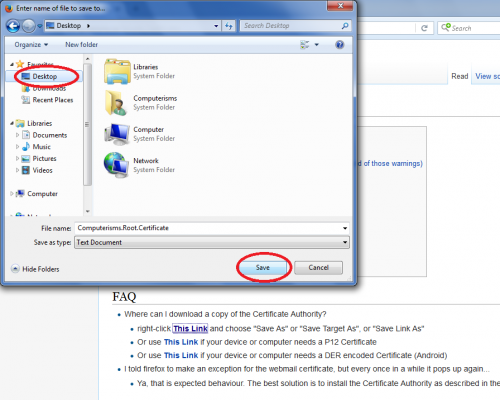 |
|
How to install Computerisms Certificate Authority into your Windows 7 Operation System
|
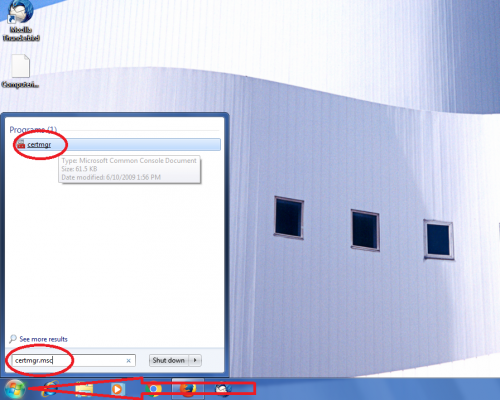 |
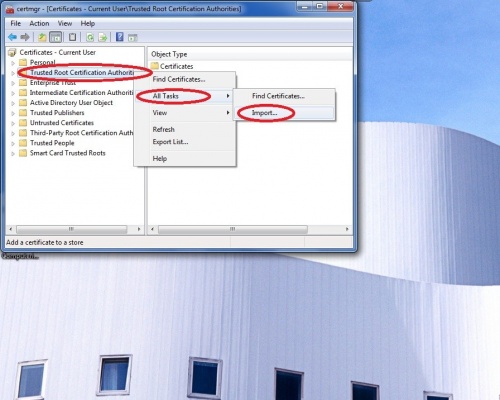 |
|
|
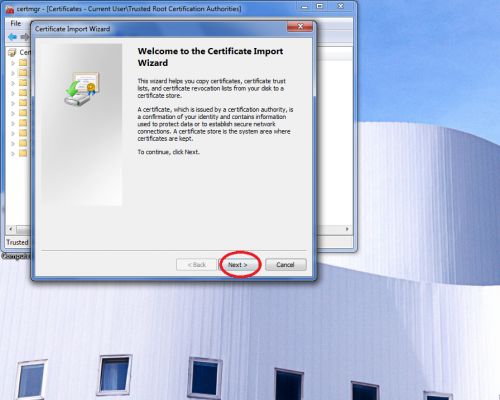 |
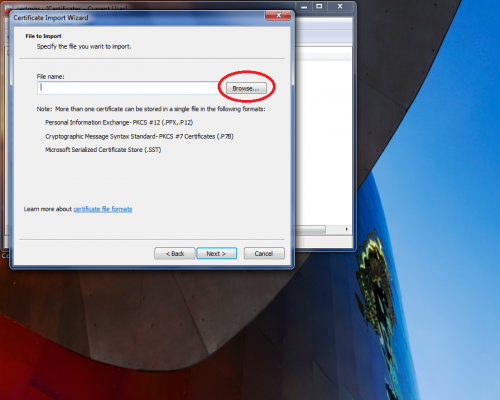 |
|
|
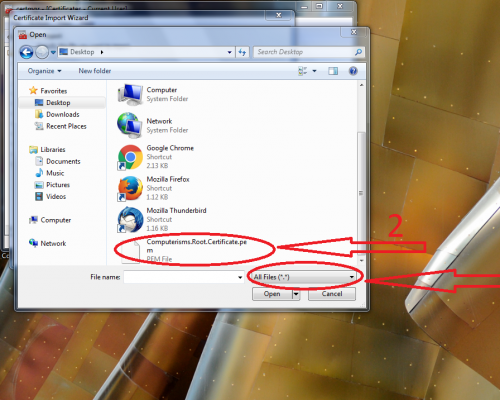 |
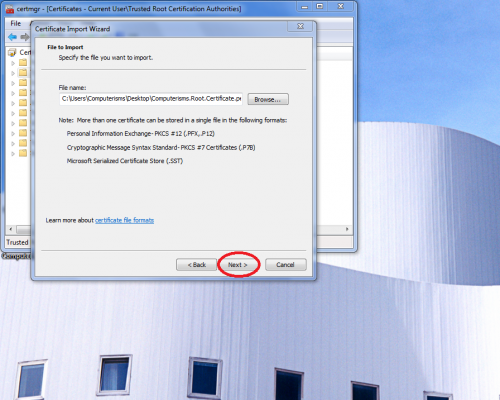 |
|
|
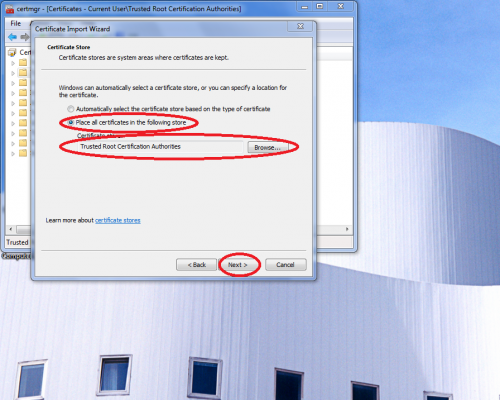 |