How to import Certificate Authority in Windows 7: Difference between revisions
Jump to navigation
Jump to search
No edit summary |
|||
| Line 25: | Line 25: | ||
**Note: you can save the file anywhere you wish but this tutorial assumed that you saved it on your Desktop | **Note: you can save the file anywhere you wish but this tutorial assumed that you saved it on your Desktop | ||
|} | |} | ||
==How to install Computerisms Certificate Authority into your Ubuntu Operation System== | |||
{| style="width:100%" border="0" cellspacing="0" cellpadding="20" style="font-size:120%; | |||
|- | |||
|style="width: 50%"| | |||
|- | |||
| | |||
*<b>Required: Before continuing this section please complete [[How to import Certificate Authority in Windows 7#How to download Computerisms Certificate Authority|How to download Computerisms Certificate Authority]]</b> | |||
*Click on the Windows Start menu | |||
*Search for certmgr.msc and press Enter | |||
| | |||
|[[File:Windowsstep5.png|center|500px]] | |||
Revision as of 18:21, 12 July 2016
How to download Computerisms Certificate Authority
http://help.computerisms.ca |
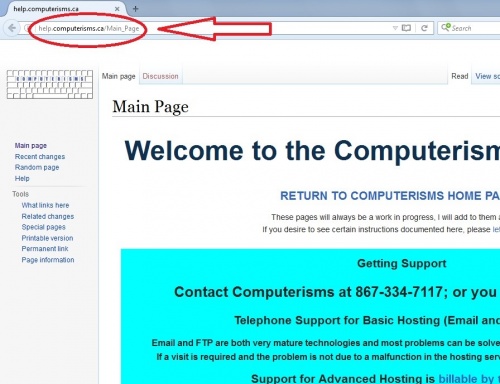 |
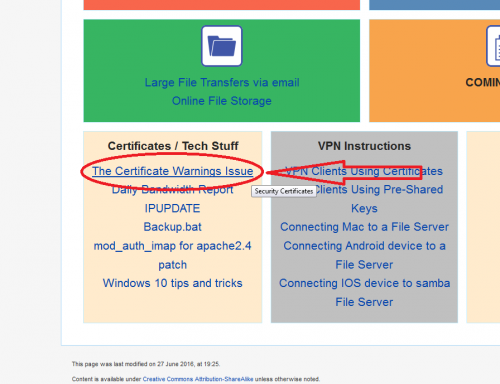 |
|
|
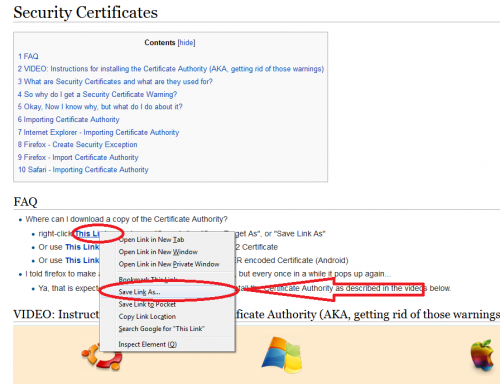 |
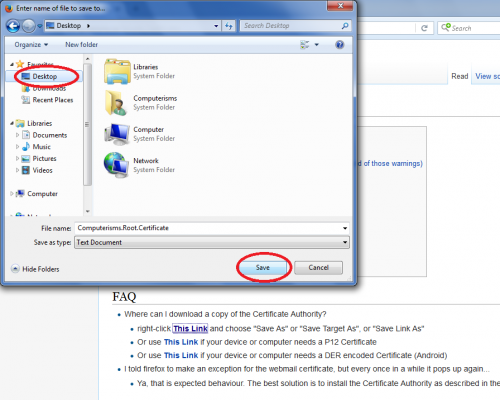 |
|
How to install Computerisms Certificate Authority into your Ubuntu Operation System
|
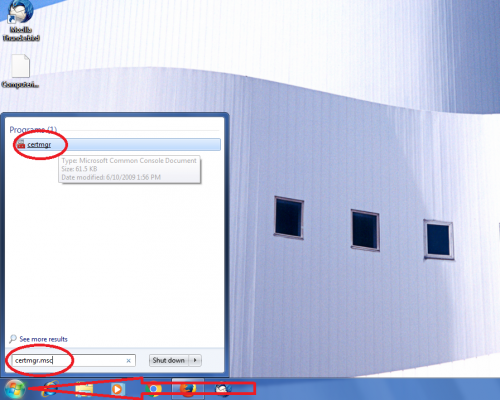 |