How to import Certificate Authority in Ubuntu: Difference between revisions
Jump to navigation
Jump to search
No edit summary |
No edit summary |
||
| Line 85: | Line 85: | ||
*Note that the last option "Trust this certificate for identifying software makers" is not required but you can check or leave it as you wish but the other 2 options are necessarily in order to make it work | *Note that the last option "Trust this certificate for identifying software makers" is not required and you can check, or leave it as you wish but the other 2 options are necessarily in order to make it work | ||
|- | |||
| | |||
*Open your Fire Fox browser for adding the certificate | |||
*Click on the Edit on the top menu bar and click on Preferences | |||
||[[File:Ubuntustep13.png|center|500px]] | |||
|- | |||
||[[File:Ubuntustep14.png|center|500px]] | |||
| | |||
*Navigate to Advance menu on the left bar | |||
*Select Certificates on the top bar | |||
*Click on View Certificates | |||
|- | |||
| | |||
*Go under Authorities menu on the top bar | |||
*Click on import | |||
||[[File:Ubuntustep15.png|center|500px]] | |||
|- | |||
||[[File:Ubuntustep16.png|center|500px]] | |||
| | |||
*Navigate to Desktop and select the Computerisms.Root.Certificate.crt | |||
*Click on open | |||
|- | |||
| | |||
*Set the check all the option and click on OK | |||
*Note that the last option "Trust this certificate for identifying software makers" is not required and you can check, or leave it as you wish but the other 2 options are necessarily in order to make it work | |||
||[[File:Ubuntustep17.png|center|500px]] | |||
|- | |||
||[[File:Ubuntustep18.png|center|500px]] | |||
| | |||
*Click on the Edit on the top menu bar and click on Preferences | |||
|- | |||
| | |||
*Navigate to Advance on the top menu | |||
*Select Certificates on the top bar | |||
*Click on View Certificates | |||
||[[File:Ubuntustep19.png|center|500px]] | |||
|- | |||
| | |||
*Go under Authorities menu on the top bar | |||
*Click on import | |||
||[[File:Ubuntustep20.png|center|500px]] | |||
|- | |||
||[[File:Ubuntustep21.png|center|500px]] | |||
| | |||
*Navigate to Desktop and select the Computerisms.Root.Certificate.crt | |||
*Click on open | |||
|- | |||
| | |||
*Set the check all the option and click on OK | |||
*Note that the last option "Trust this certificate for identifying software makers" is not required and you can check, or leave it as you wish but the other 2 options are necessarily in order to make it work | |||
||[[File:Ubuntustep17.png|center|500px]] | |||
|} | |} | ||
Revision as of 23:56, 5 July 2016
http://help.computerisms.ca |
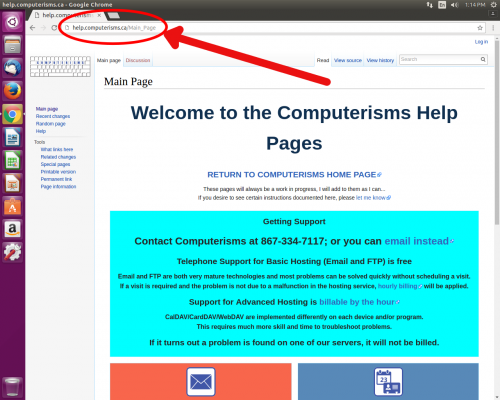 |
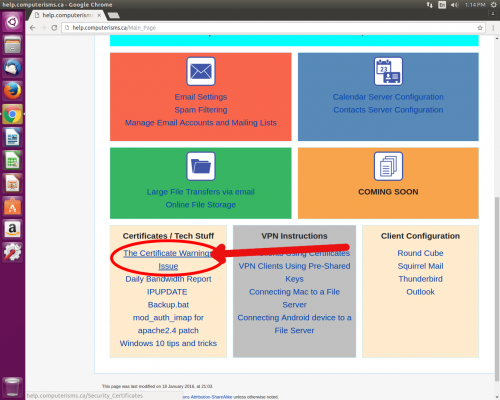 |
|
|
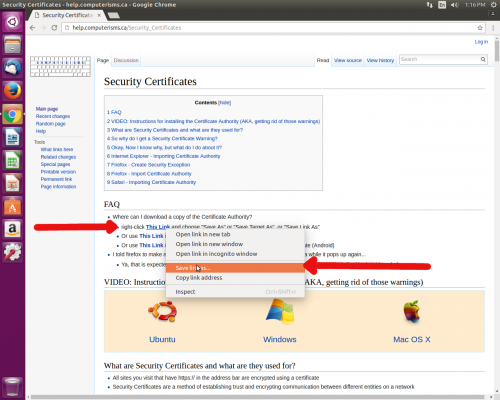 |
 |
|
|
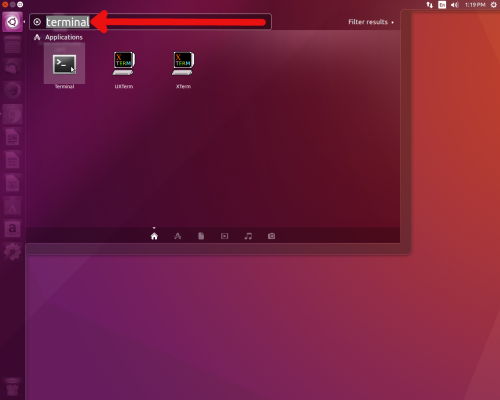 |
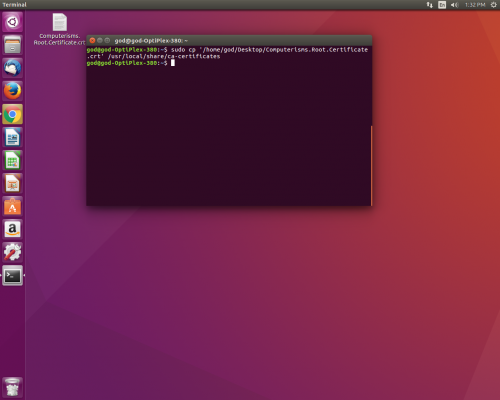 |
sudo cp Desktop/Computerisms.Root.Certificate.crt /usr/local/share/ca-certificates
|
sudo update-ca-certificates
|
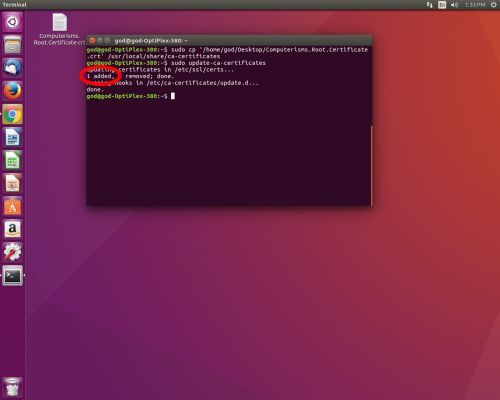 |
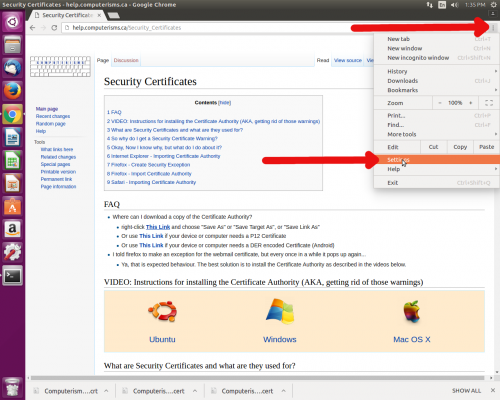 |
|
|
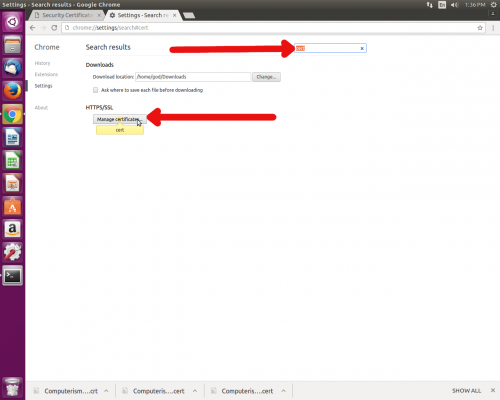 |
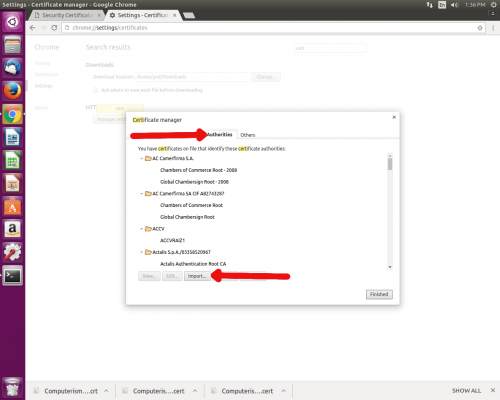 |
|
|
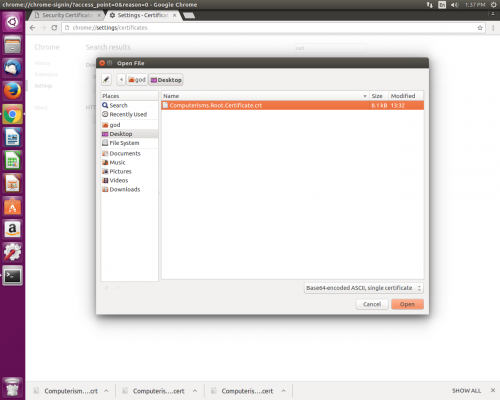 |
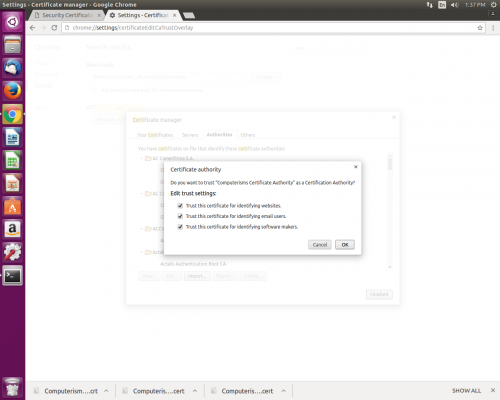 |
|
|
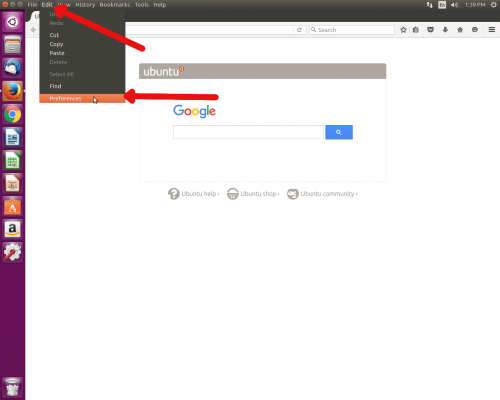 |
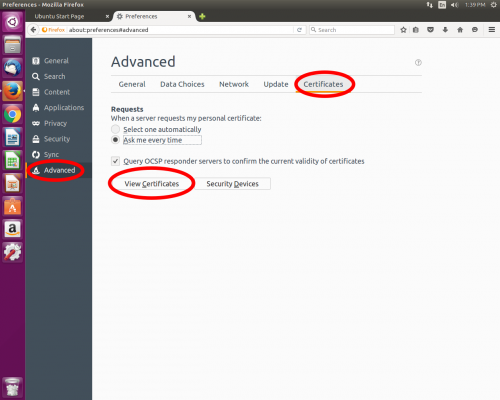 |
|
|
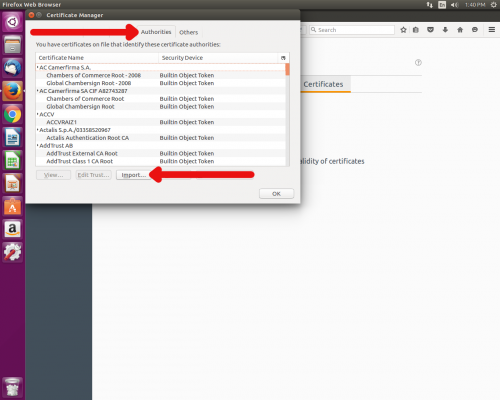 |
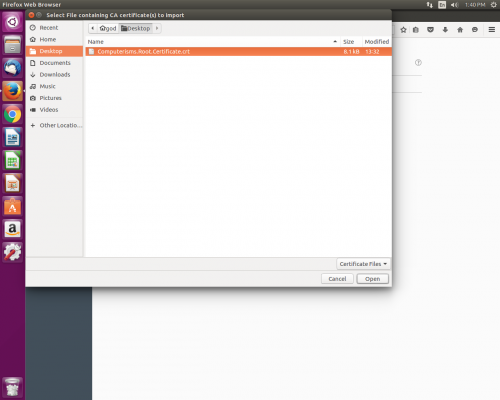 |
|
|
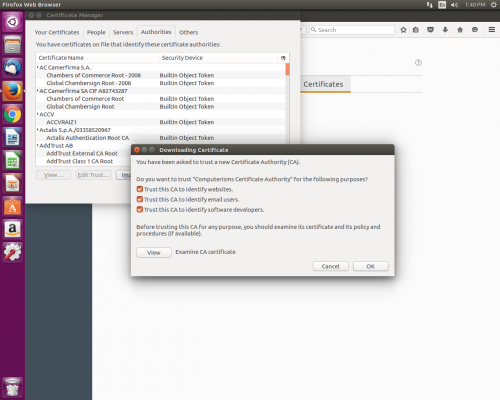 |
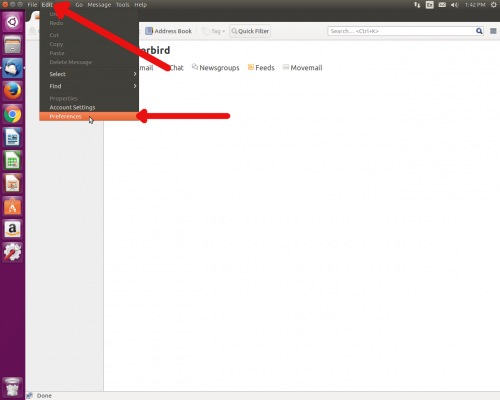 |
|
|
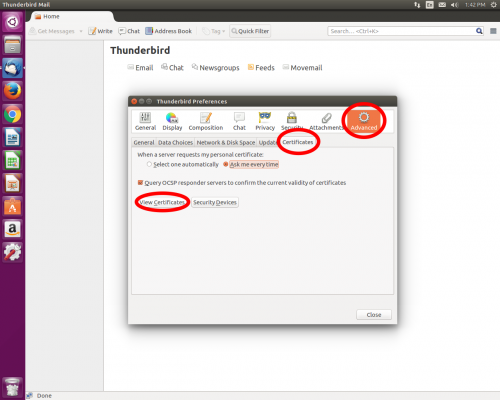 |
|
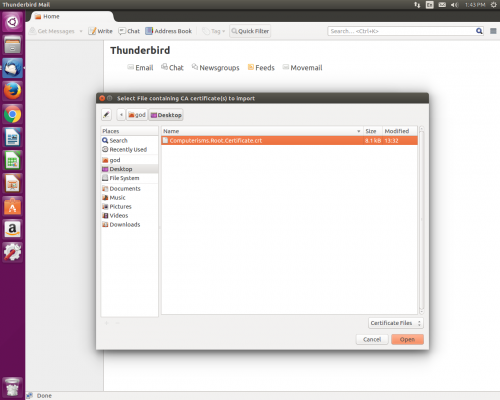 |
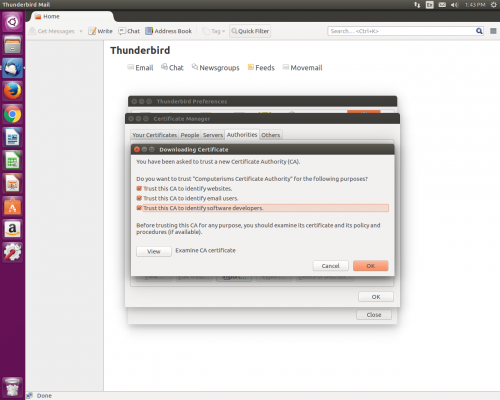 |
|
|
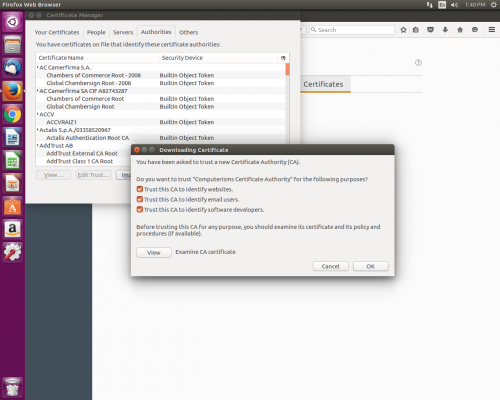 |