How to import Certificate Authority in Ubuntu: Difference between revisions
Jump to navigation
Jump to search
(Created page with " {| style="width:100%" border="0" cellspacing="0" cellpadding="20" style="font-size:120%; |- |style="width: 50%"| *Open your preferable browser and navigate to: http...") |
No edit summary |
||
| Line 30: | Line 30: | ||
|- | |- | ||
| | | | ||
* | *Click on the Unity Dash located on the top left corner | ||
* | *Open a terminal by typing "terminal" in unity dash search or press Alt+Ctrl+t | ||
||[[File:Ubuntustep5.png|center|500px]] | ||[[File:Ubuntustep5.png|center|500px]] | ||
|- | |- | ||
||[[File:Ubuntustep6.png|center|500px]] | ||[[File:Ubuntustep6.png|center|500px]] | ||
| | | | ||
* | *copy the following line to your terminal: | ||
<pre>sudo cp Desktop/Computerisms.Root.Certificate.crt /usr/local/share/ca-certificates</pre> | |||
* | *Enter your root password(same password that you use to login to computer or install programs) and press Enter | ||
|} | |} | ||
Revision as of 22:46, 5 July 2016
http://help.computerisms.ca |
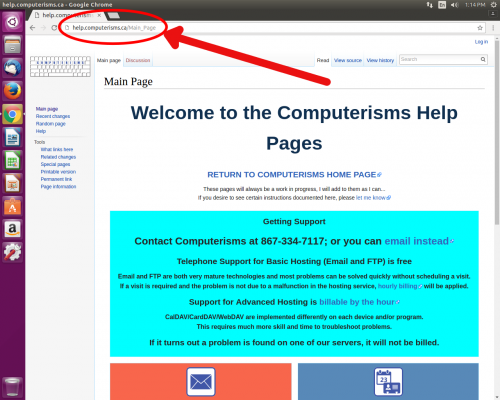 |
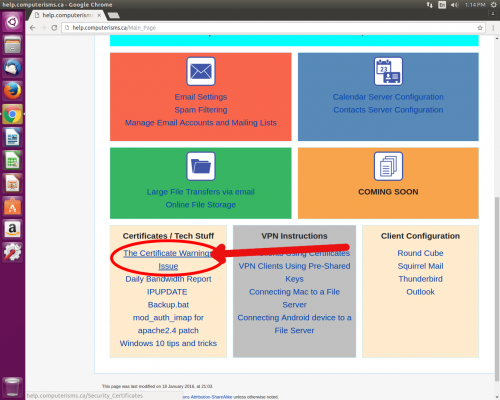 |
|
|
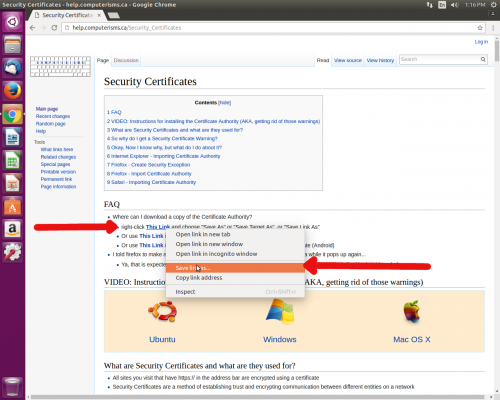 |
 |
|
|
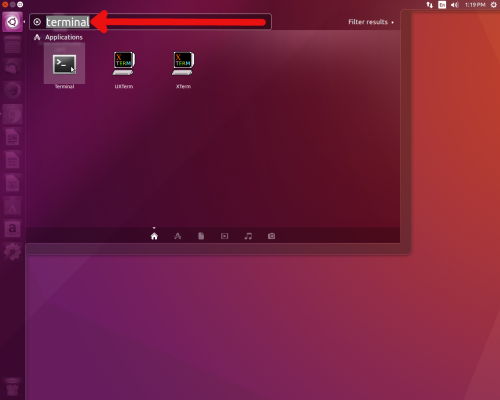 |
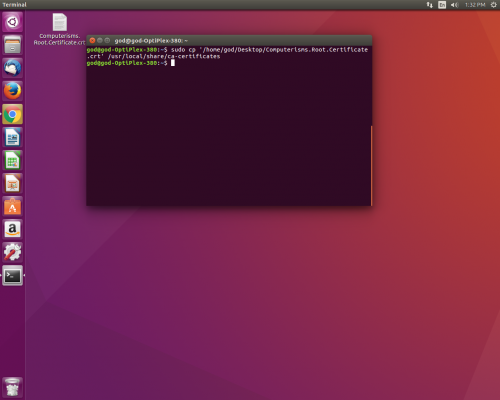 |
sudo cp Desktop/Computerisms.Root.Certificate.crt /usr/local/share/ca-certificates
|