How to import Certificate Authority on iPhone: Difference between revisions
Jump to navigation
Jump to search
No edit summary |
|||
| Line 30: | Line 30: | ||
==If you have installed the CA but it still doesn't work== | ==If you have installed the CA but it still doesn't work== | ||
{| style="width:100%" border="0" cellspacing="0" cellpadding="20" style="font-size:120%; | |||
|- | |||
|style="width: 50%"| | |||
|- | |||
| | |||
*From your home screen, tap on Settings | *From your home screen, tap on Settings | ||
||[[File:IOS_WO_Step1.PNG|center|300px]] | |||
|- | |||
||[[File:IOS_WO_Step2.PNG|center|300px]] | |||
| | |||
*Navigate to General Settings=>About=>Certificate Trust Settings | *Navigate to General Settings=>About=>Certificate Trust Settings | ||
|- | |||
| | |||
*Enable full trust for the Computerisms Certificate Authority with the slider | *Enable full trust for the Computerisms Certificate Authority with the slider | ||
||[[File:IOS_WO_Step3.PNG|center|300px]] | |||
|- | |||
||[[File:IOS_WO_Step4.PNG|center|300px]] | |||
| | |||
*Restart your iPhone | *Restart your iPhone | ||
|} | |||
Revision as of 17:17, 1 October 2020
Steps to import a CA on iPhone
|
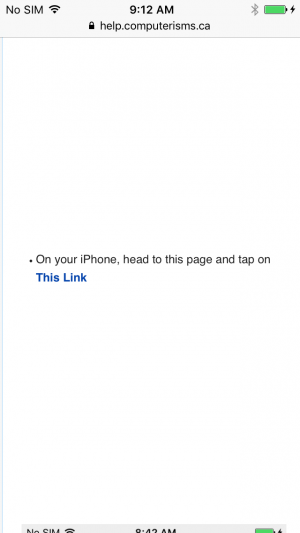 |
 |
|
|
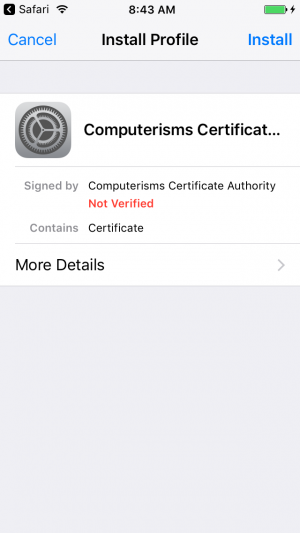 |
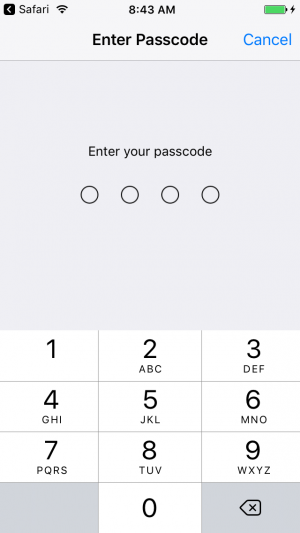 |
|
|
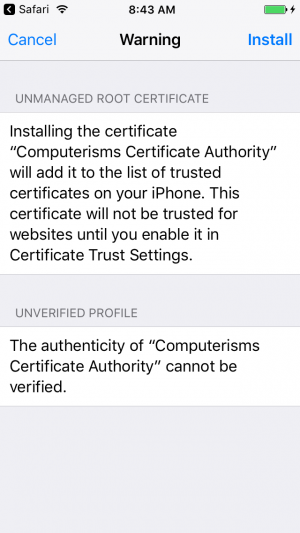 |
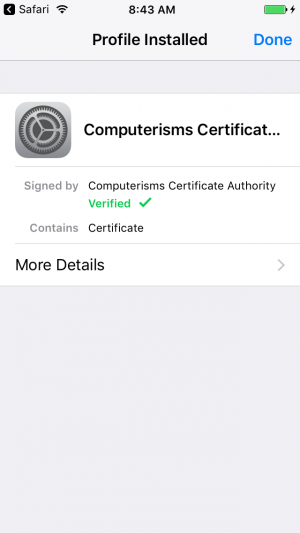 |
|
If you have installed the CA but it still doesn't work
|
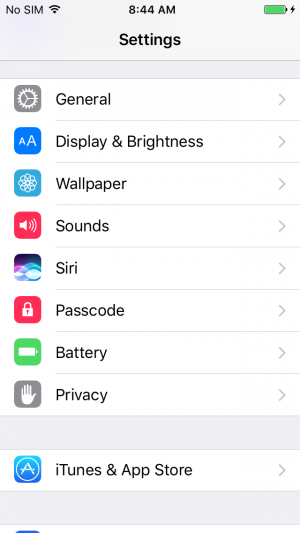 |
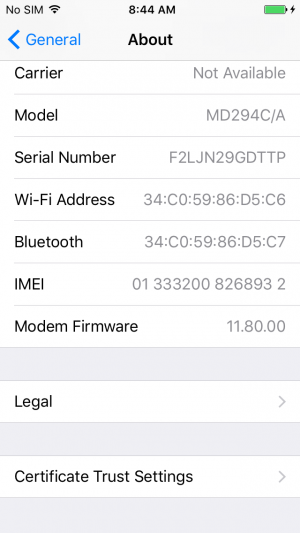 |
|
|
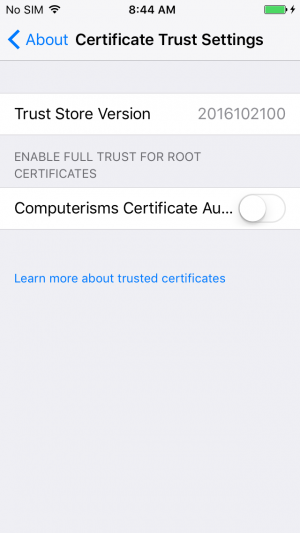 |
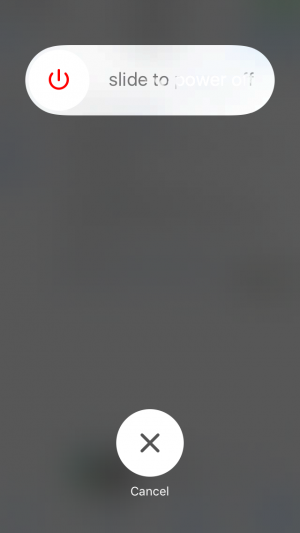 |
|