Spam: Difference between revisions
Jump to navigation
Jump to search
| Line 3: | Line 3: | ||
|- | |- | ||
|style="width: 50%"| | |style="width: 50%"| | ||
*Log into roundcube webmail by navigating to rc.domain.tld | |||
|[[File:rcserverfilter1.png|center|500px]] | |[[File:rcserverfilter1.png|center|500px]] | ||
|- | |||
|[[File:rcserverfilter2.png|center|500px]] | |||
|- | |||
*When logged into roundcube webmail, select one or more messages, then click the junk button at the top of the window | *When logged into roundcube webmail, select one or more messages, then click the junk button at the top of the window | ||
**This will take several seconds per message, but it will train the spam filters on the server that you think this mail is junk | **This will take several seconds per message, but it will train the spam filters on the server that you think this mail is junk | ||
| Line 11: | Line 13: | ||
**While this works well, enough it is slow and cumbersome. A more efficient method is the LearnAsSpam folder: | **While this works well, enough it is slow and cumbersome. A more efficient method is the LearnAsSpam folder: | ||
*You can also use this method to train the filters that messages marked as Spam are Not Spam by selecting the message and clicking the "Not Spam" button | *You can also use this method to train the filters that messages marked as Spam are Not Spam by selecting the message and clicking the "Not Spam" button | ||
|- | |||
|} | |} | ||
Revision as of 21:58, 12 August 2016
Roundcube - Train Spam Filters
- When logged into roundcube webmail, select one or more messages, then click the junk button at the top of the window
- This will take several seconds per message, but it will train the spam filters on the server that you think this mail is junk
- You will have to manually delete the messages after you have trained the filters with them.
- While this works well, enough it is slow and cumbersome. A more efficient method is the LearnAsSpam folder:
- You can also use this method to train the filters that messages marked as Spam are Not Spam by selecting the message and clicking the "Not Spam" button
|
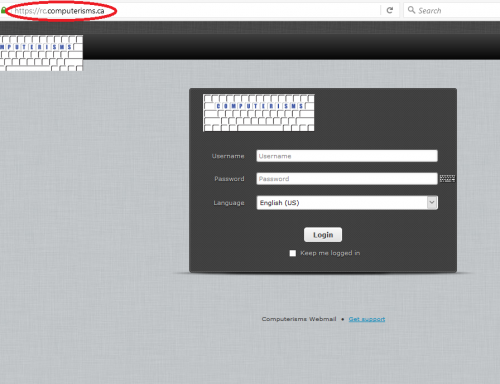 |
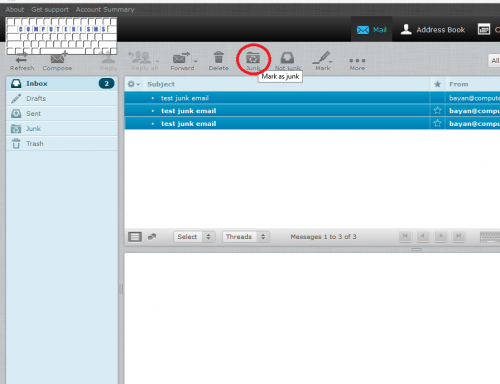 |
LearnAsSpam folder
Using this incorrectly makes the spam problem worse for all who use this server. Please only use this method if you are willing to read and abide by the following text:
How it works
- You create a folder in your email account called LearnAsSpam
- Any mail you are sure is spam you drop into this folder
- Every night, the server searches all the mailboxes for anyone with a LearnAsSpam folder
- The server trains the spam filter using all the mails it finds in LearnAsSpam folders
- If the server trained on a LearnAsSpam folder, it also trains the ham (mail that it not spam) filter using mail from the Sent folder of the same account
- The server will then remove all mail in the LearnAsSpam folder
- The server will then train on all mail in your Sent folder as Ham (Ham is "not Spam")
Should you use it?
- Training spam filters incorrectly will detrimentally affect all users
- It is very important that only spam goes into this folder
- This means you should not rely on another spam filter to put mail in this folder for you
- Putting legitimate mail in this folder will cause the Spam Filters to start marking legitimate mail as spam
- Please Don't Do This
- Putting a NewsLetter or Advertisement that you subscribed to and no longer want is inappropriate
- Doing so will cause the Spam Filters to start marking that and other NewsLetters or Advertisments as spam for other users
- If you signed up for it, it is technically legitimate mail. You should get yourself unsubscribed
- If you once wanted NewsLetters and Advertisements, then probably others on the server still want them, and they don't want them marked as spam
- Spam often looks like a NewsLetter or Advertisments, so it is very important legitimate NewsLetters and Advertisements do not get Learned As Spam
- You should use the LearnAsSpam folder if:
- You are receiving more than 5 spam in a day
- If other members of your organization are getting more than 5 spam in a day
- The more people who contribute Spam mails, the more data the Filters will have to work with, and the more accurate the filtering will be
- You want a somewhat personalized Spam Filter
- By showing the server your spam, you are training it to filter your spam
- This is the best tool for you to stop spam before it reaches your computer
How to use it
- Create a New Folder at the same level as your Inbox and call it LearnAsSpam
- Capitalization matters. it is LearnAsSpam, not learnasspam
- It must not be a subfolder of the Inbox
- When you encounter a spam mail in your inbox, move it to the LearnAsSpam folder
- Note:all mail in this folder will be automatically removed every night.
- And Please Note:Do not put legitimate mail in this folder
- We do not want to teach the spam filter that legitimate mail is spam.
Mail incorrectly flagged as Spam
- Sometimes you will get mail that marked as Spam even though it is Ham.
- To teach the server that a marked mail is not Spam, create the LearnAsSpam folder, then put mail in your Sent folder.
- This mail will not be deleted by the server, so you can retrieve it the next day
- Since this rarely happens, if you do not have a LearnAsSpam folder already, it will probably be easier to use the Roundcube method described above.
What Results are expected?
- It can take quite a few emails before you see anything
- In some cases, you will put in 20-30 spams of a certain flavour, then never see them again
- In other cases, you can put in thousands of spam of a different flavour before you see results
- This is why the more people who participate the better the results will be
- If you don't see results right away, don't be too discouraged.
- If you are the only person on the server receiving and training on a certain kind of spam, it might take several weeks before the server has enough data to reliably filter it