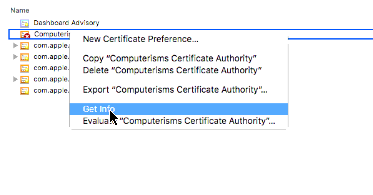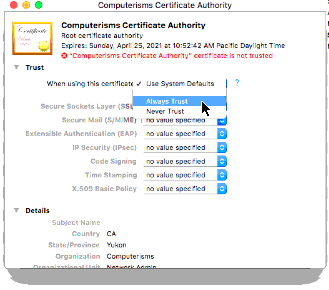How to import Certificate Authority on MAC: Difference between revisions
Jump to navigation
Jump to search
No edit summary |
|||
| (One intermediate revision by the same user not shown) | |||
| Line 22: | Line 22: | ||
**Note: you can save the file anywhere you wish but this tutorial assumed that you saved it on your Desktop | **Note: you can save the file anywhere you wish but this tutorial assumed that you saved it on your Desktop | ||
|} | |} | ||
*MAC (quick notes) | |||
SAFARI: Install certificate: help.computerisms.ca (downloads) | |||
Select: FINDER Select: Applications Select: Utilities | |||
Select: Keychain Access Select: Certificate Authority CHANGE SETTING: (always trust) | |||
STAMP ICON: email client | Select: System Preferences Select:Internet Accounts | |||
==How to install Computerisms Certificate Authority into your MAC== | ==How to install Computerisms Certificate Authority into your MAC== | ||
Latest revision as of 20:16, 26 September 2019
How to download Computerisms Certificate Authority
http://help.computerisms.ca
|
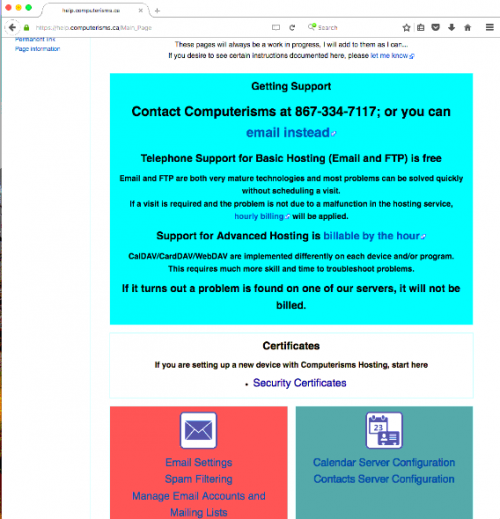 |
| |
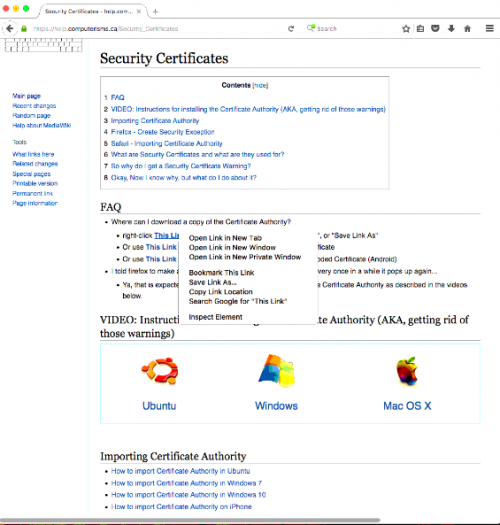 |
|
- MAC (quick notes)
SAFARI: Install certificate: help.computerisms.ca (downloads)
Select: FINDER Select: Applications Select: Utilities
Select: Keychain Access Select: Certificate Authority CHANGE SETTING: (always trust)
STAMP ICON: email client | Select: System Preferences Select:Internet Accounts
How to install Computerisms Certificate Authority into your MAC
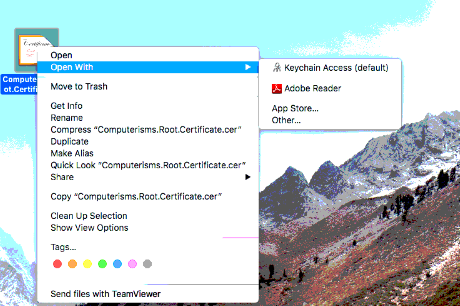 | |
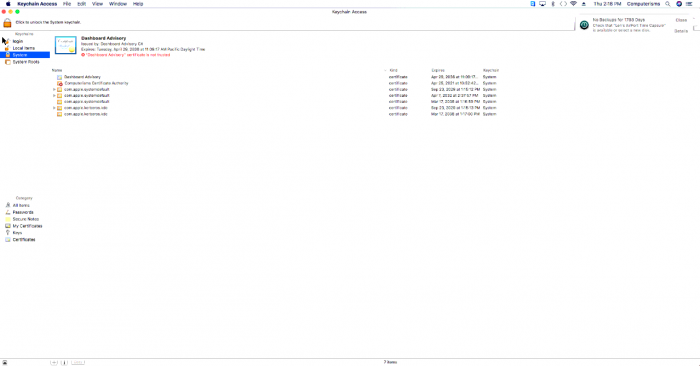 |