Calendar
- Setting up calendars is a two part process
- First, you must log into the server interface to create calendars and grant permission to other user to access them
- Then you need to configure your calendar client to access the calendars you created
I Just Want a Calendar That All My Devices Will Sync With
|
 |
 |
*Ignore the contents of this page for now, at the top of the page, put your mouse on UserFunctions and then select "View My Details" |
|
 |
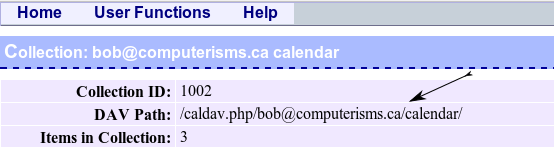
|
|
|
 |
FAQ
Q: Can I use Outlook?
A: Yes, but you will need a third party plugin to edit your calendars. Outlook 2010 can reportedly allow you to read the calendar but not modify it.